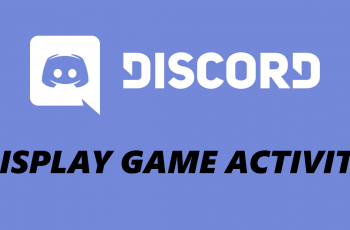Learn how to Enable Screen Flash Notifications On Samsung Galaxy Z Fold 6. This feature uses screen flashes to alert you about calls, messages, and other notifications. It’s a great way to make sure you don’t miss important updates, especially in noisy or busy environments.
With just a few simple steps, you can set up screen flash notifications and customize them to fit your needs. This feature helps you stay connected and aware of important alerts without needing to check your phone constantly.
Watch:How To Disable App Protection On Samsung Galaxy Z Fold 6
Enable Screen Flash Notifications On Samsung Galaxy Z Fold 6
- Open Settings
- Go to the Settings app on your device.
Navigate to Accessibility
- Scroll down and select Accessibility.

Access Advanced Settings
- Tap on Advanced settings within the Accessibility menu.
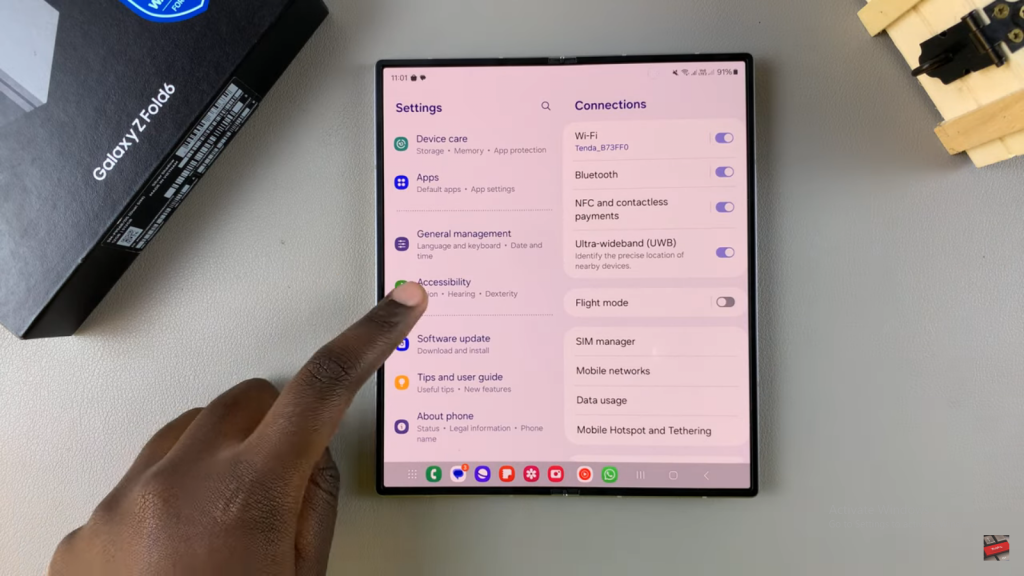
Enable Flash Notifications
- Tap on Flash notification.
- Toggle the Screen flash notification option to enable it.
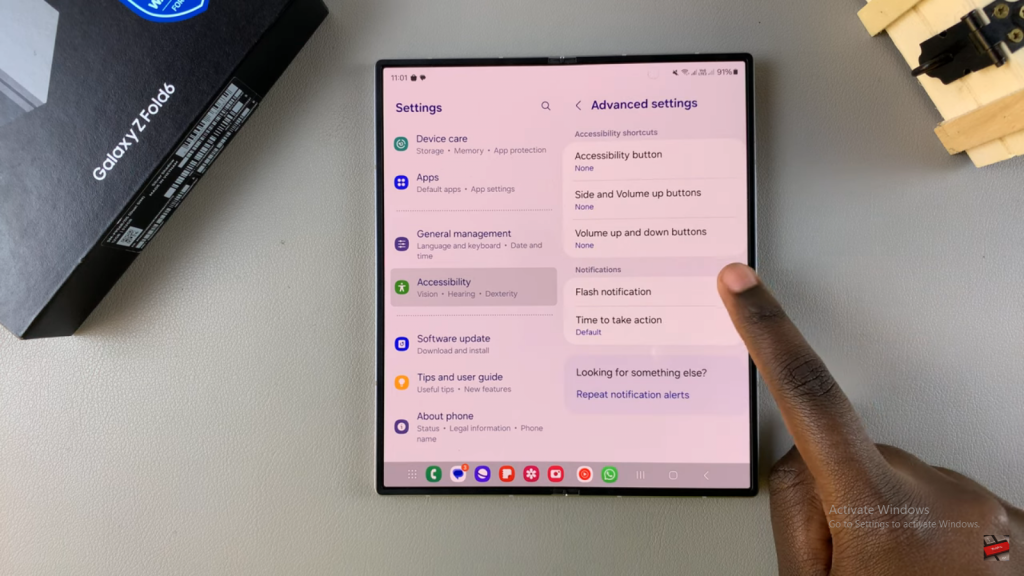
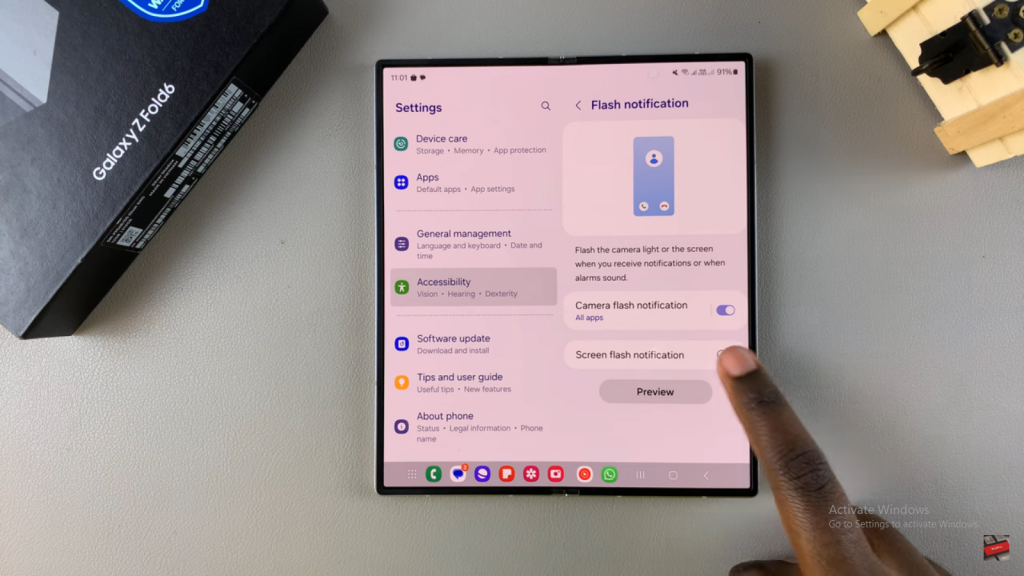
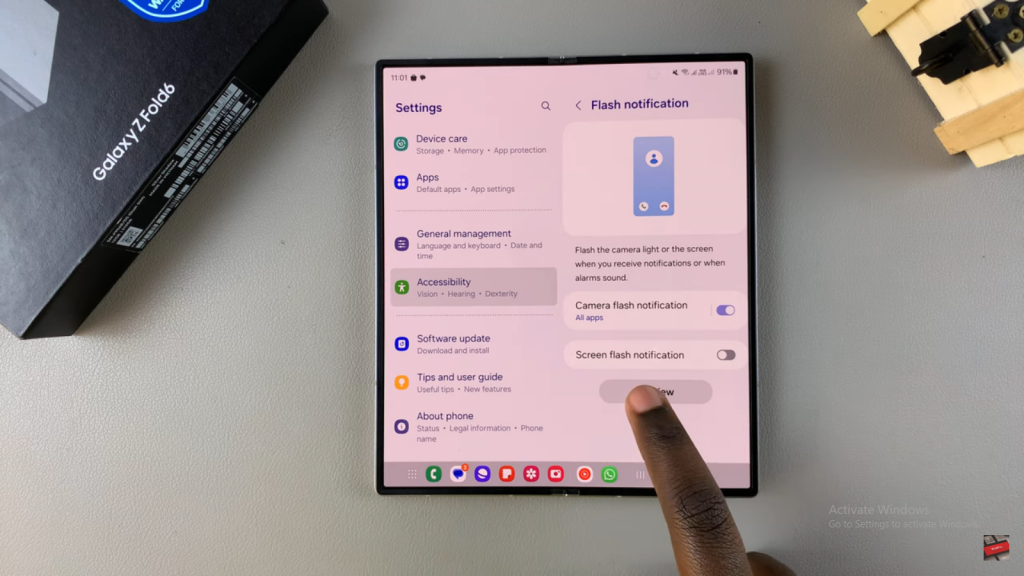
Preview and Customize
- Tap on Preview to see how the flash notification will look.
- Choose which apps will use the screen flash notification by selecting All apps or Selected apps.
- To select specific apps, scroll through the list and tap on the apps you want to enable.
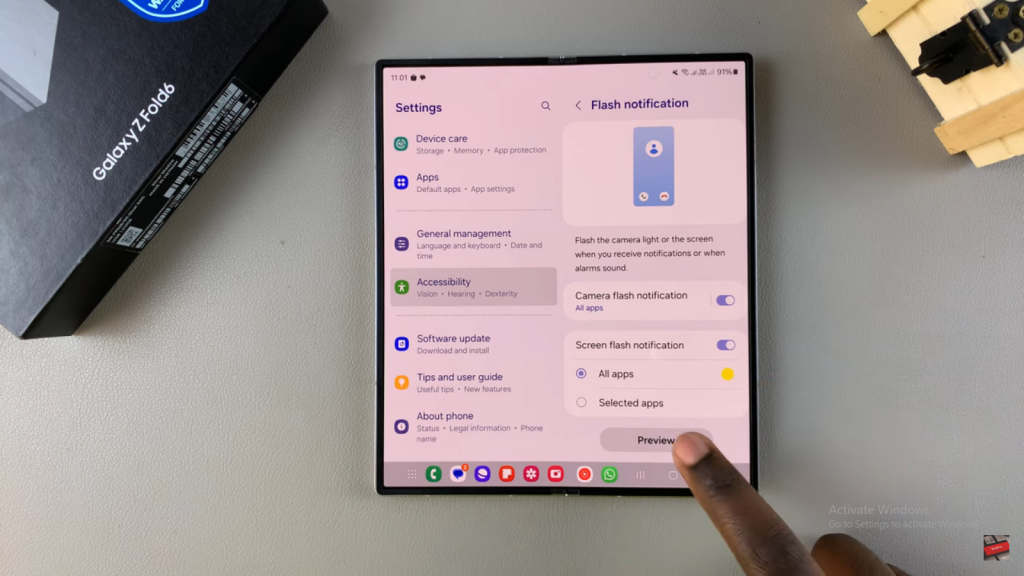
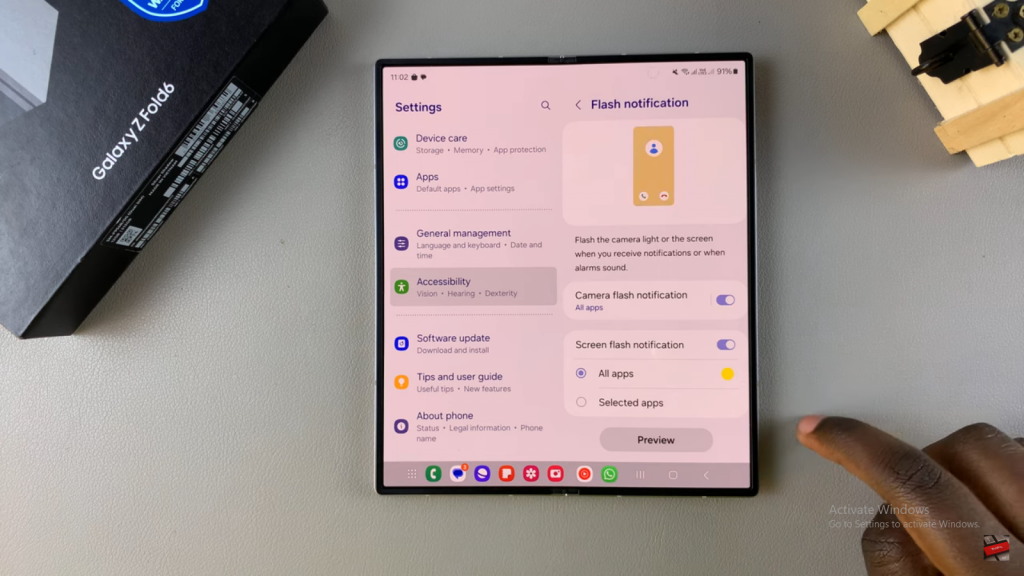
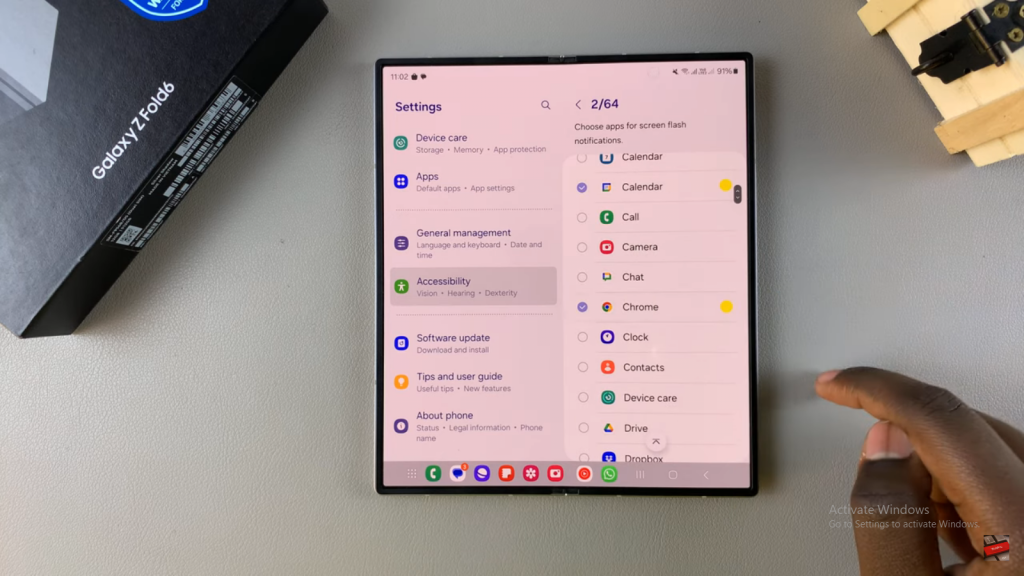
Set Flash Color
- Tap on the color option to choose the flash color (Yellow, Green, Purple, Blue).
- Tap Preview to see how the color looks before confirming.
- Tap Done to save your color choice.
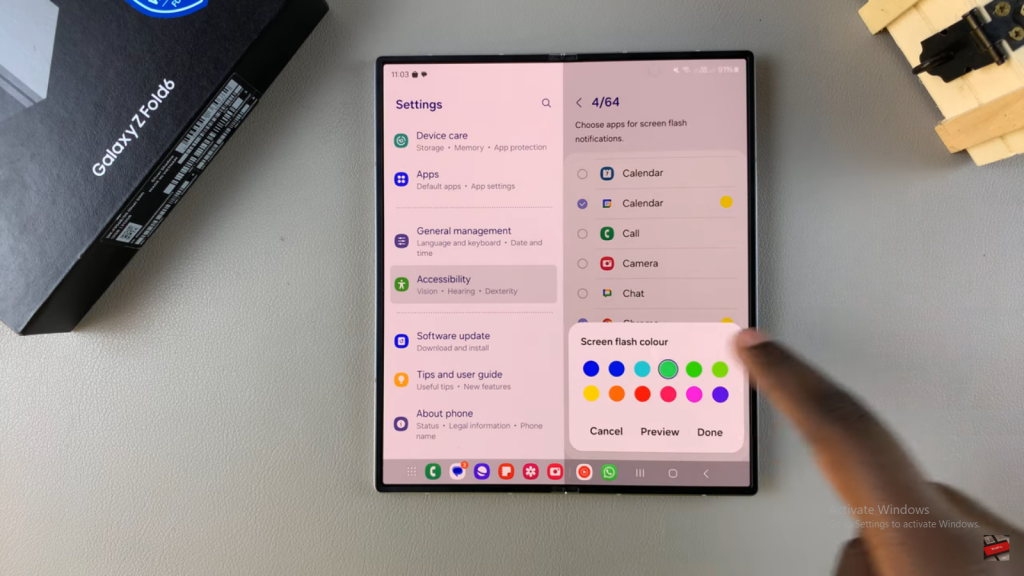
Additional Customization
- To add more apps for flash notifications, tap on Settings and then Add more apps.
- Customize the flash color for different notifications if desired.
Read:How To Disable App Protection On Samsung Galaxy Z Fold 6