In today’s world, accessibility and convenience play a key role in enhancing the user experience on smartphones. One feature that contributes to both is Live Captions on the OnePlus 13. This provides you with real-time subtitles for audio and video content.
This makes it easier to follow along with media, especially when the sound is off or when you need additional clarity. Whether you’re in a quiet environment, have hearing impairments, or simply prefer reading text while watching videos, Live Captions can be a useful.
In this guide, we’ll walk you through the comprehensive step-by-step process on how to enable or disable Live Captions on your OnePlus 13.
Also Read: How To Set Hotspot Device Limit On OnePlus 13
How To Enable / Disable Live Captions On OnePlus 13
How to Enable Live Captions
Begin by opening the Settings app on your OnePlus 13 device. Scroll down and tap on the Sounds & Vibration option in the Settings menu. Once in the Sounds & Vibration menu, look for the Live Caption option. Tap on it to open the Live Caption settings.
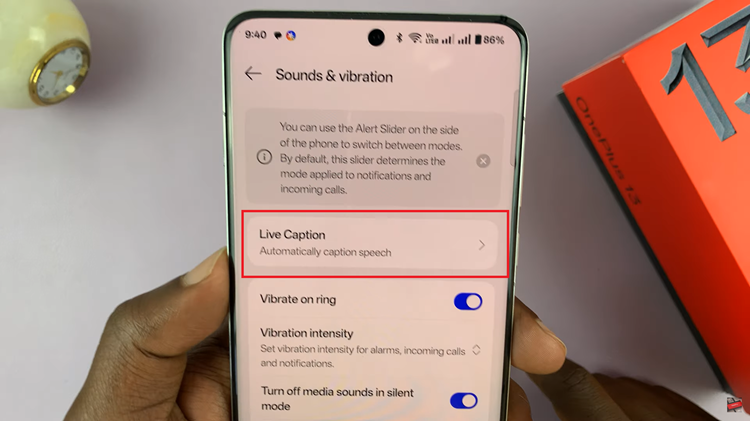
Tap on the toggle next to Live Caption to turn it on. You’ll now see captions appear automatically when you play media, such as videos or audio. After enabling Live Caption, you can adjust various options. You can choose to change the language for captions and customize their appearance on your screen.
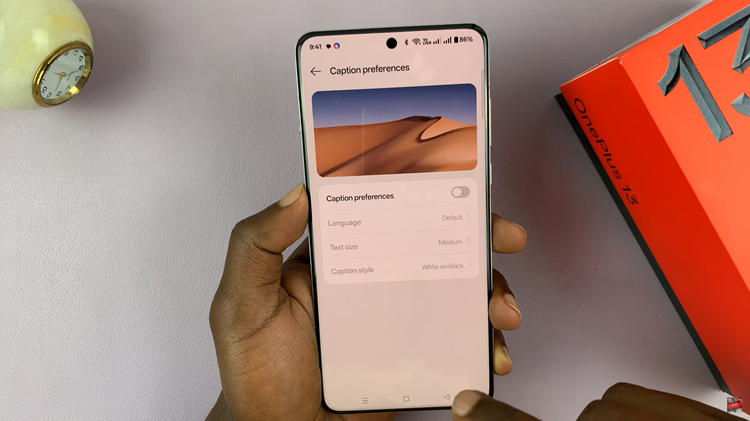
How to Disable Live Captions
Just like when enabling Live Captions, open the Settings app on your device. Scroll and select the Sounds & Vibration option again. Once you’re in the Live Caption settings, simply tap the toggle next to Live Caption to turn it off. The captions will no longer appear when playing media.

Live Captions on OnePlus 13 is an easy-to-use feature that helps you enjoy content with subtitles, even when no official subtitles are provided. Whether you need it for better accessibility or just for convenience, Live Captions is a great tool to have at your disposal.

