By setting up auto factory reset, you safeguard your device against potential threats. This feature automatically resets your phone after too many incorrect passcode attempts, giving you peace of mind that your data remains secure. Additionally, this safeguard helps you maintain control over your personal information in case your phone ends up in the wrong hands.
Watch:How To Add Analog Clock To Always ON Display Of Samsung Galaxy Z Fold 6
Enable Auto Factory Reset After 20 Failed Unlock Attempts Samsung Galaxy Z Fold 6
Step 1: Access Settings
- Open Settings on your device.
- Scroll down and select Lock Screen and AOD.
- Tap on Secure Lock Settings.
- Enter your PIN, password, or pattern to proceed.
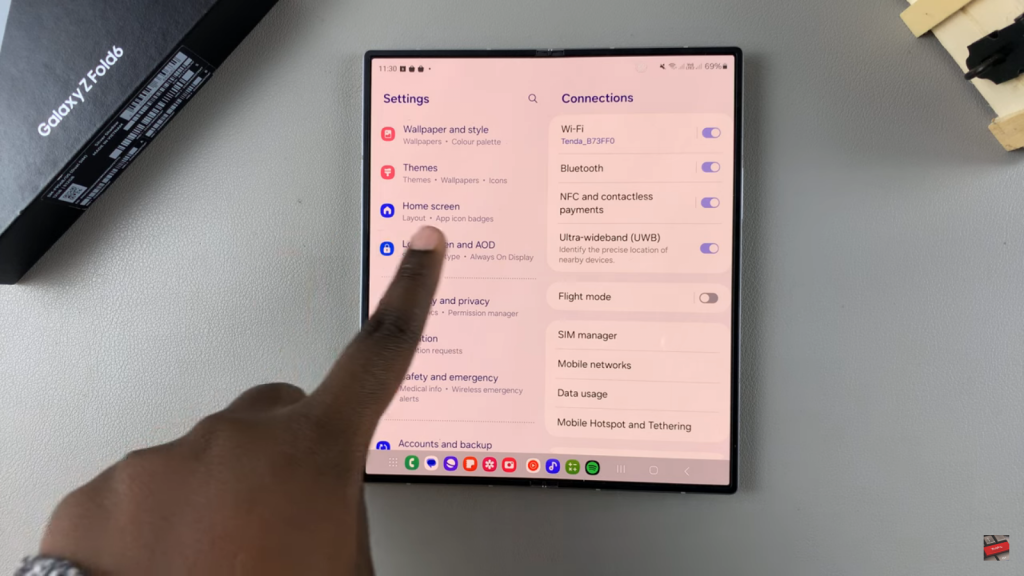
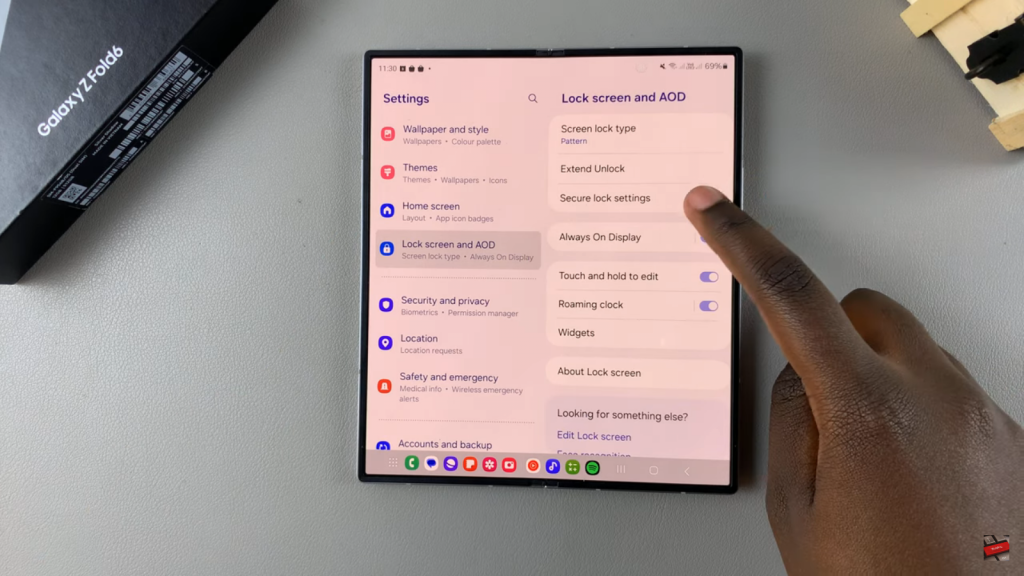
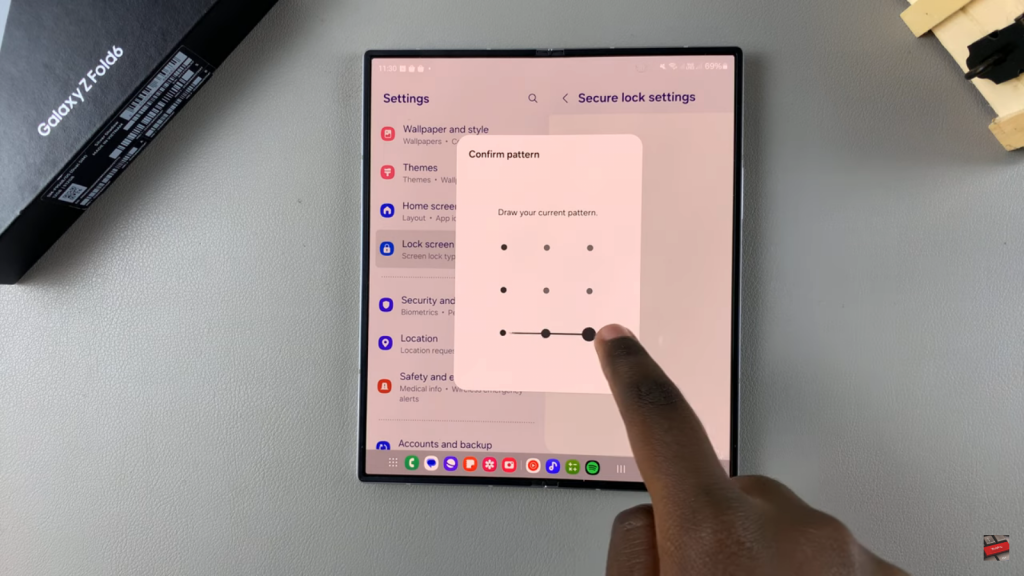
Step 2: Enable Auto Factory Reset
- Look for the option labeled Auto Factory Reset.
- You’ll see a note that after 20 incorrect unlock attempts, your phone will reset to factory default settings.
- This means all data, including files and downloaded apps, will be erased.
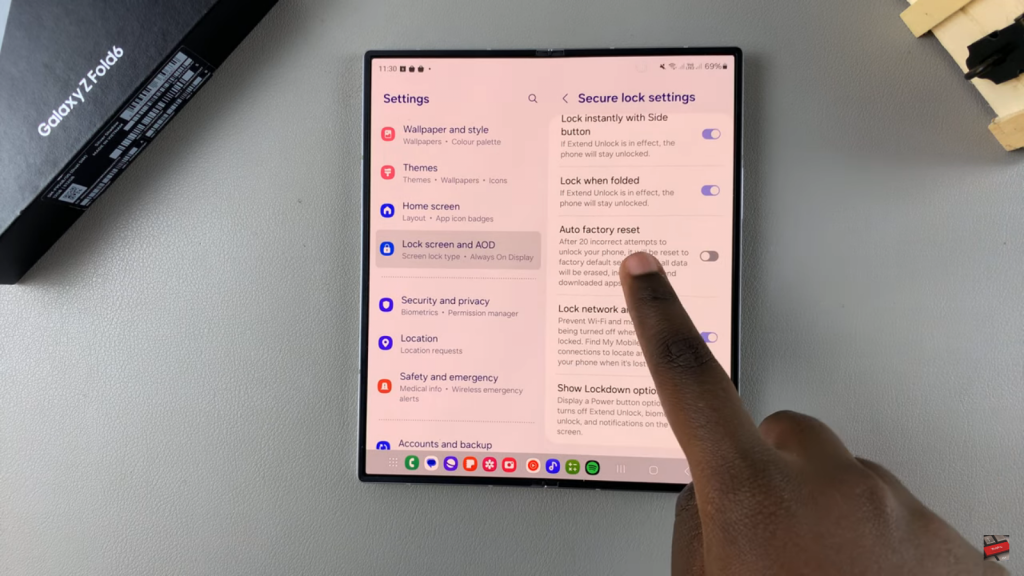
Important Reminder
- Ensure you back up your phone regularly. With this feature enabled, after 20 failed attempts, all data will be wiped, which could be an issue if you haven’t backed up important files.
Final Step
- Simply tap on the toggle to enable auto factory reset after 20 failed unlock attempts.
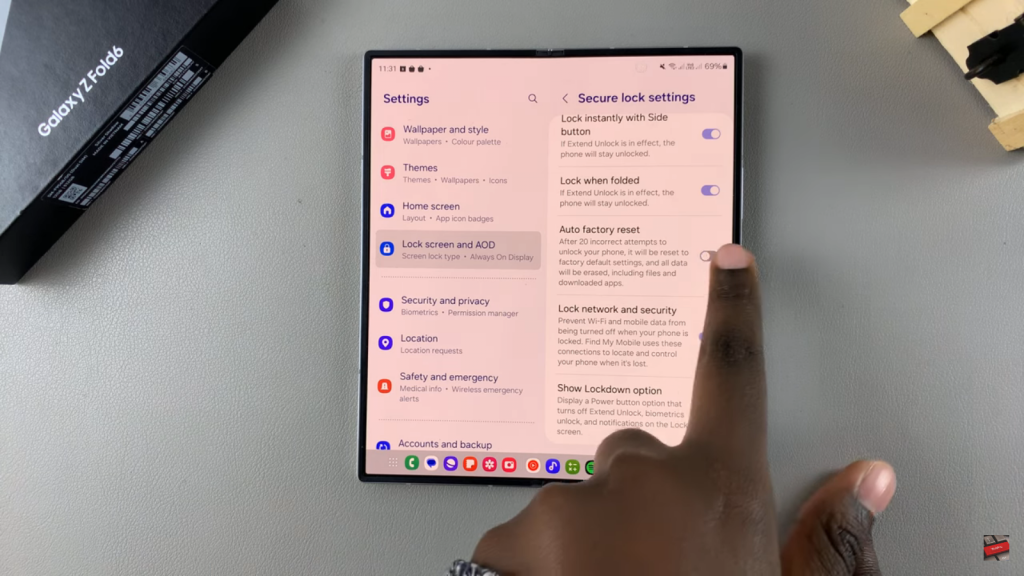
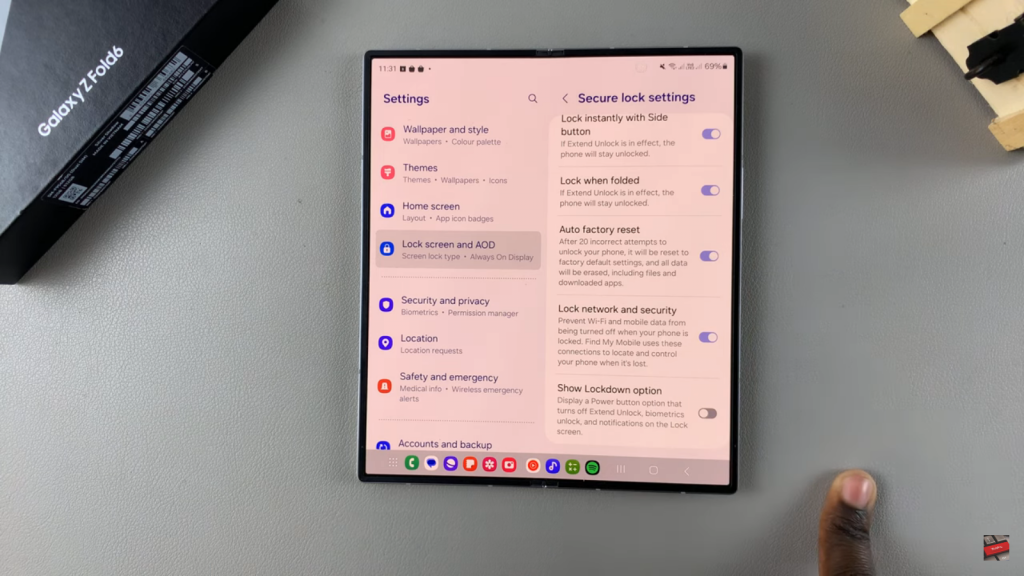
Read:How To Add Analog Clock To Always ON Display Of Samsung Galaxy Z Fold 6

