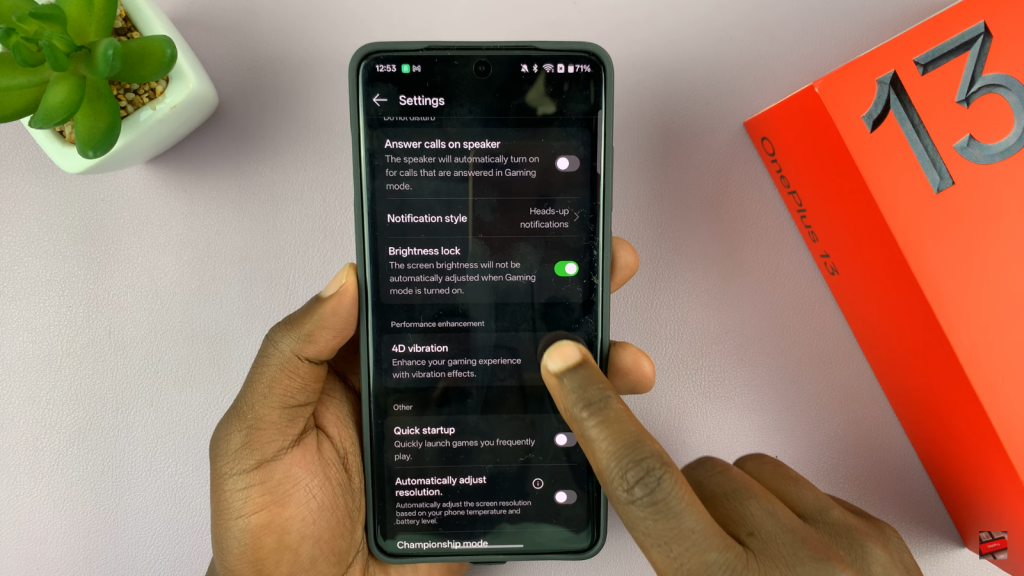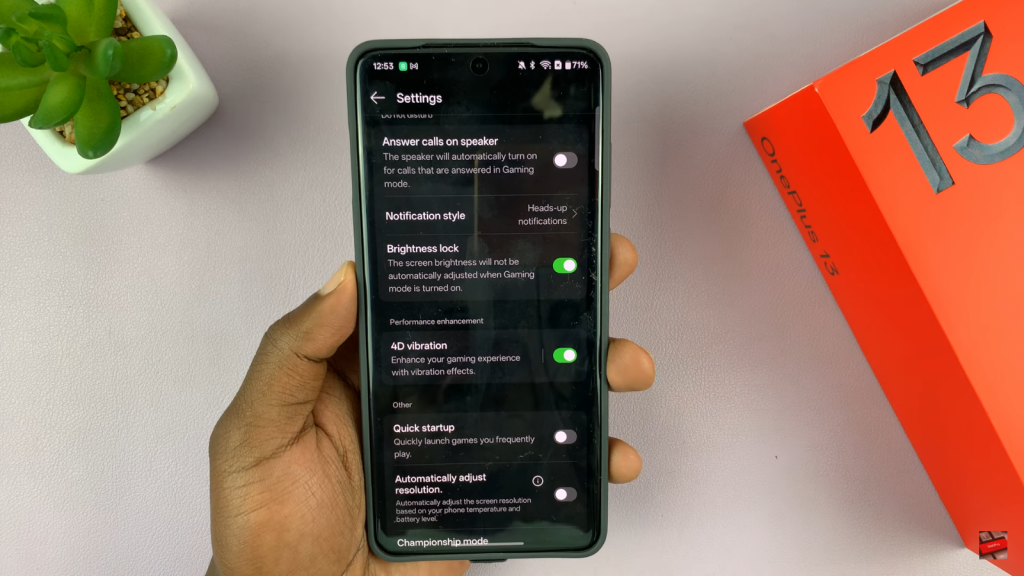The OnePlus 13 offers an immersive experience with its 4D vibration feature, enhancing haptic feedback during phone interactions. If you’re looking to enable 4D vibration on your device, understanding the process can take your mobile experience to the next level.
By enabling 4D vibration, you can enjoy more realistic vibrations that respond to various actions like gaming or notifications. This guide on How To Enable 4D Vibration On OnePlus 13 will walk you through the steps, ensuring you make the most out of this feature for an enhanced tactile experience.
Watch:How To Remove Accessibility Button On Oneplus 13
Enable 4D Vibration On Oneplus 13
Launch the Games Application
Open the Games app on your OnePlus 13 to access the gaming settings.
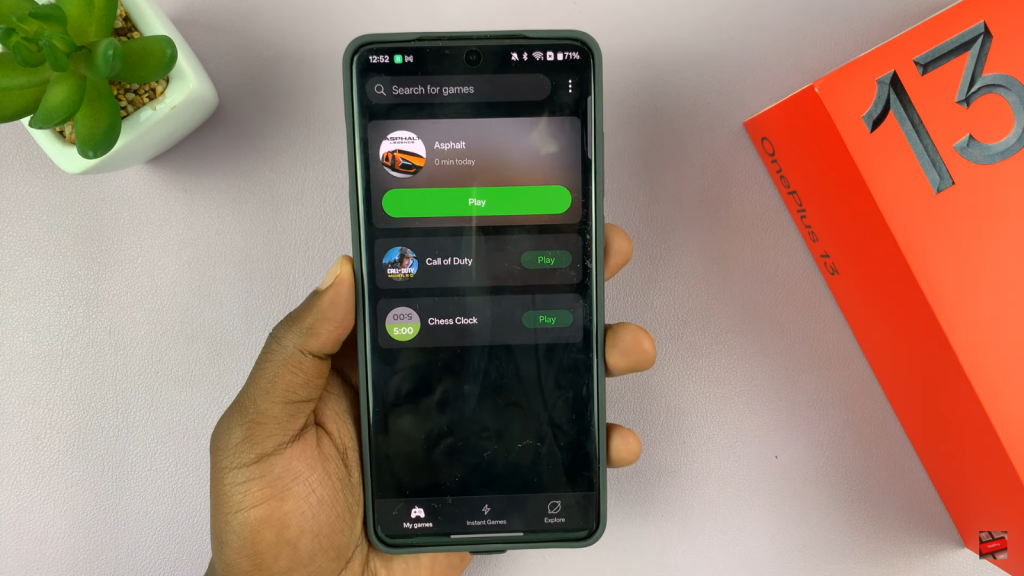
Access Settings
Tap the three-dot button in the top-right corner of the screen and select Settings from the menu.
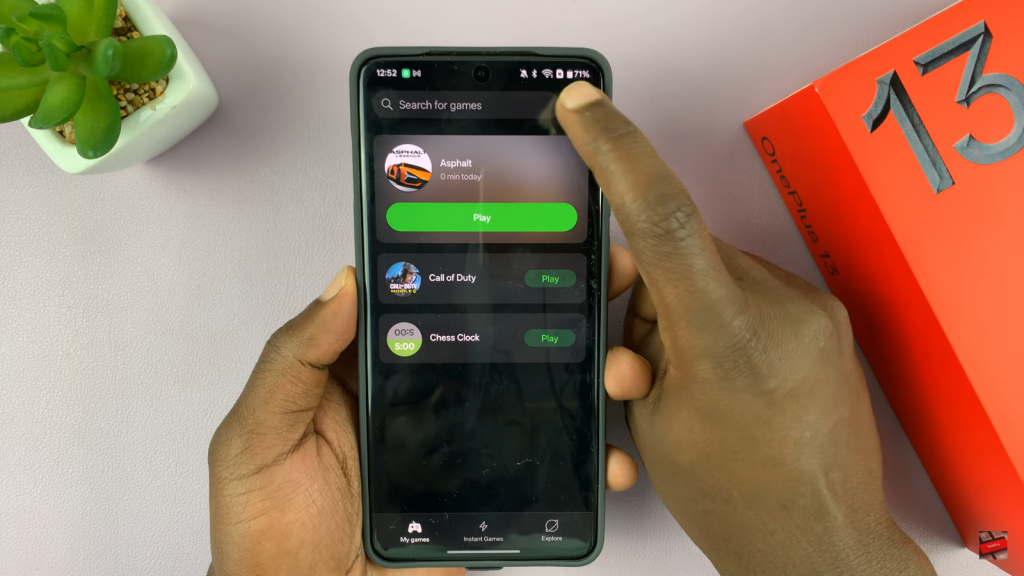
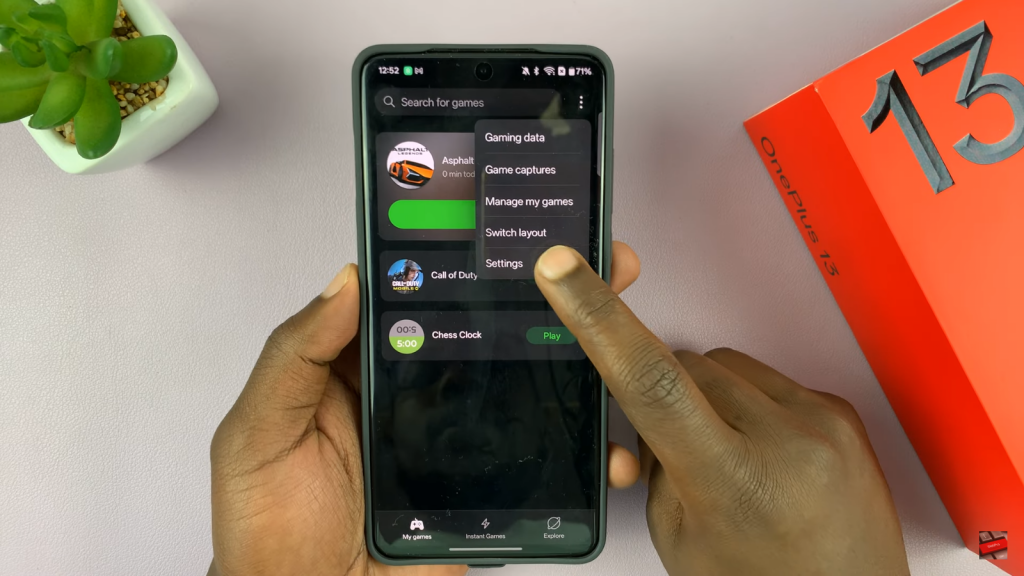
Enable 4D Vibration
Scroll down to find the Vibration option, and toggle it on. Once enabled, you’ll experience 4D vibration during compatible games.