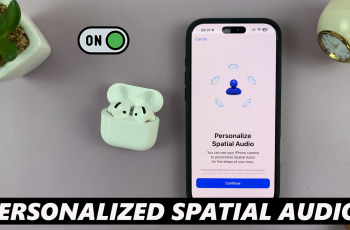In addition to enhancing your viewing comfort, knowing how to display the refresh rate allows you to troubleshoot any issues related to screen performance. Stay informed and make the most of your device’s capabilities with this simple adjustment.
Watch:How To Format USB Flash Drive On Samsung Galaxy Z Fold 6
Display Refresh Rate On Samsung Galaxy Z Fold 6
Open Settings:
Begin by opening the Settings app on your Samsung Galaxy Z Fold 6. Scroll down and select About Phone, then tap on Software Information.
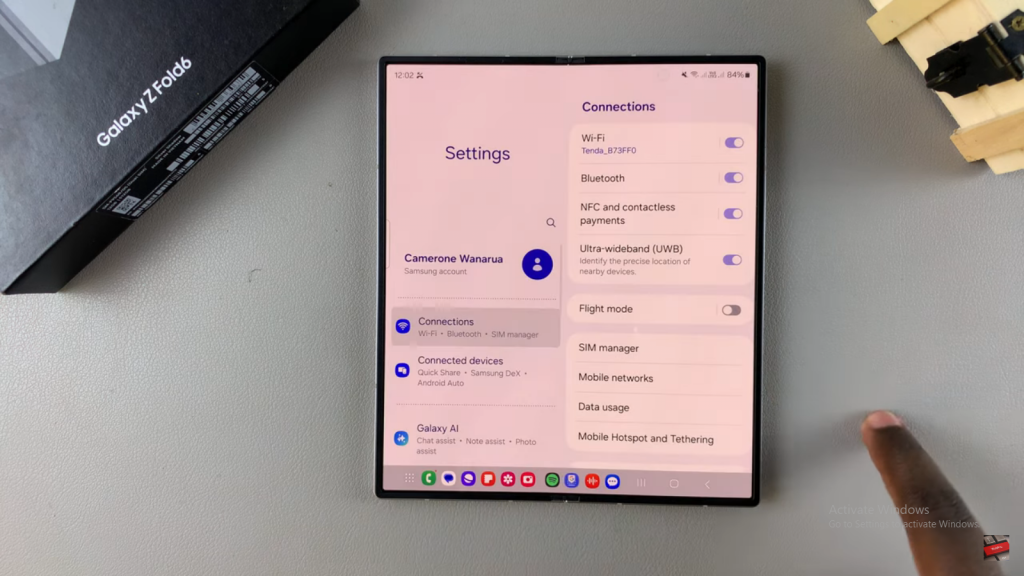
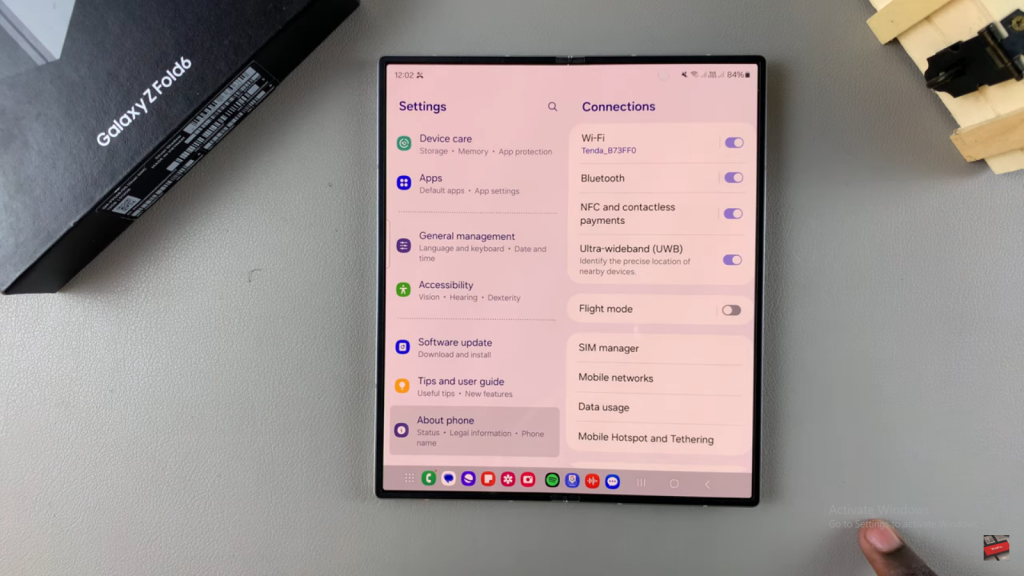
Enable Developer Options:
Tap on the Build Number seven times to enable Developer Options. This will unlock additional settings.
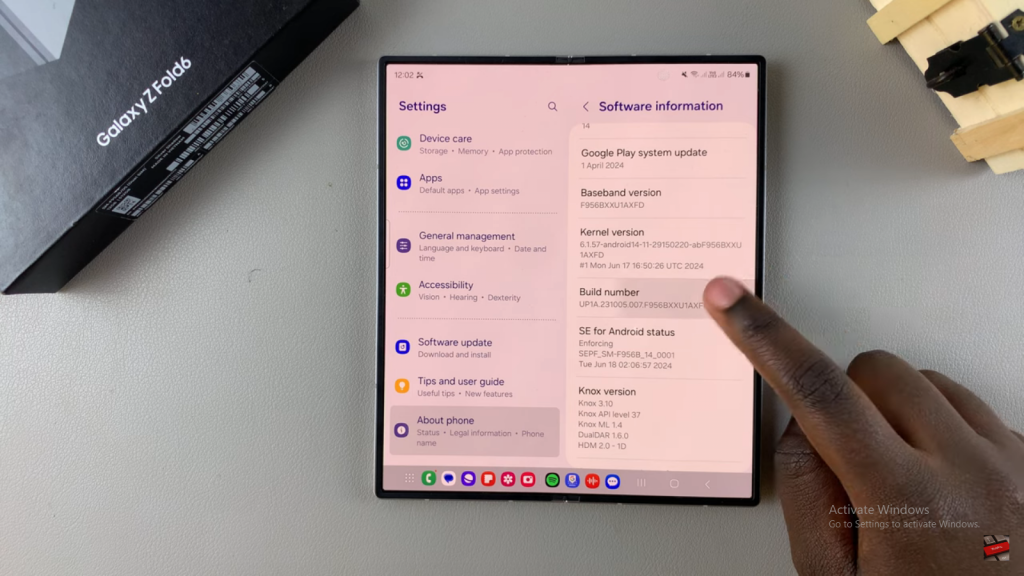
Access Developer Options:
Return to the main Settings menu. Under About Phone, you should now see Developer Options. Tap on it to open the menu.
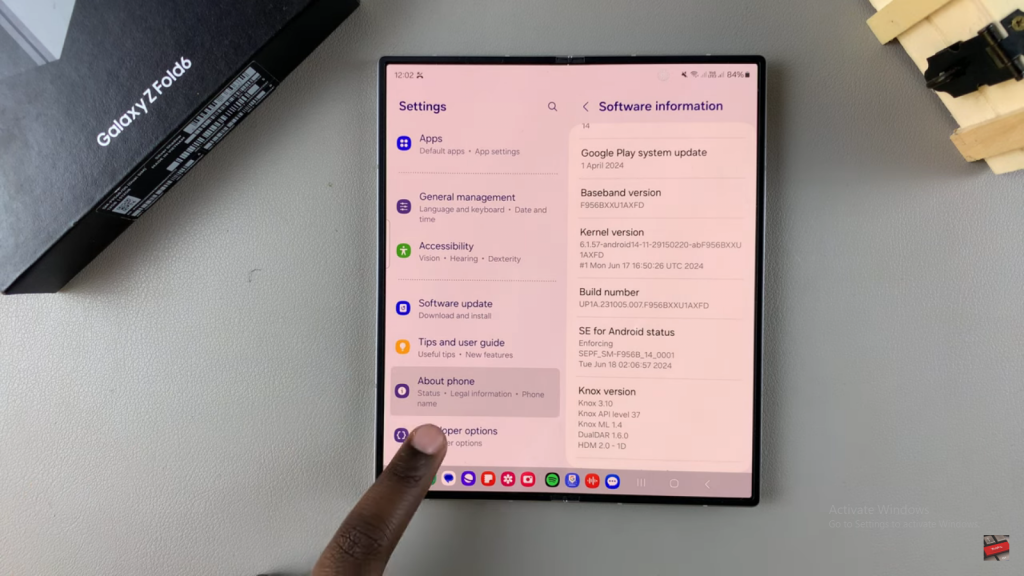
Find and Enable Refresh Rate Display:
Locate the Show Refresh Rate option. You can scroll through the list or use the search feature to find it. Tap the toggle next to Show Refresh Rate to enable it.
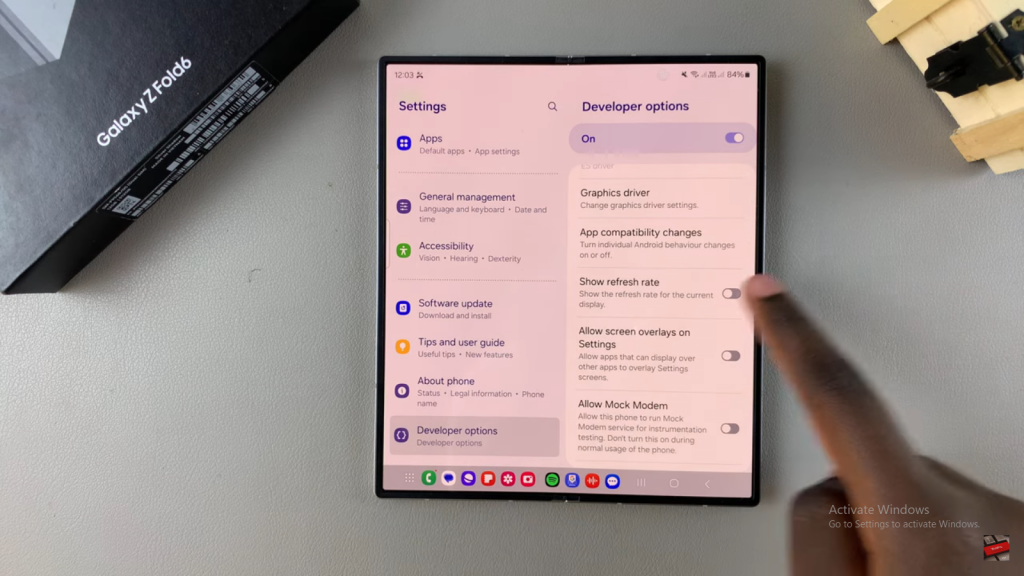
View the Refresh Rate:
The current refresh rate will now be displayed in the top left corner of your screen. Even if you fold your phone and access the home screen, the refresh rate will remain visible.
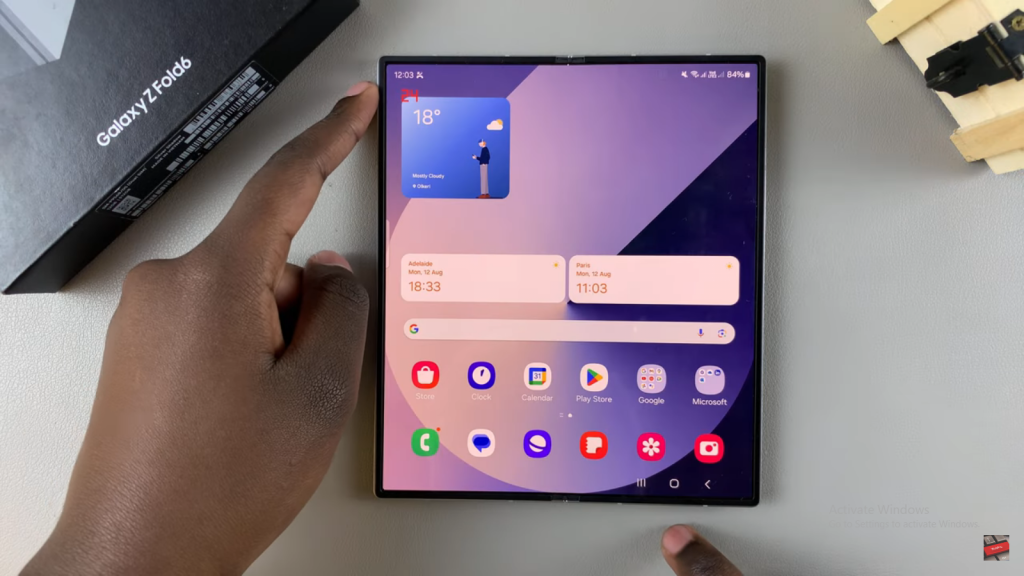
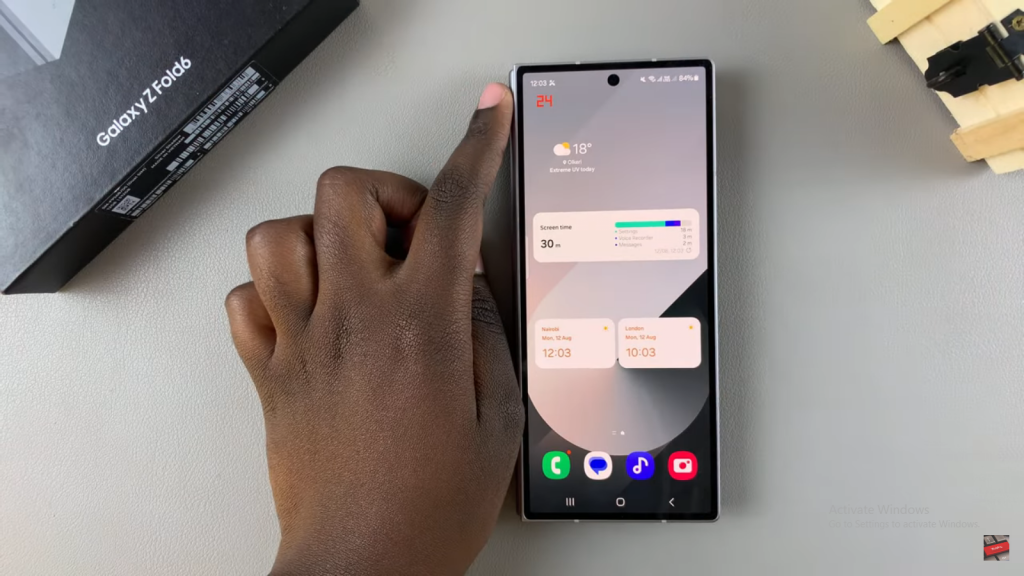
Read:How To Format USB Flash Drive On Samsung Galaxy Z Fold 6