If you own a Samsung Galaxy A16 and want to boost your device’s security, you should think about turning off USB Debugging. This feature helps developers link their phones to computers to test and fix issues.
While it’s useful for developers, keeping this option on for your personal phone can make it vulnerable to security threats when you plug it into computers or devices you don’t trust. In this step-by-step guide, we’ll show you how to disable USB Debugging on your Samsung Galaxy A16.
This guide will walk you through finding the Developer Options menu, show you how to use it, and teach you to turn off USB Debugging. These steps will help make your phone safer from people trying to get in without permission.
Watch: How To Enable Charging Sounds On Samsung Galaxy A16
Disable USB Debugging On Samsung Galaxy A16
Before disabling USB Debugging, you’ll need to enable Developer Options on your Samsung A16. To do this, unlock your phone and access the home screen. Then, select the Settings app from home screen or app drawer, scroll down to the bottom and tap on ‘About Phone.’
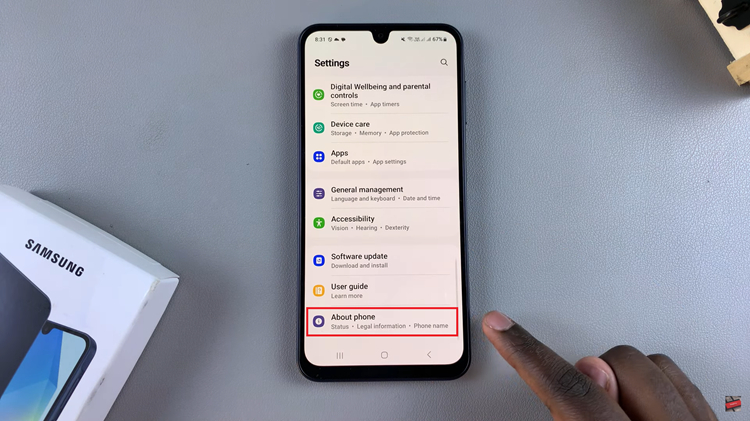
Following this, scroll down and select ‘Software Information.’ Within the software information settings, scroll down and find the ‘Build Number‘ option. Now, tap on this option at least 7 times to activate developer options on your Galaxy A16.
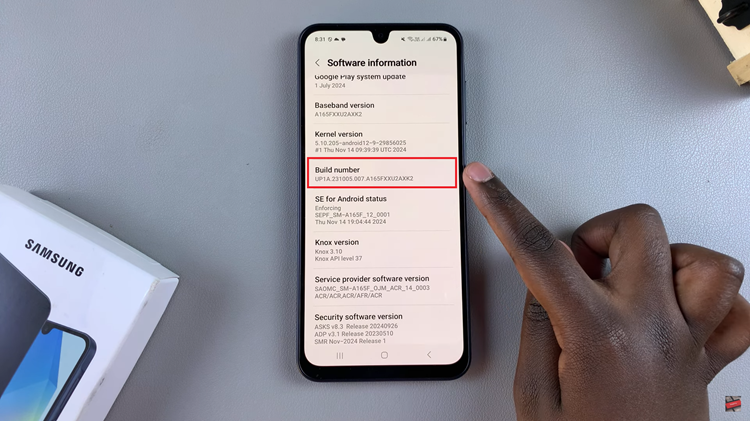
Once enabled, head back to the settings page and scroll down to the bottom to locate the ‘Developer Options.’ Then, tap on it to access developer options.
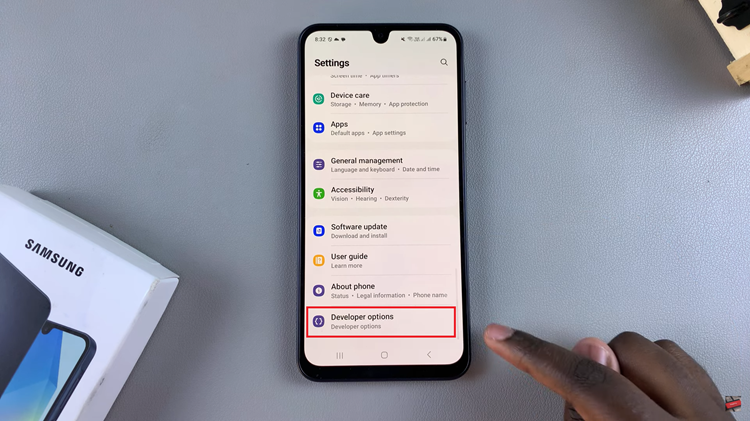
Following this, find the ‘USB Debugging‘ option and you’ll notice a toggle switch next to it. Now, toggle OFF the switch to disable this feature on your Samsung A16.
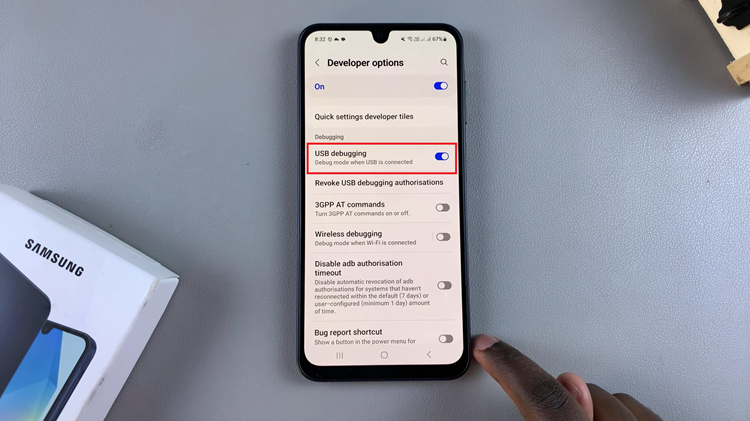
And that’s it! You’ve now successfully disabled USB Debugging on your Samsung Galaxy A16. By turning off this feature, you’ve added an extra layer of security to your device, ensuring that it’s less vulnerable to unauthorized access through a USB connection.
Read: How To Copy Photos & Videos To USB Flash Drive On iPhone 11

