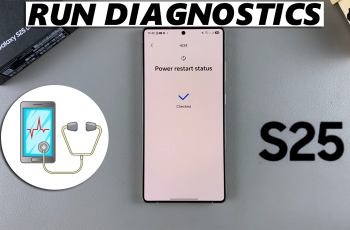Learn how to Disable Text Message Notifications On Lock Screen Of Samsung Galaxy Z Fold 6. This will keep your messages private and minimize distractions. By turning off these notifications, you ensure that incoming messages are not visible until you unlock your device.
This simple adjustment helps maintain your privacy and allows you to manage notifications more effectively. Follow along this comprehensive guide as we take on a step by step process.
Watch:How To Disable Lock Screen Notifications On Samsung Galaxy Z Fold 6
Disable Text Message Notifications On Lock Screen Of Samsung Galaxy Z Fold 6
Open Settings: Start by opening the Settings app on your Samsung Galaxy Z Fold 6.

Access Notifications: Scroll down and select Notifications from the menu.
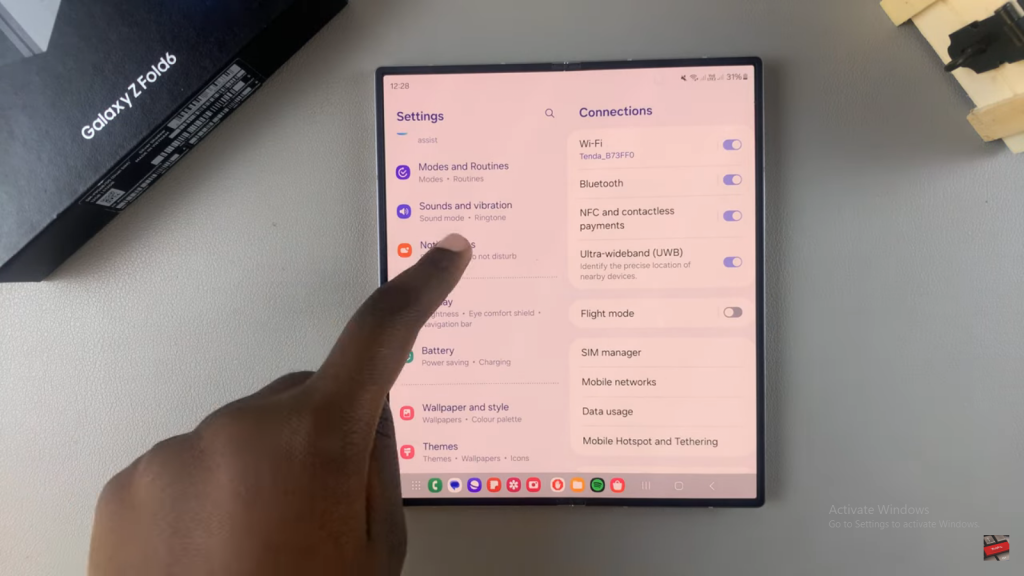
Choose App Notifications: Tap on App Notifications.
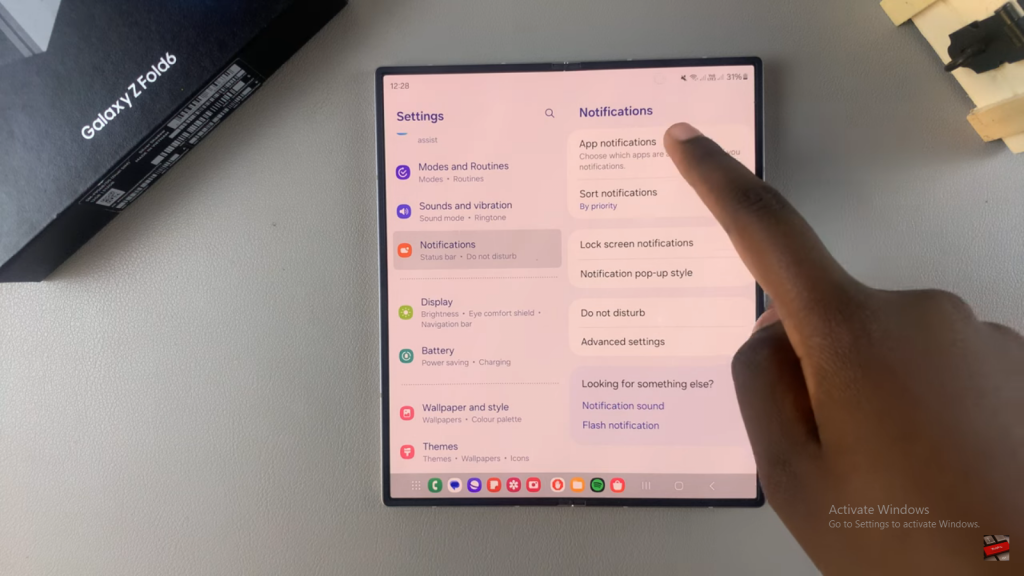
Select Your Messaging App: Scroll through the list and select your messaging app.
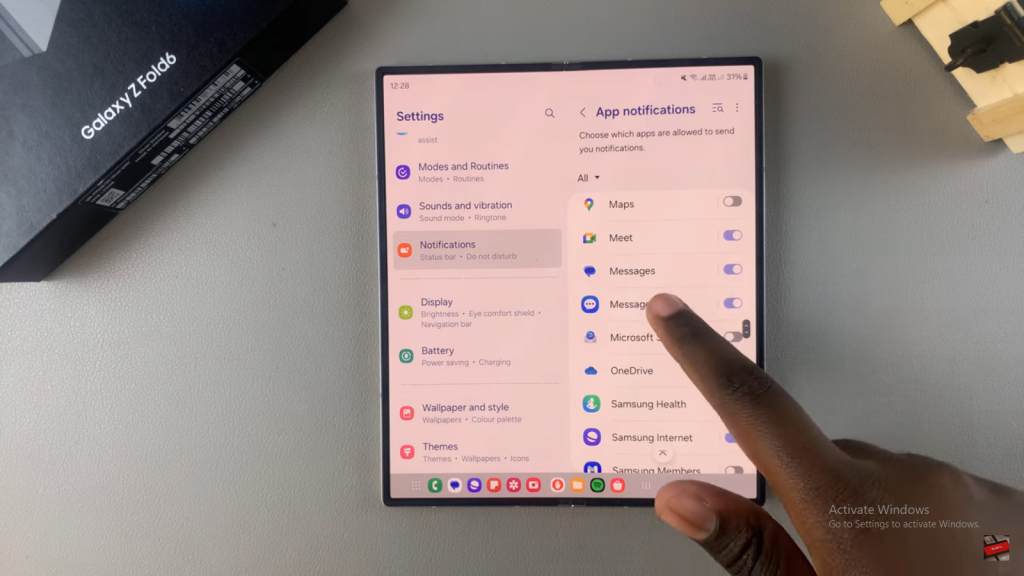
Disable Lock Screen Notifications: Under Notification Types, find and tap on Lock Screen to disable text message notifications on your lock screen.
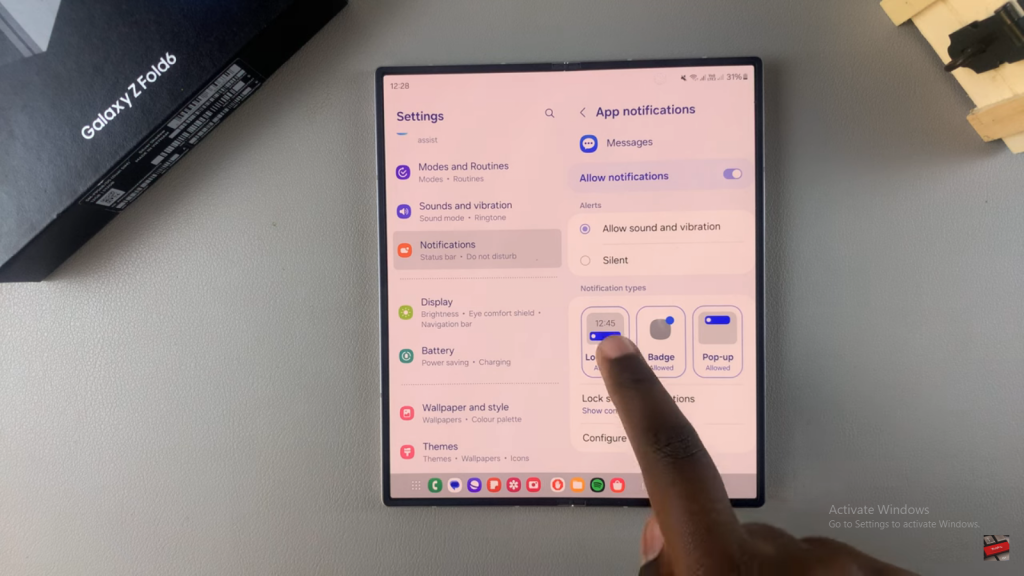
- Alternative Option: If you prefer, you can choose to disable notifications from the messaging app entirely, which will prevent all notifications, including those on the lock screen.
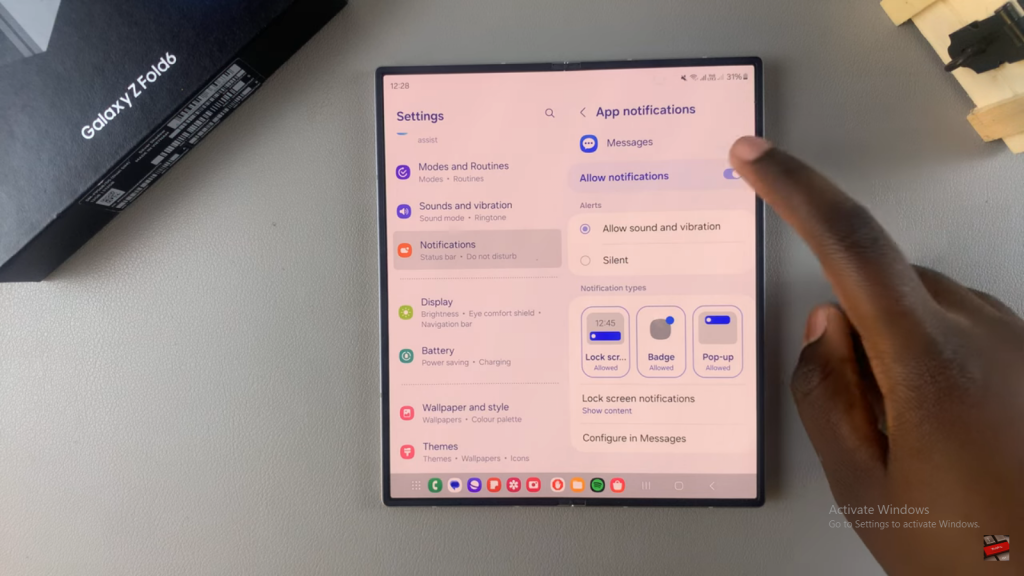
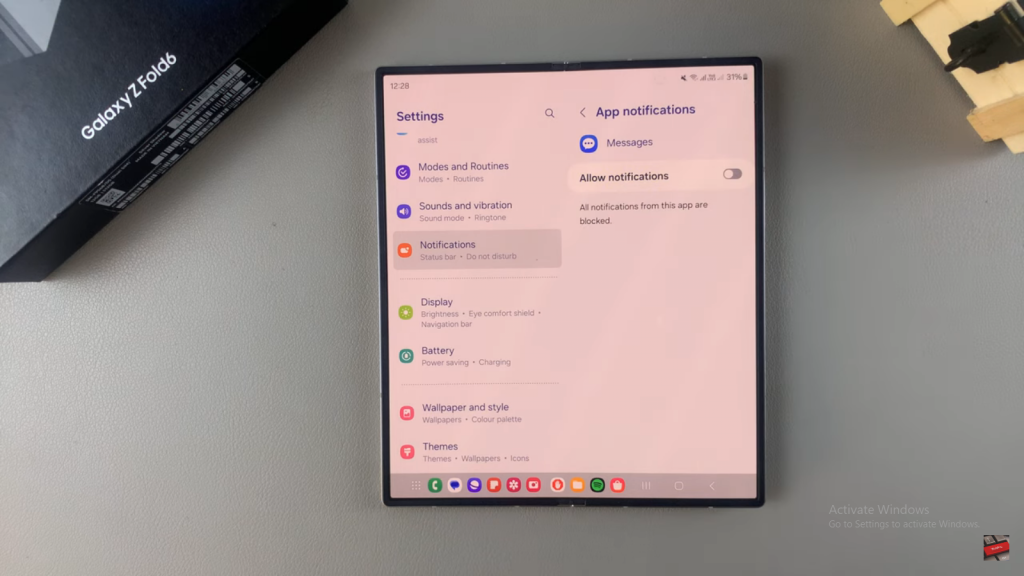
Read:How To Disable Lock Screen Notifications On Samsung Galaxy Z Fold 6