Learn how to Disable Message Notifications On Samsung Galaxy Z Fold 6 to keep your screen uncluttered and avoid distractions. Disabling these notifications will help you manage your alerts more effectively and ensure your focus remains undisturbed.
By turning off message notifications, you can keep your lock screen free from incoming text alerts. This guide will show you how to customize your notification settings for a more streamlined and personal user experience.
Read:How To Transfer Files From Samsung Galaxy Z Fold 6 To SD Card
Disable Message Notifications On Samsung Galaxy Z Fold 6
Open Settings: Start by opening the Settings app on your Samsung Galaxy Z Fold 6.
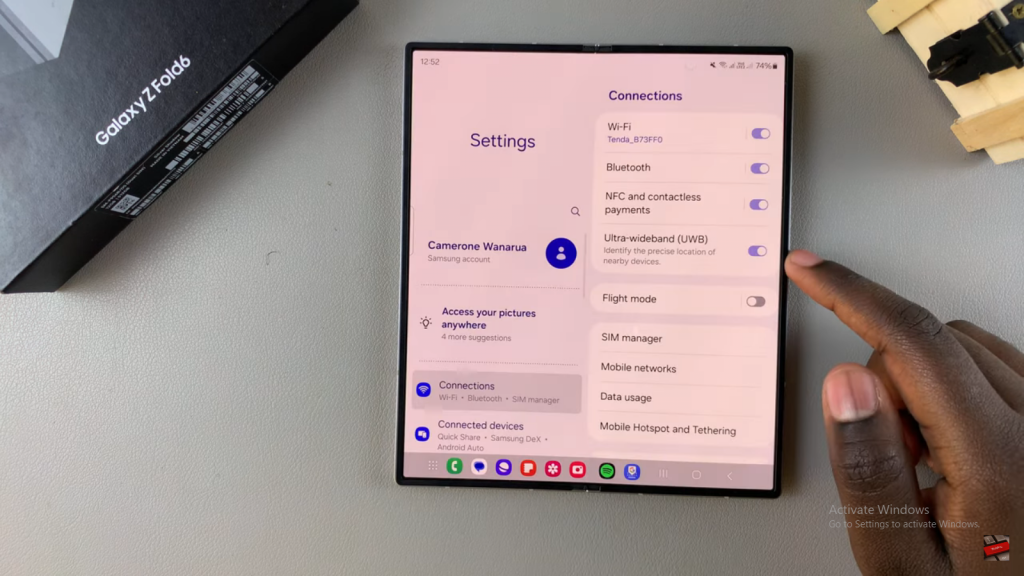
Select Notifications: Scroll down and tap on “Notifications.”
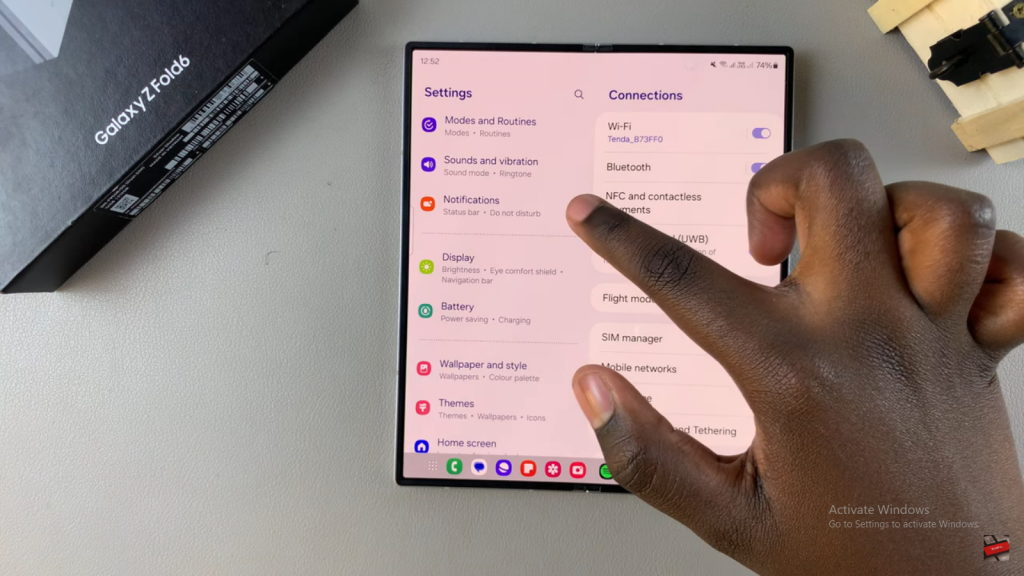
Access App Notifications: Tap on “App Notifications” to view the list of installed apps.
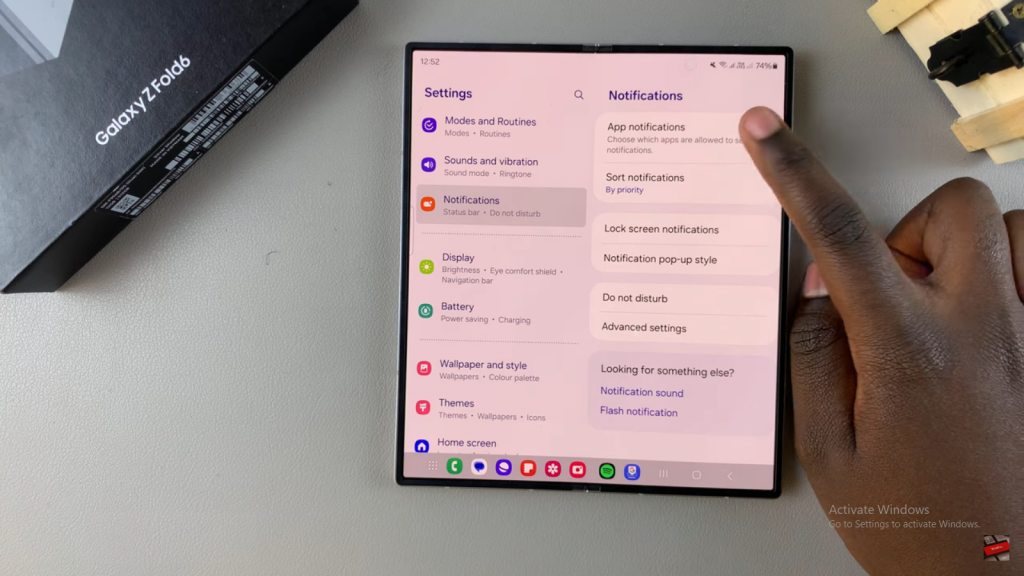
Find Your Messaging App: Scroll through the list and locate your messaging app.
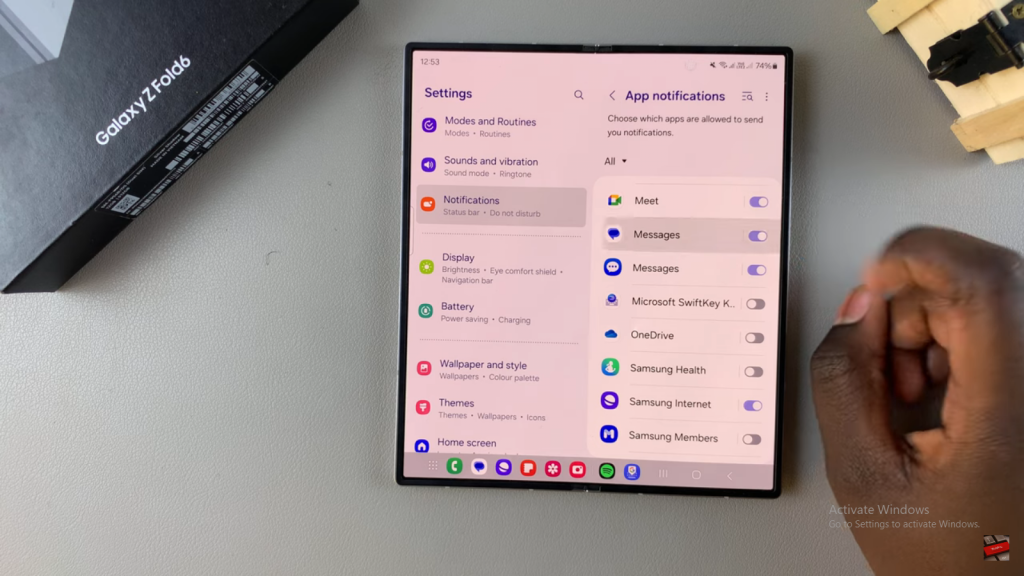
Disable Notifications: Tap on the toggle next to the messaging app to disable notifications for that app. If you use multiple messaging apps, repeat this process for each one.
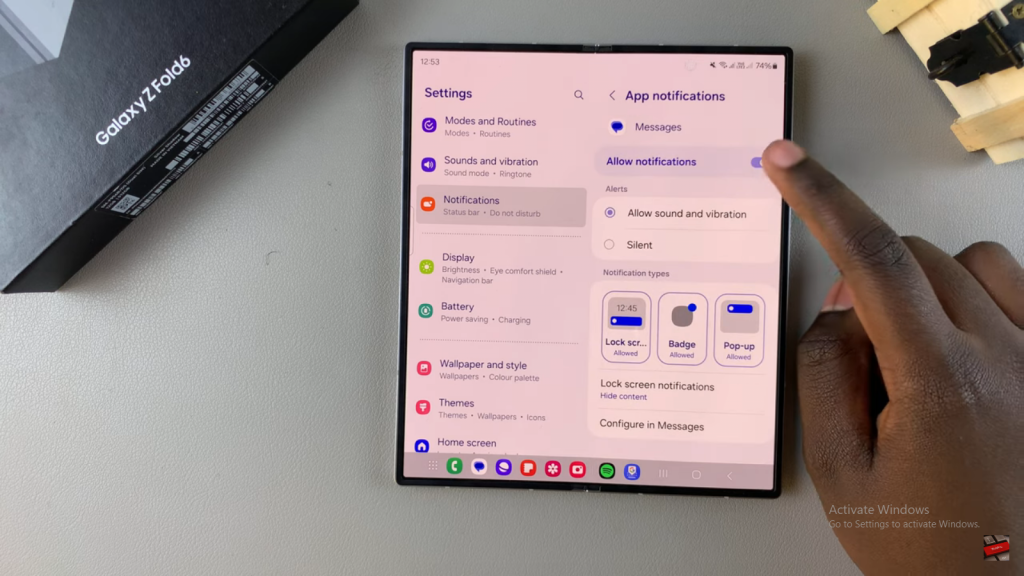
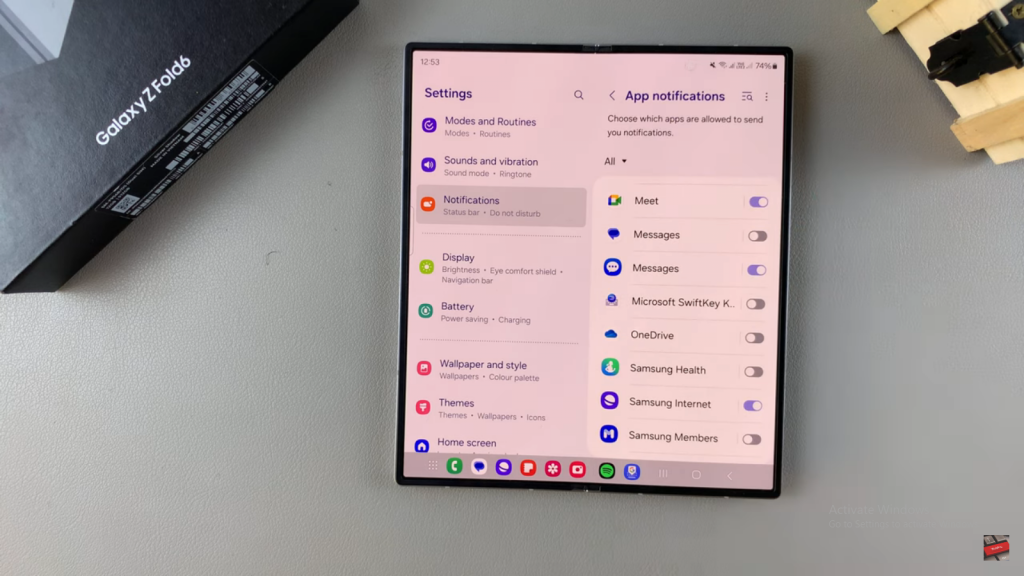
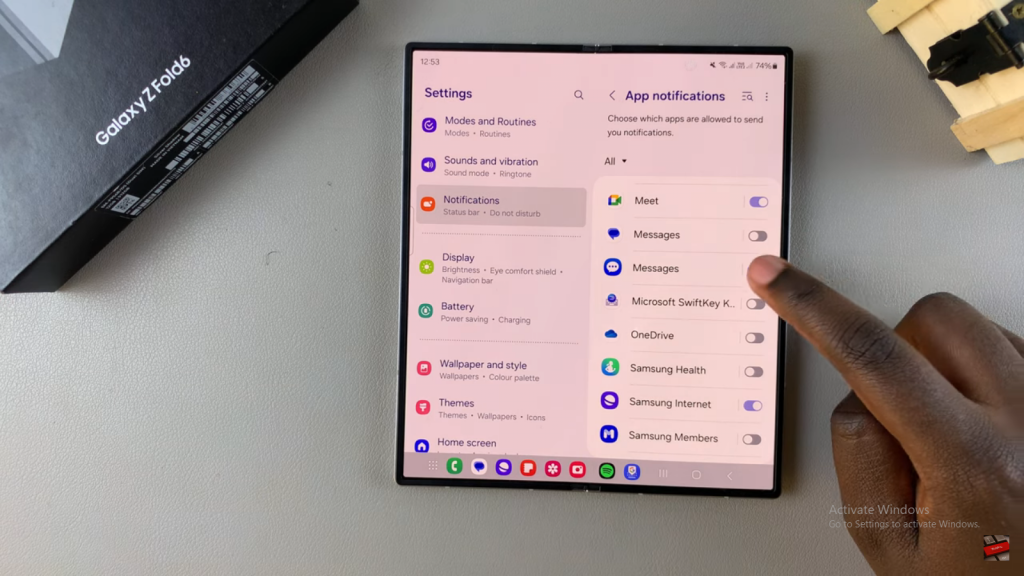
Read:How To Transfer Files From Samsung Galaxy Z Fold 6 To SD Card

