Adjusting your settings allows you to control what appears on your lock screen. This way, you can enjoy a more organized and focused experience on your Samsung Galaxy Z Fold 6.
Watch:How To Connect USB Flash Drive To Samsung Galaxy Z Fold 6
Disable Lock Screen Notifications On Samsung Galaxy Z Fold 6
Open Settings: Start by opening the Settings app on your Samsung Galaxy Z Fold 6
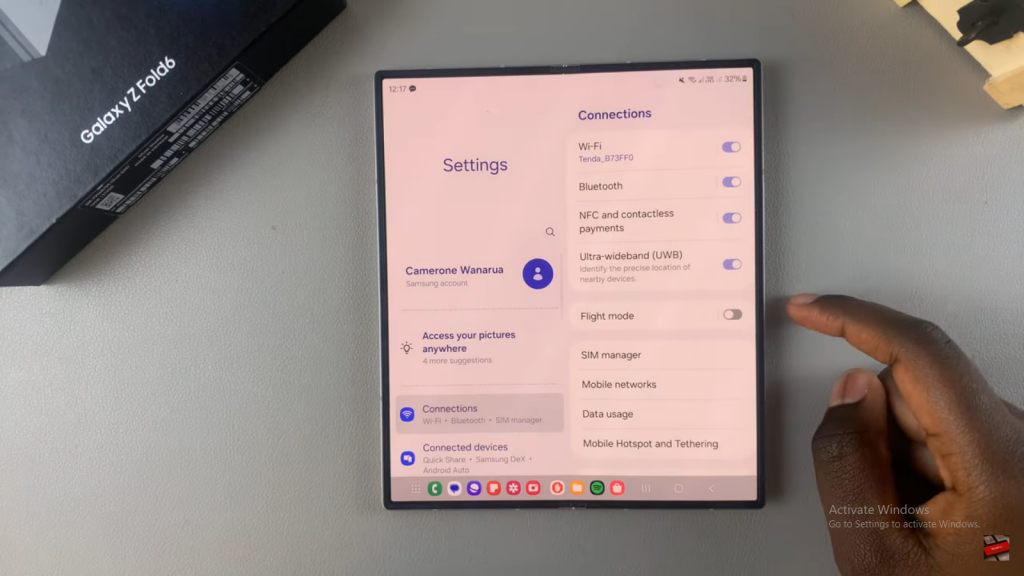
Navigate to Notifications: Scroll down and select Notifications from the menu.
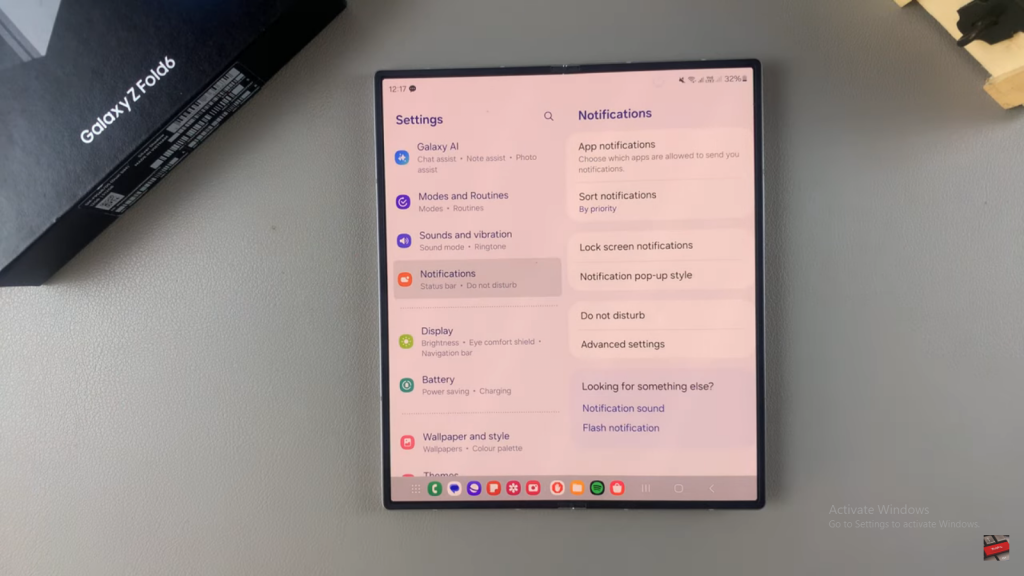
Select Lock Screen: Under the Notifications menu, choose Lock Screen.
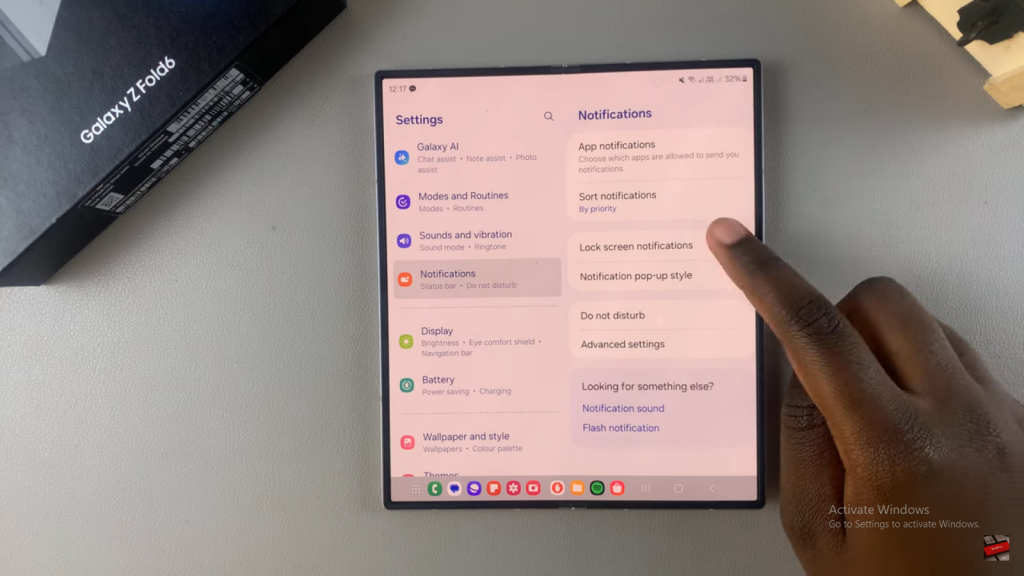
Turn Off Notifications: At the top, you’ll see a toggle for notifications. Simply tap the toggle to turn off lock screen notifications.
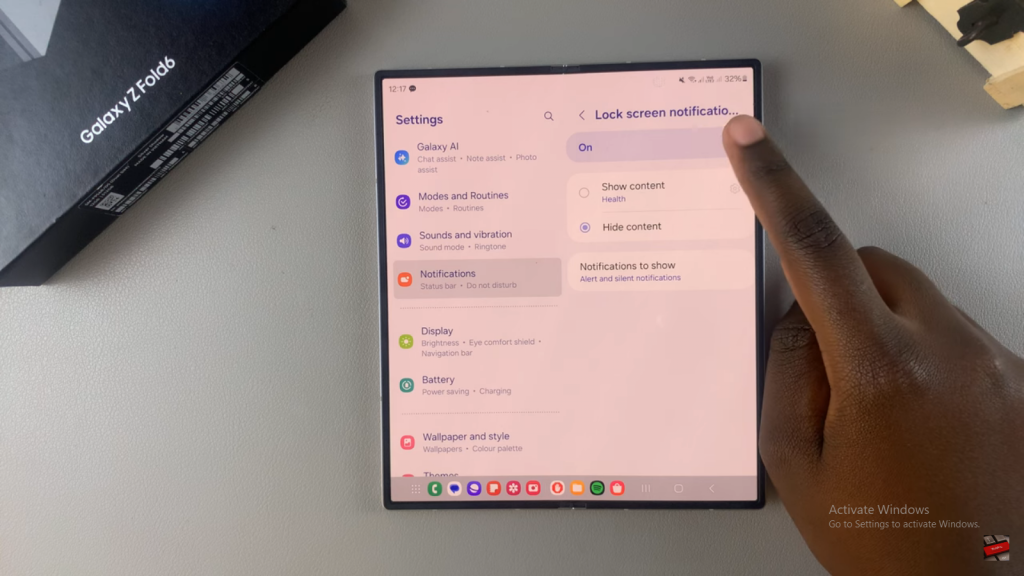
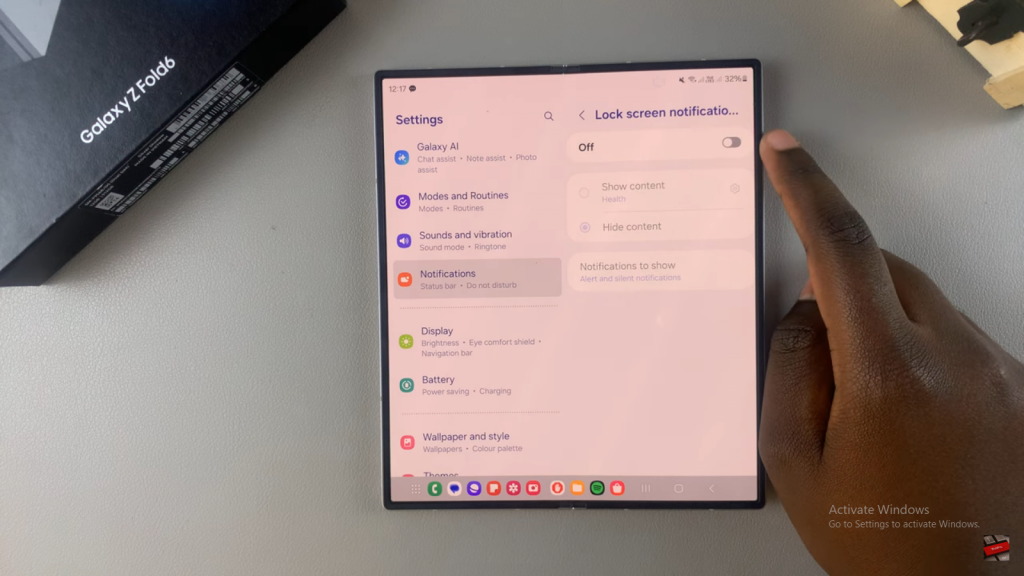
Confirm the Change: Now, when you go to your lock screen, you should no longer see any app icons or notifications.
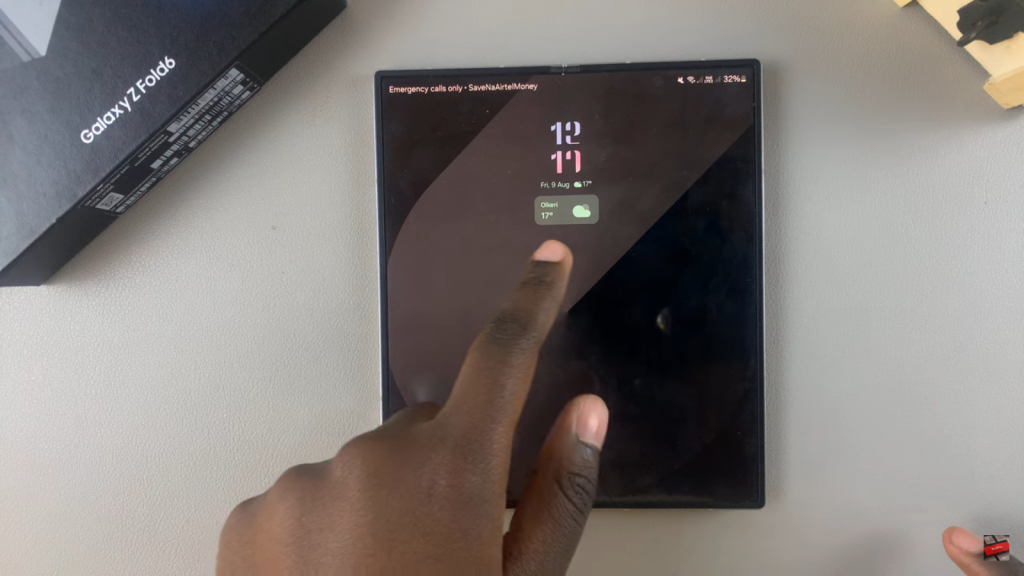
Read:How To Connect USB Flash Drive To Samsung Galaxy Z Fold 6

