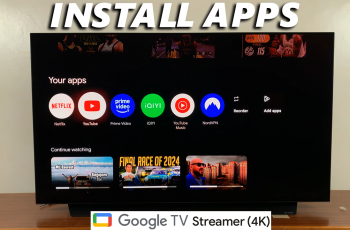Want to customize your mobile hotspot name and password on your Samsung Galaxy S25 or S25 Ultra? Changing your hotspot settings is essential for better security, easier access, and a personalized Wi-Fi experience. Whether you’re setting up a new hotspot or just updating your password for extra protection, Samsung makes it simple to customize your network.
In this guide, we’ll walk you through step-by-step instructions on how to change your hotspot name (SSID) and password on the Samsung Galaxy S25 / S25 Ultra. By the end of this tutorial, you’ll have a secure and personalized hotspot ready to share with your trusted devices.
Read: How To FIX Screen Color On Samsung Galaxy S25 / S25 Ultra
How To Change Hotspot Name & Password On Samsung Galaxy S25 / S25 Ultra
Open the Settings app on your device.
Scroll down and tap on Connections to access network settings.
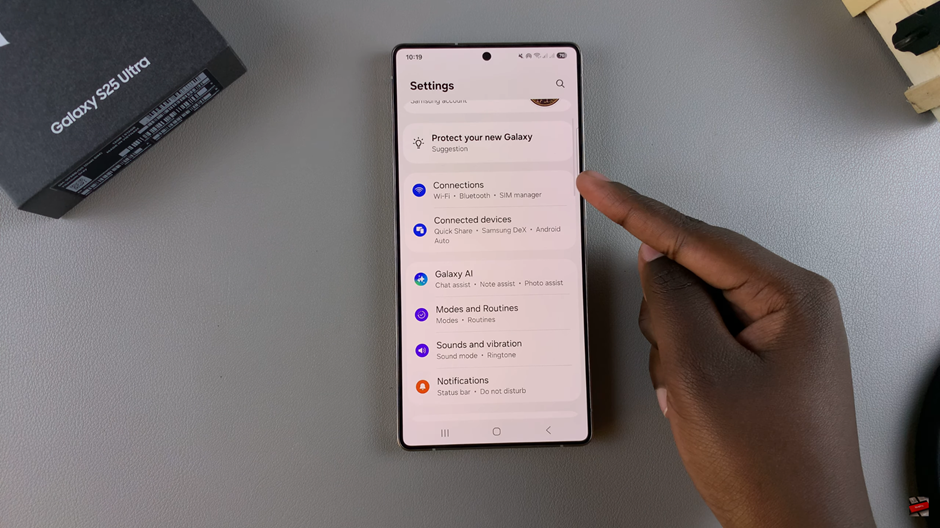
Find and select Mobile Hotspot & Tethering to manage your hotspot settings.
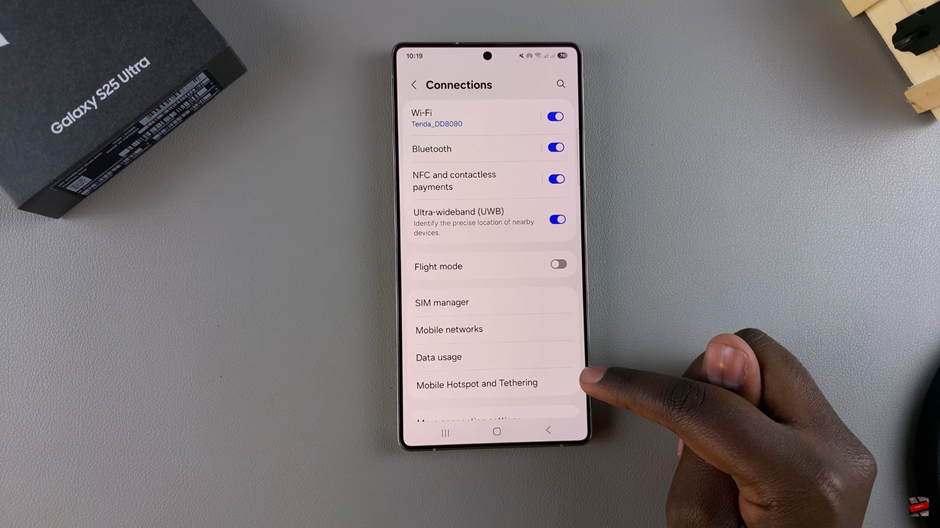
Tap on Mobile Hotspot to access configuration options.
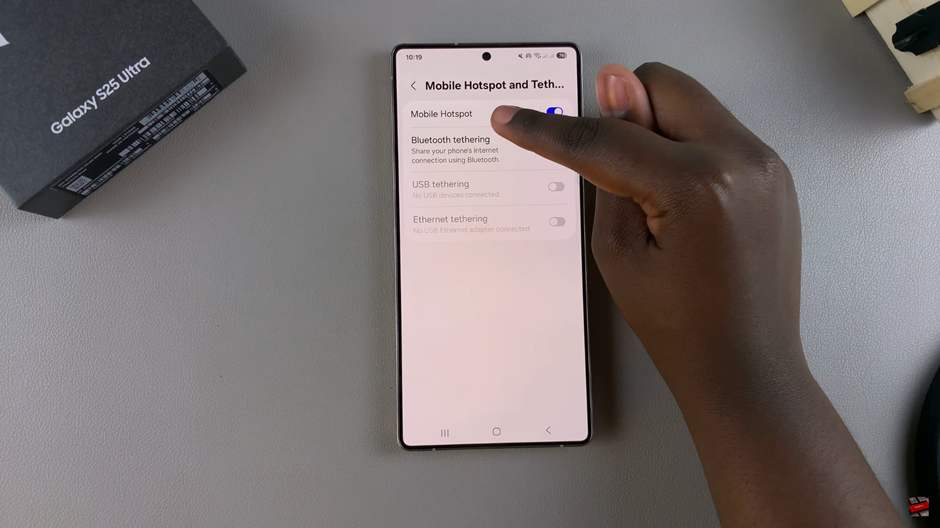
Here, you’ll find the current Wi-Fi network name (SSID) and password.
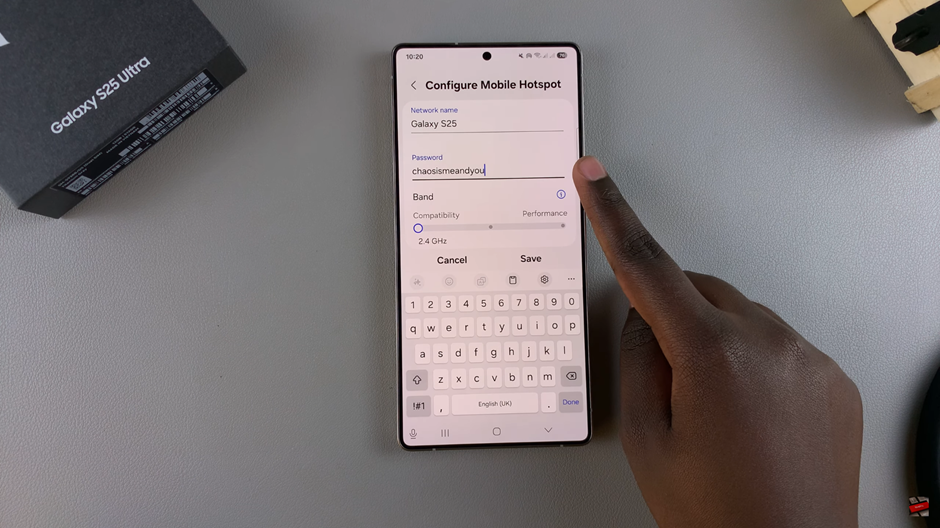
Edit the hotspot name and set a new password for improved security.
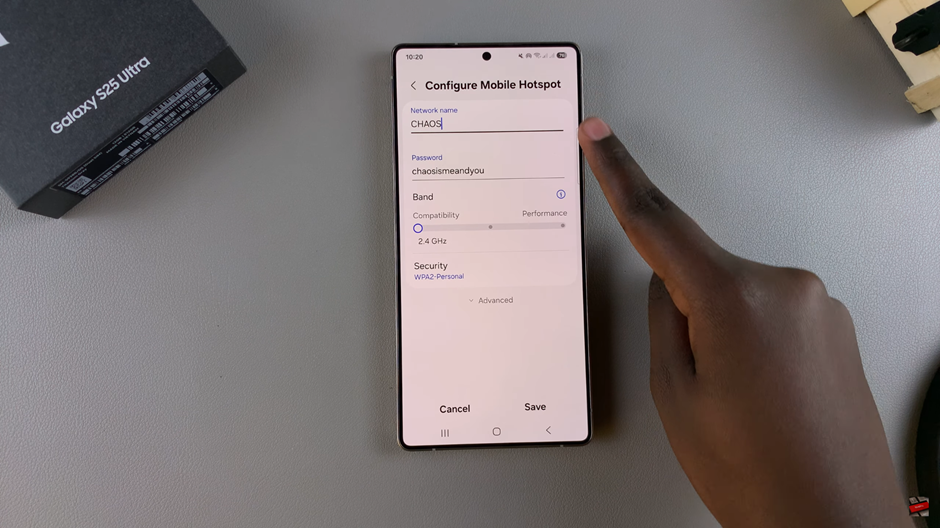
Once you’ve entered the new details, tap Save to apply the changes.
Now, use the updated hotspot name and password to connect other devices via Wi-Fi.
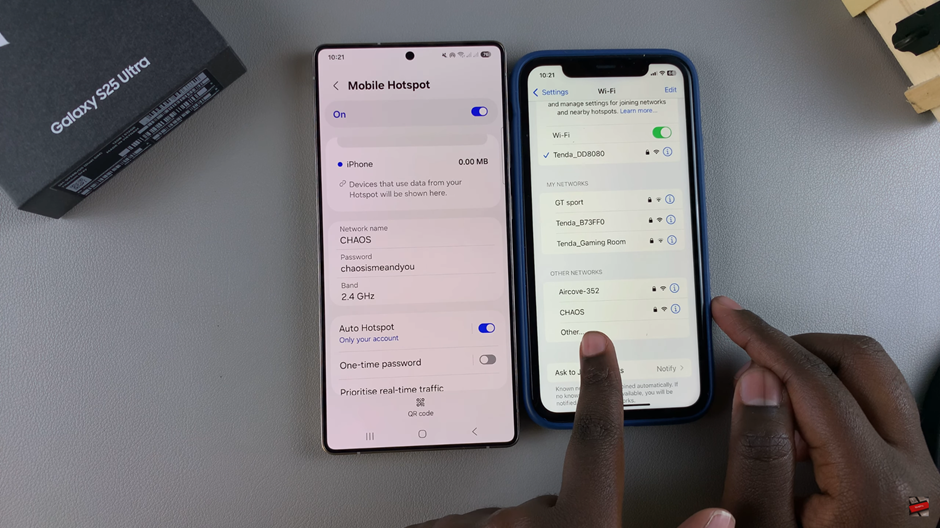
By following these simple steps, you can personalize your hotspot and keep your network secure and easy to access on your Samsung Galaxy S25 or S25 Ultra.
WATCH: How To Change Home Screen Layout On Samsung Galaxy S25 / S25 Ultra