The Samsung Galaxy S25 and S25 Ultra come with Samsung Internet as the default browser, but you may prefer using Google Chrome, Firefox, Microsoft Edge, or another browser for your web browsing needs. Changing the default browser ensures that all links open in your preferred app for a smoother and more personalized experience.
In this guide, we’ll show you how to change the default browser app on your Samsung Galaxy S25 / S25 Ultra in just a few simple steps. Whether you’re switching for better speed, features, or personal preference, this tutorial will help you make the change effortlessly.
Read: How To Enable NFC & Contactless Payments On Samsung Galaxy S25 / S25 Ultra
How To Change Default Browser App On Samsung Galaxy S25 / S25 Ultra
Open the Settings app on your Samsung Galaxy S25 or S25 Ultra.
Scroll down and tap on Apps to access application settings.
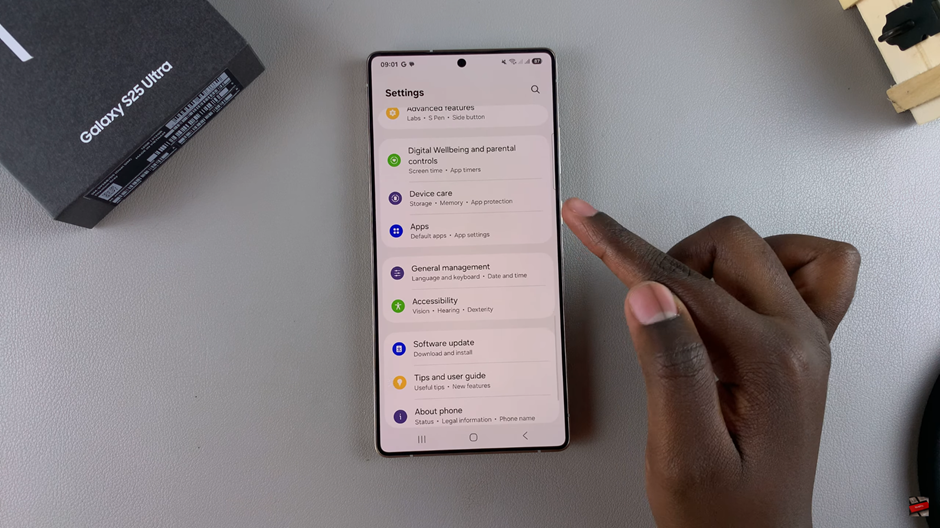
Locate and select the Choose Default Apps option to manage default applications.
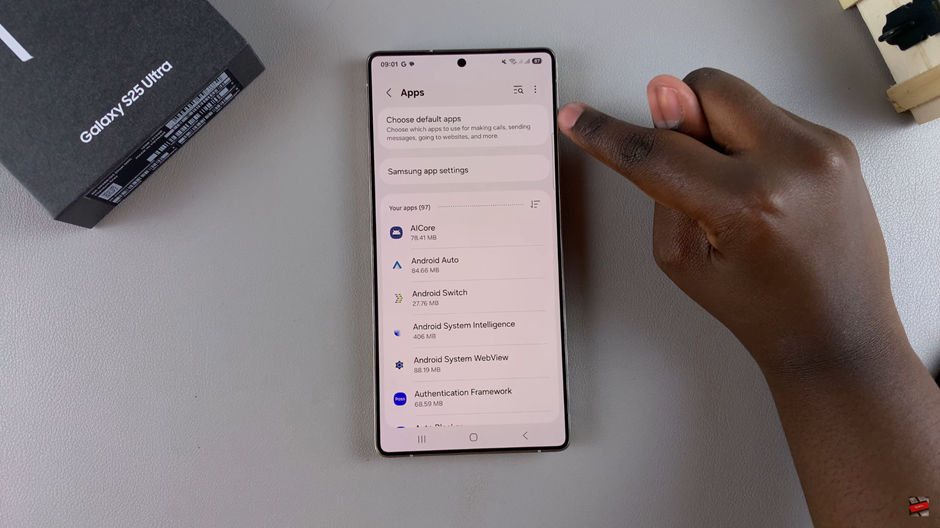
Tap on Browser App to see the list of available browsers installed on your device.
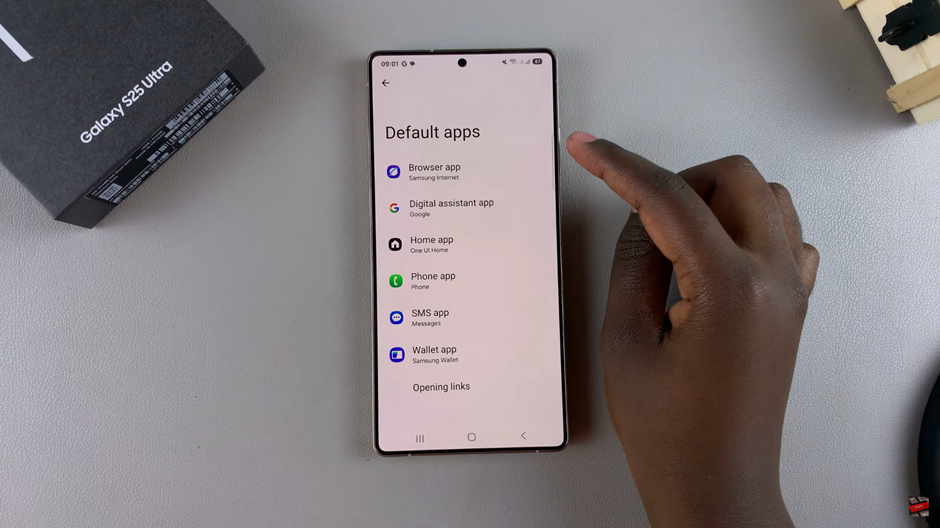
Pick your desired browser, such as Google Chrome, Samsung Internet, Firefox, or any other installed browser.
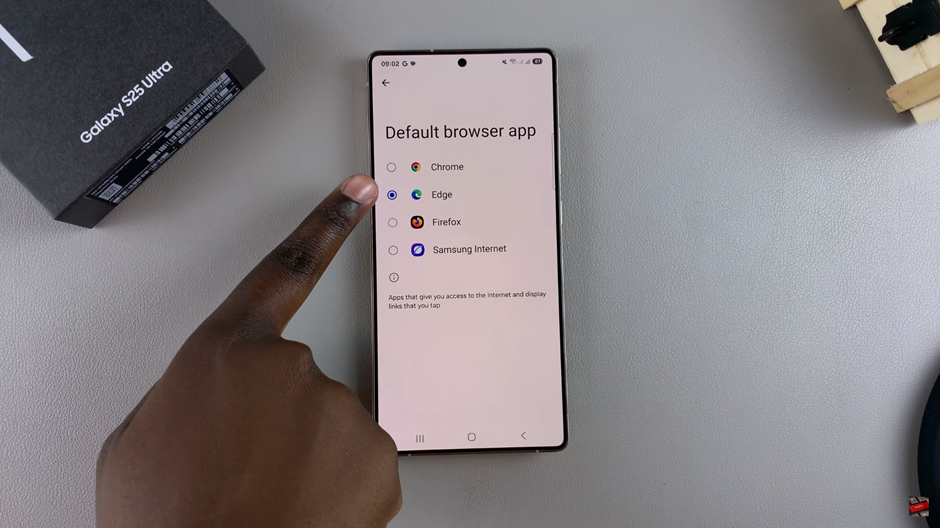
After completing these steps, your selected browser will now be the default app for opening web links on your Samsung Galaxy S25 / S25 Ultra.
Watch: How To Scan QR Code With Samsung Galaxy S25 / S25 Ultra

