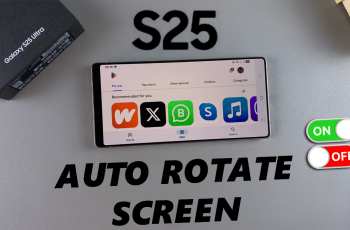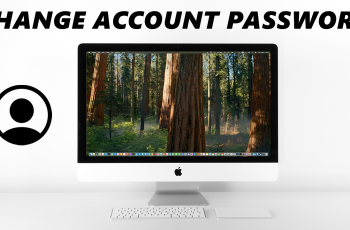Want to optimize your Call of Duty: Warzone Mobile experience? Adjusting the graphics quality can help you achieve the best balance between performance and visual clarity. Whether you’re looking for high FPS for smooth gameplay or ultra settings for stunning visuals, tweaking the graphics settings can make a huge difference.
In this guide, we’ll walk you through how to adjust graphics quality in Warzone Mobile, explain the best settings for different devices, and provide tips for improving performance.
Read: How To Enable / Disable Text Chat In Call Of Duty Warzone Mobile
How To Adjust Graphics Quality In Call Of Duty Warzone Mobile
Launch Call of Duty: Warzone Mobile on your device.
Tap the Settings icon in the top-right corner of the screen.
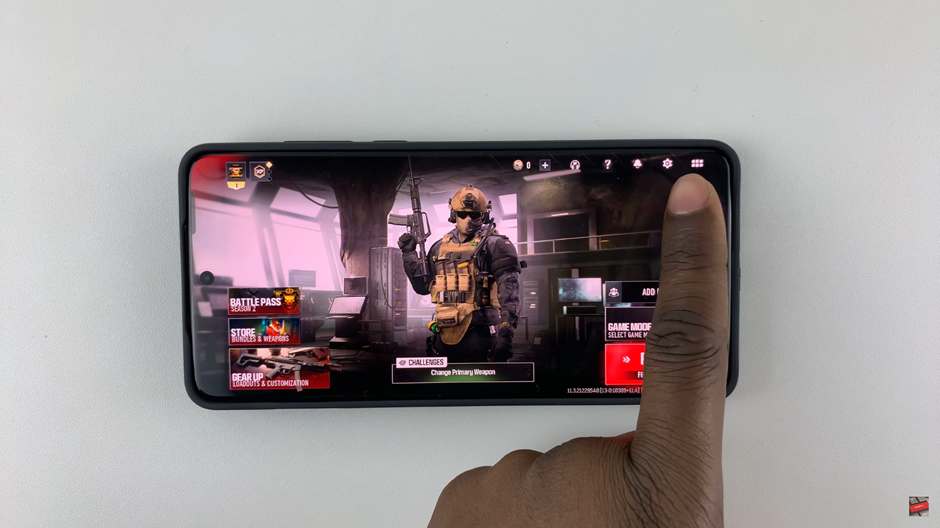
From the menu, select Graphics to open the visual settings.
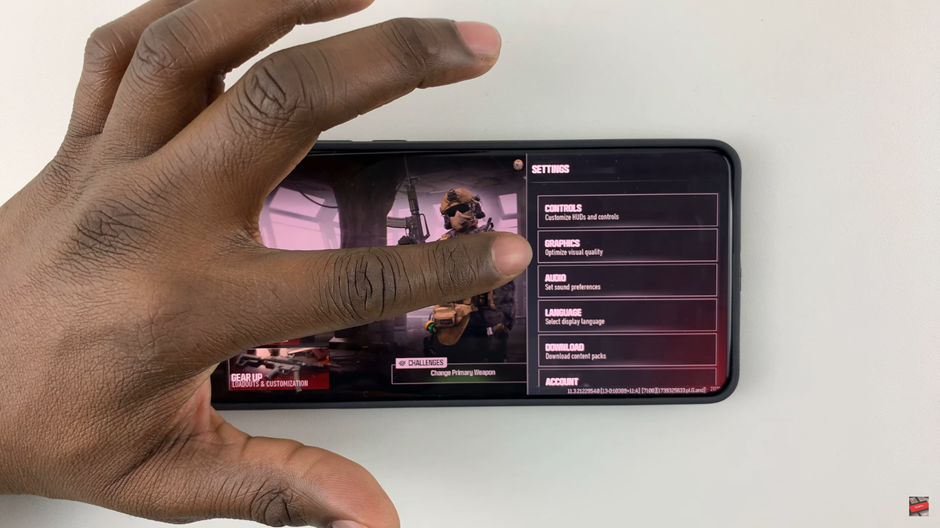
Under Performance & Streaming, locate Graphic Presets.
Tap the dropdown arrow next to it.
Select your preferred graphics quality
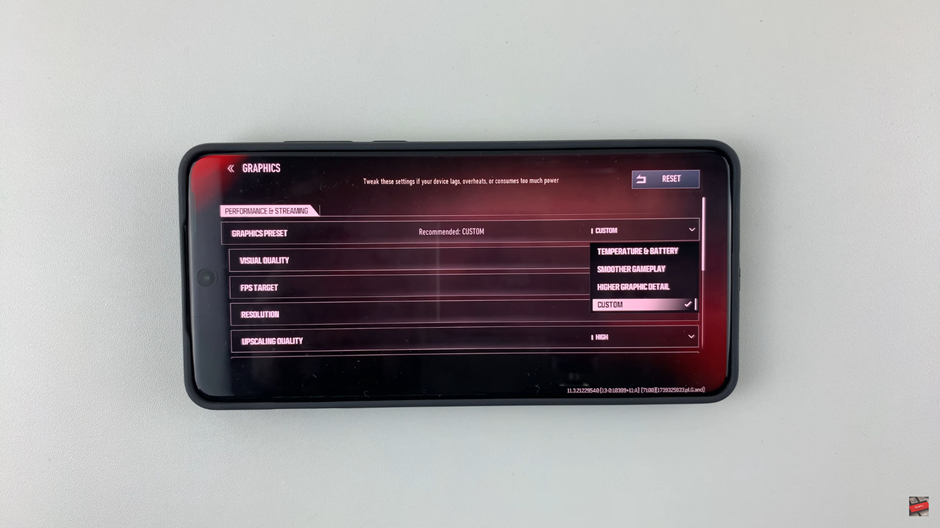
Adjust other visual options such as frame rate, texture quality, shadows, and effects for a personalized experience.
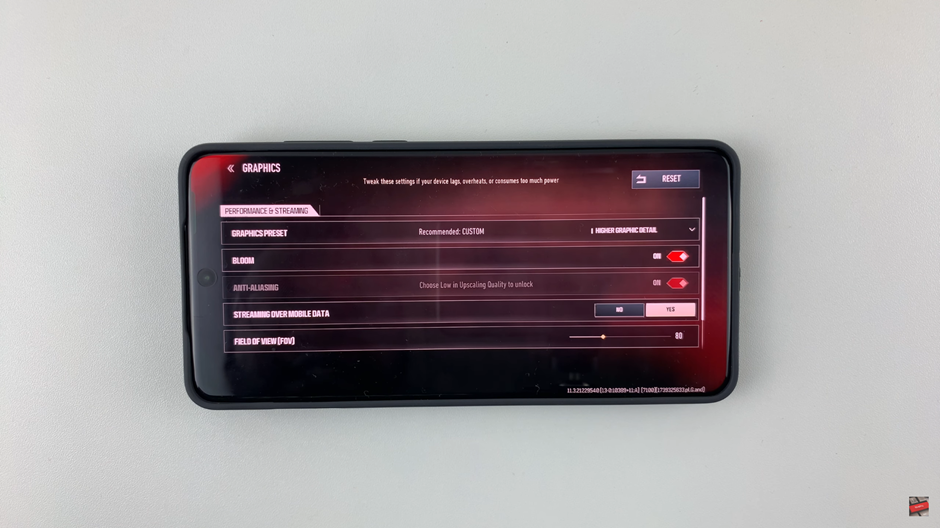
Exit the settings menu to automatically apply the new graphics settings.
Now your Warzone Mobile graphics are optimized for better performance or improved visuals, depending on your preference.
Watch: How To Disable Auto Join Voice Chat On Call Of Duty Warzone Mobile