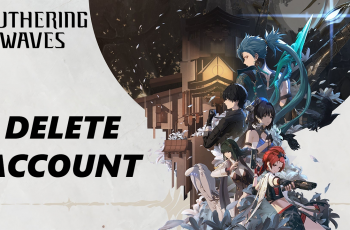On the other hand, when you need to access your files again, knowing how to unhide the Secure Folder is key. This way, you can easily manage your hidden content and maintain control over your personal data.
Watch:How To Change Always On Display Clock Style On Samsung Galaxy Z Fold 6
Hide/ Unhide Secure Folder On Samsung Galaxy Z Fold 6
1. Open Settings
Begin by opening the Settings app on your Samsung Galaxy Z Fold 6. This will give you access to various device settings.
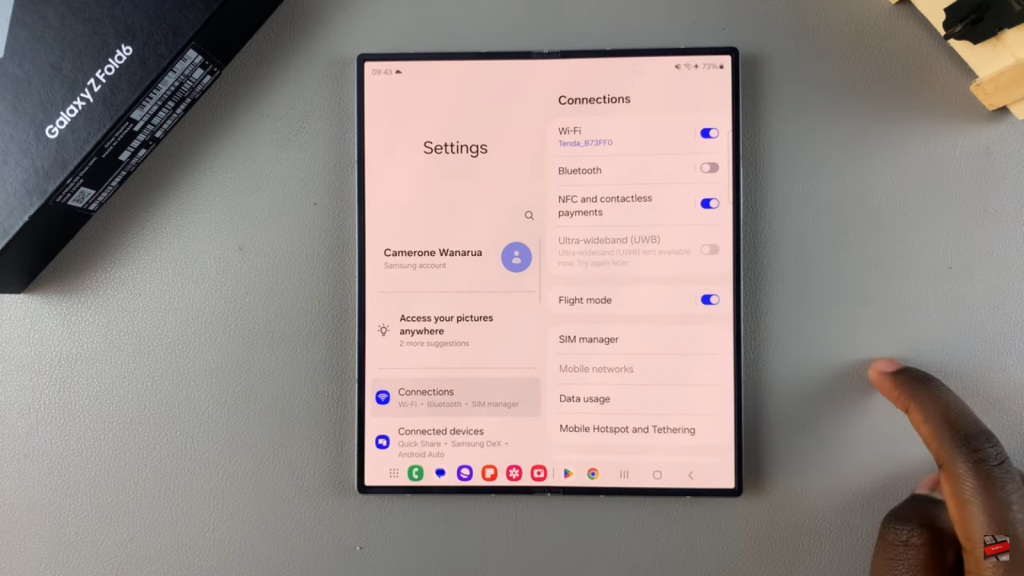
2. Access Security Settings
Next, scroll down and select Security and Privacy. This section contains settings related to your device’s security.
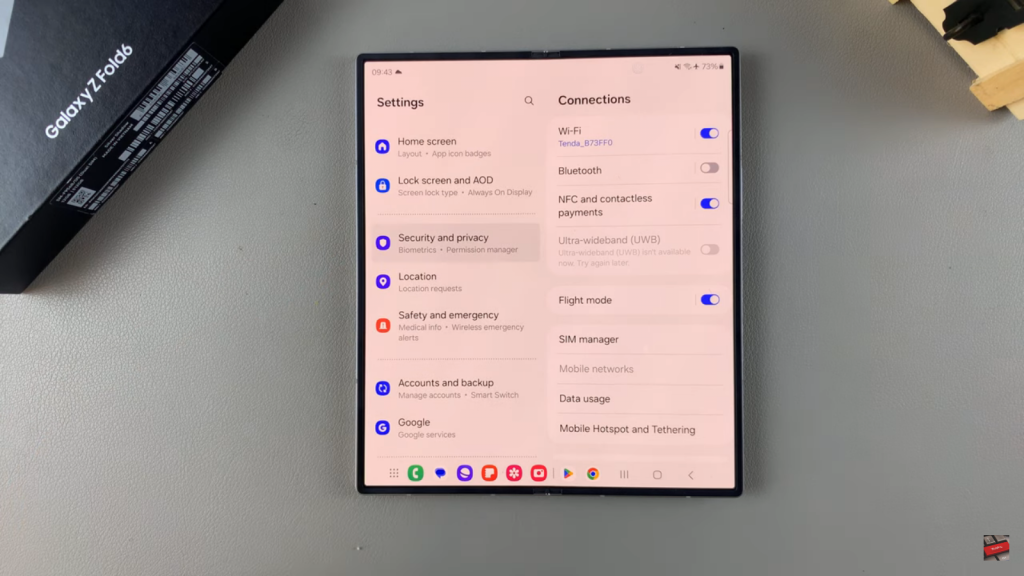
3. Navigate to More Security Settings
After that, tap on More Security Settings. This will reveal additional options for managing your security features.
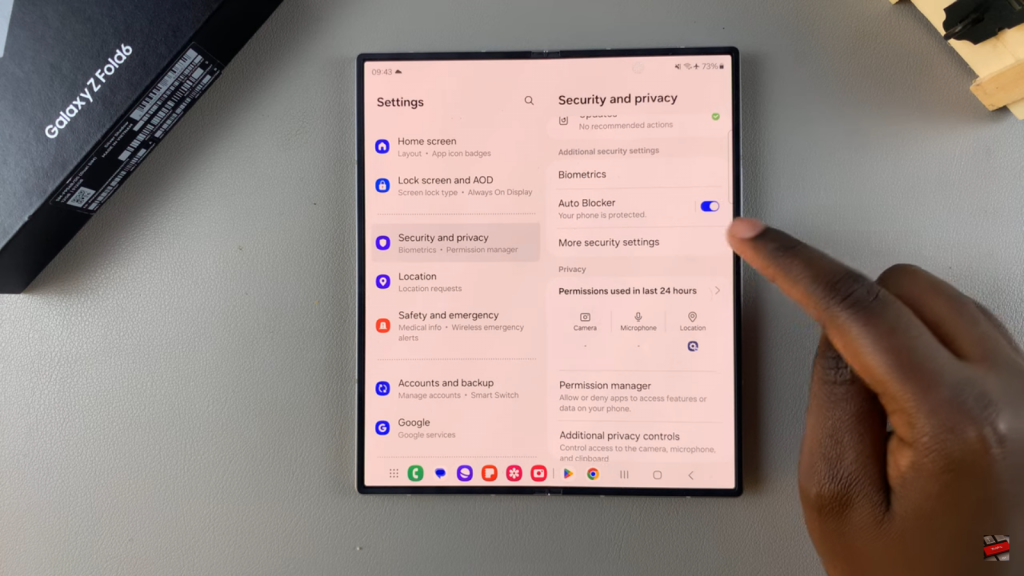
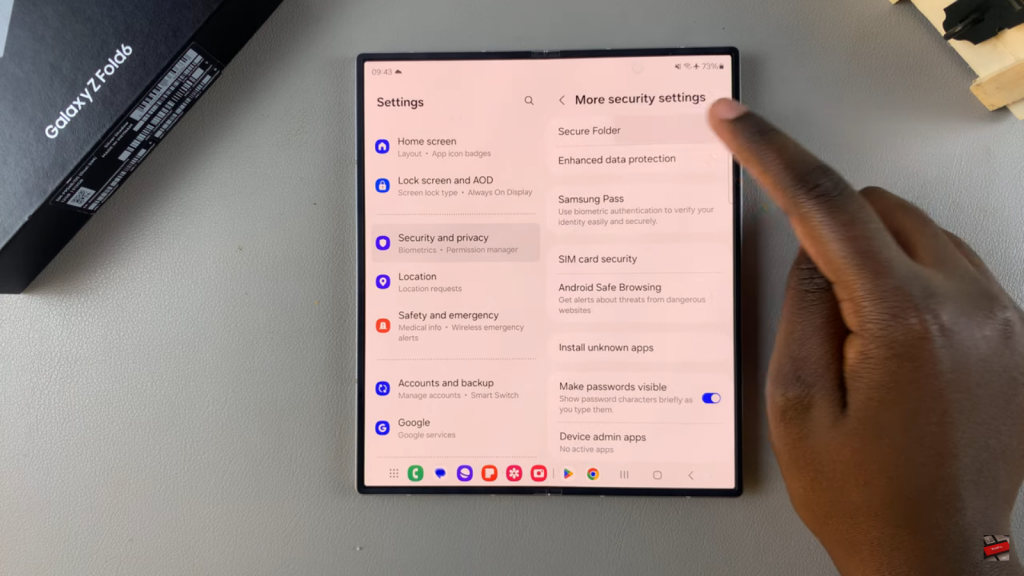
4. Select Secure Folder
Subsequently, choose Secure Folder from the list. This will take you to the settings specific to the Secure Folder feature.
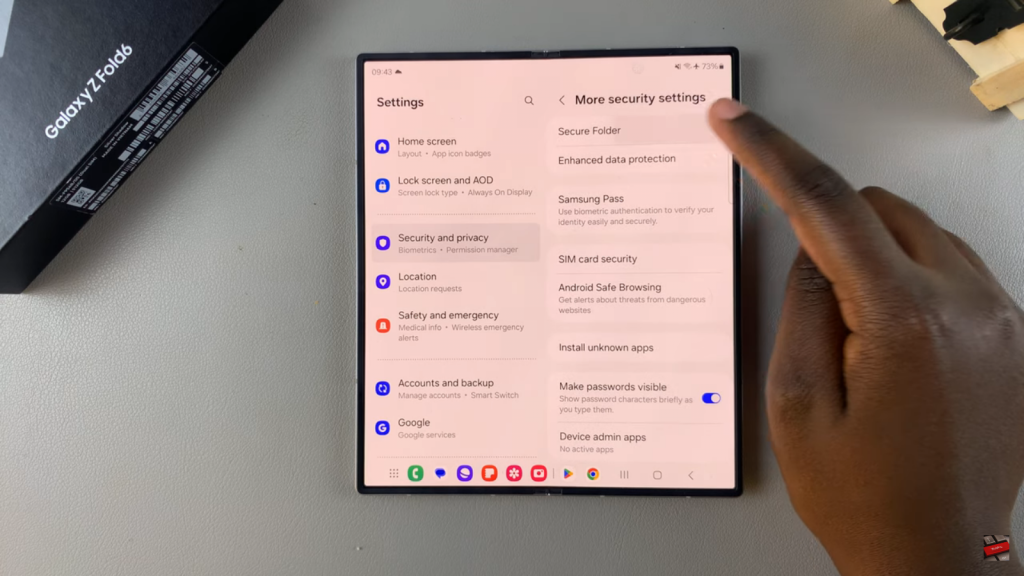
5. Hide Secure Folder
Finally, within the Secure Folder settings, locate the option Add Secure Folder to Apps Screen. Tap the toggle next to it to hide the Secure Folder from the Apps Screen. Be sure to confirm your choice to complete the process.The same applies when unhiding secure folder

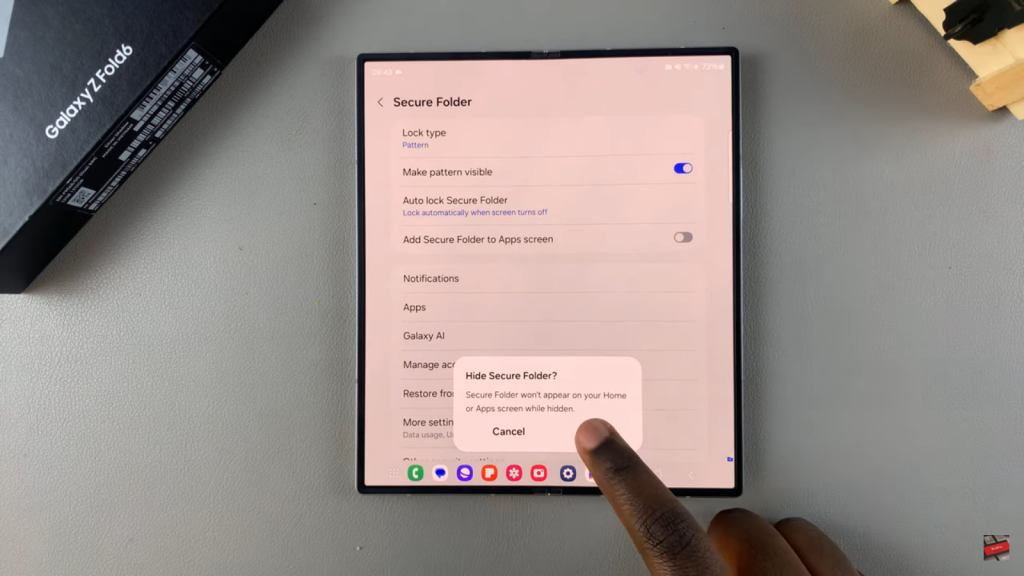
Read:How To Change Always On Display Clock Style On Samsung Galaxy Z Fold 6