Managing your apps efficiently is key to a clutter-free experience on your Samsung Galaxy A06. Knowing how to Hide / Unhide Apps On Samsung Galaxy A06 allows you to customize your home screen and app drawer according to your preferences. Whether you want to conceal sensitive applications or simply declutter your interface, the process is straightforward and user-friendly.
Moreover, hiding apps can also enhance your privacy, especially if you share your device with others. By mastering this simple skill, you can keep your important apps out of sight while ensuring easy access whenever you need them. Thus, let’s explore the steps to seamlessly hide or unhide apps on your device, ensuring a more personalized and organized smartphone experience.
Watch:How To Install & Set Up WhatsApp On Samsung Galaxy A06
Hide / Unhide Apps On Samsung Galaxy A06
HIDING APPS
Open Settings
Begin by opening the Settings app.
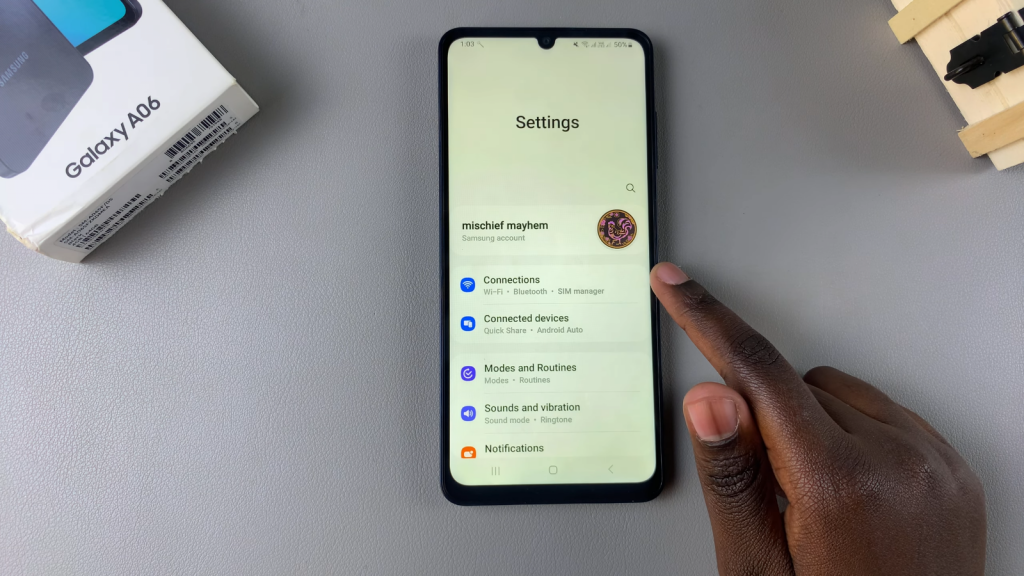
Select Home Screen
In Settings, scroll down and select the Home Screen option.
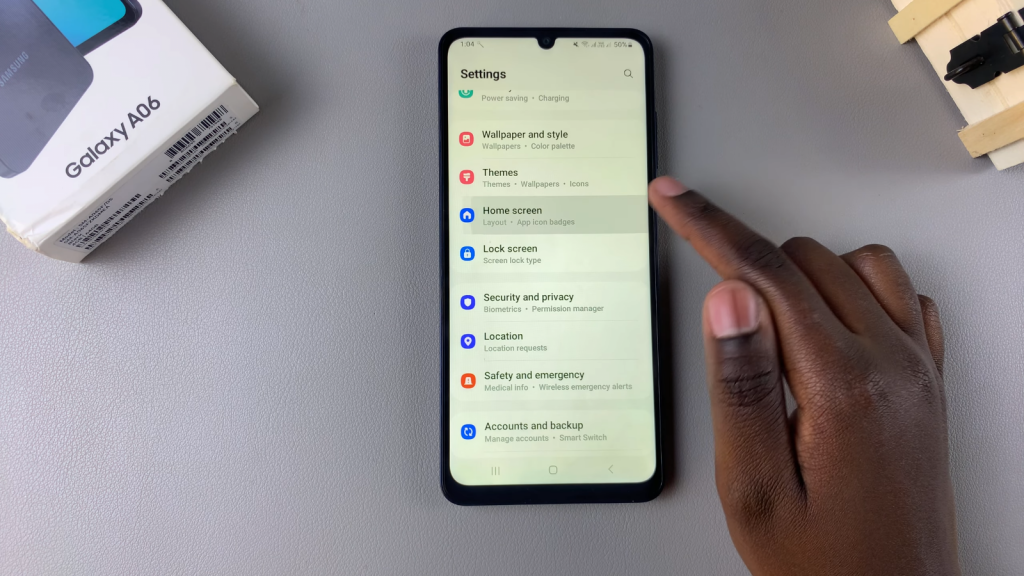
Access Hide Apps
Look for Hide apps on Home and App Screen and tap on it.
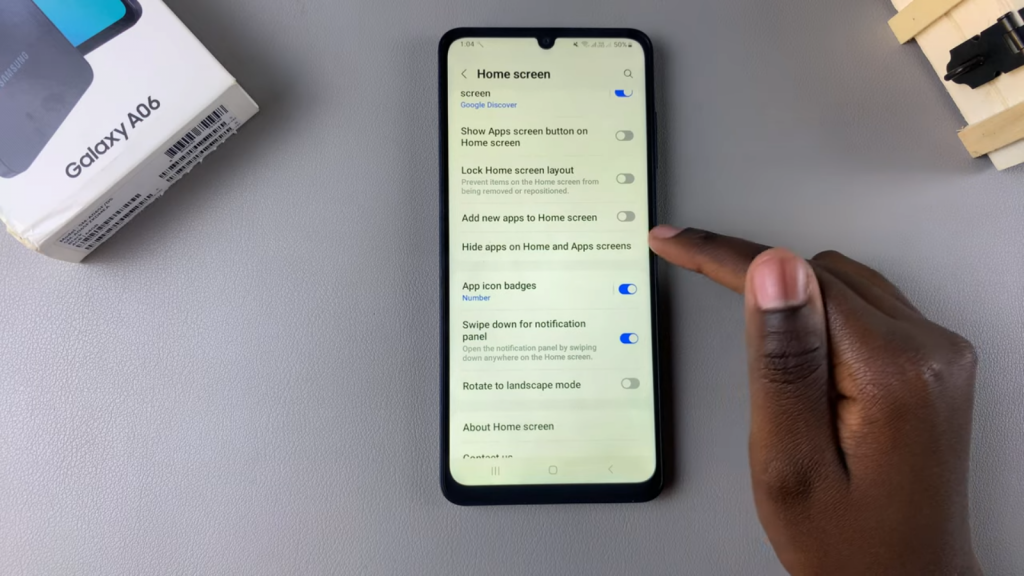
Choose Apps to Hide
You should see a list of your apps. Select the apps you wish to hide.
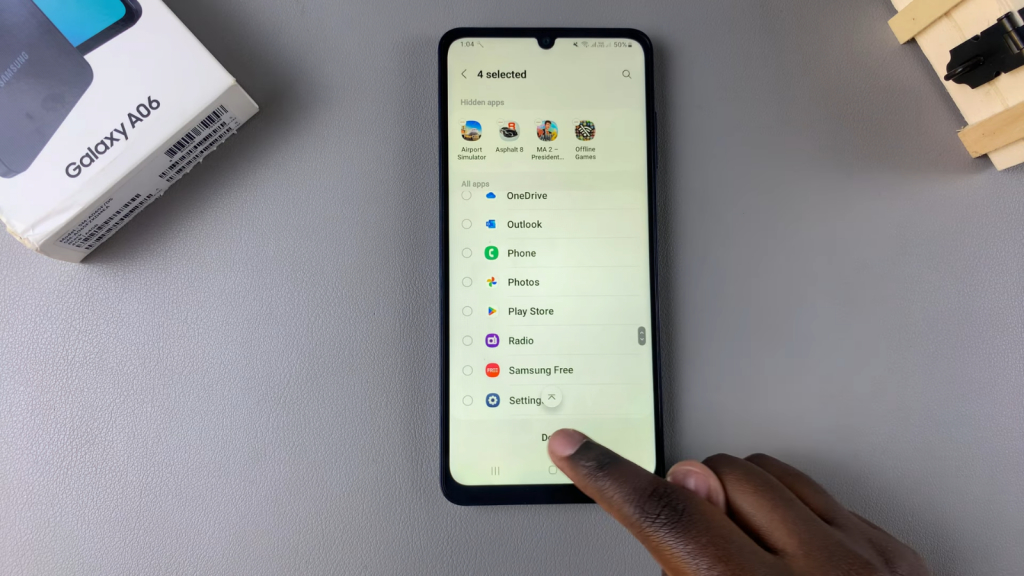
Once you’ve selected all your desired apps, tap on Done to save the changes.
Verify Hidden Apps
Now, go back to your home or app screen, and you will notice the selected apps are no longer visible.
UNHIDING APPS
Return to Settings
If you want to unhide apps, go back to Settings, select Home Screen, then Hide apps on Home and App Screen again.
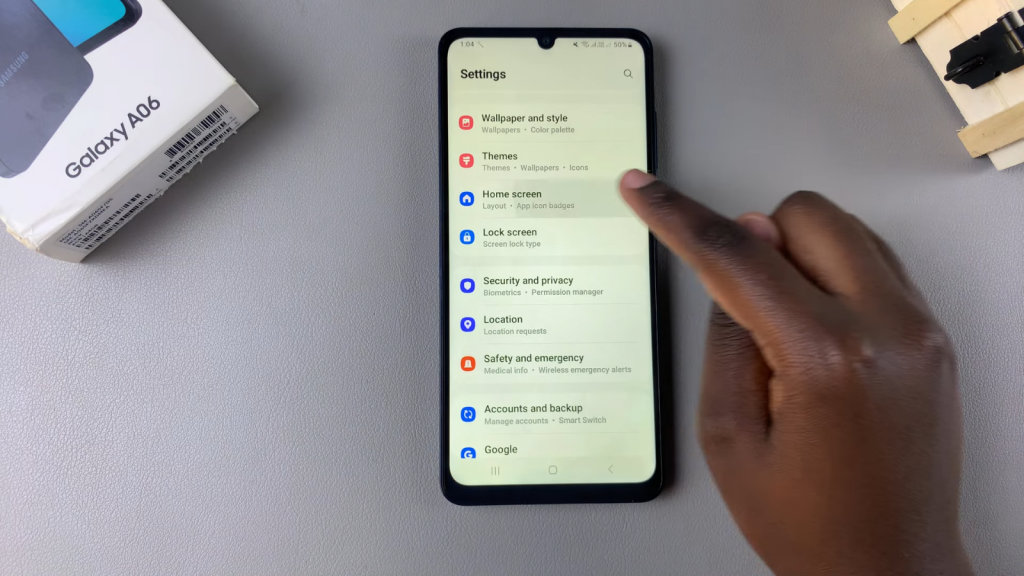
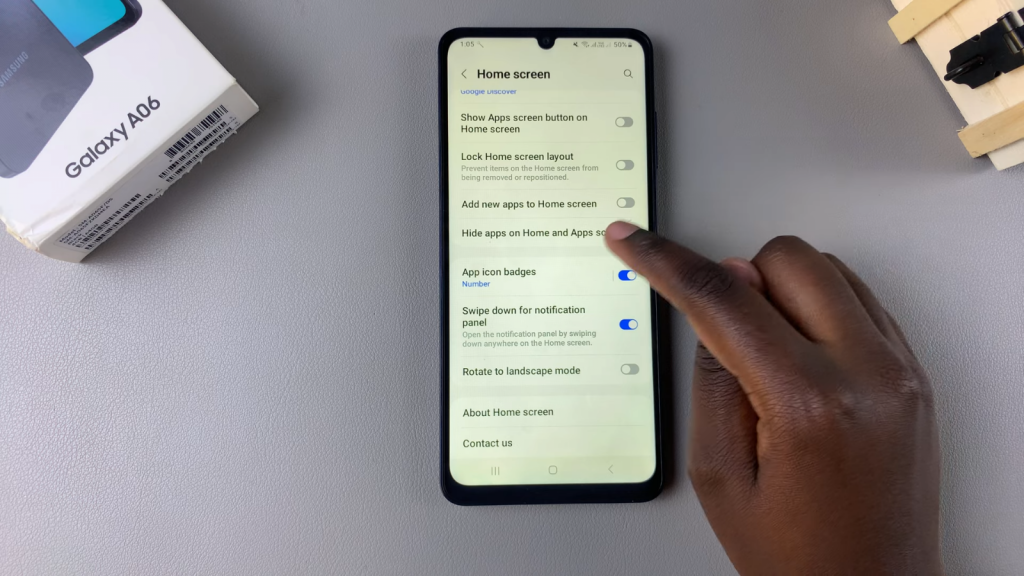
Access Hidden Apps
In the Hidden Apps section, tap on the minus button next to the app icon you want to unhide.
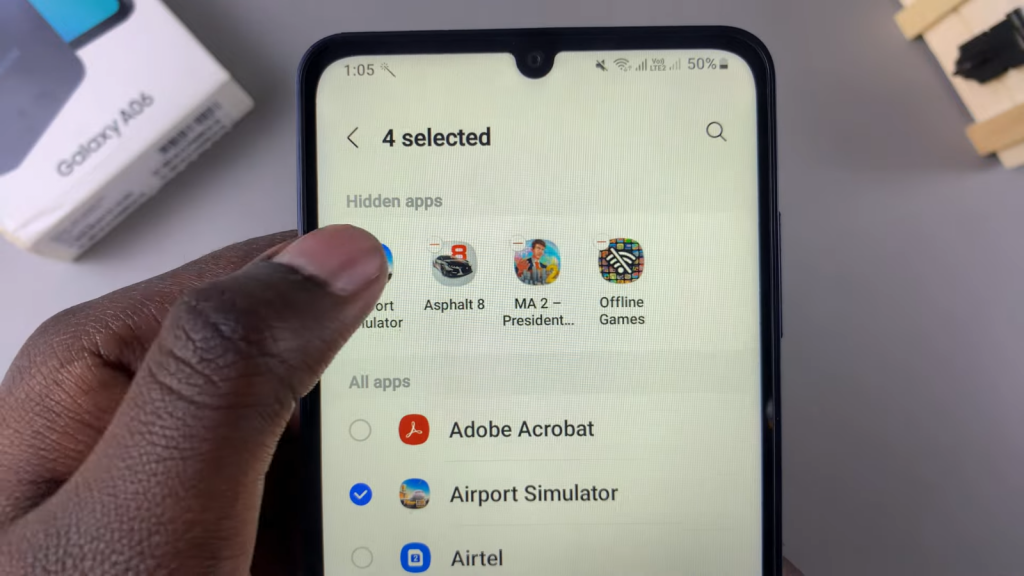
Save Changes
Once you’ve removed the desired apps from the hidden section, tap on Done to save the changes.

