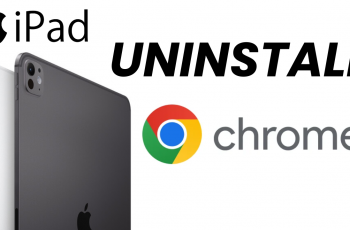By hiding music information, you can enjoy a tidier display on your Always On screen. This simple change allows you to focus on what matters most to you, making your device look just the way you want it.
Watch:How To Enable Text Message Notifications On Samsung Galaxy Z Fold 6
Hide Music Information On Always ON Display Of Samsung Galaxy Z Fold 6
Open the Settings app: Start by opening the Settings app on your Samsung Galaxy Z Fold 6. This is where you adjust various settings on your phone.
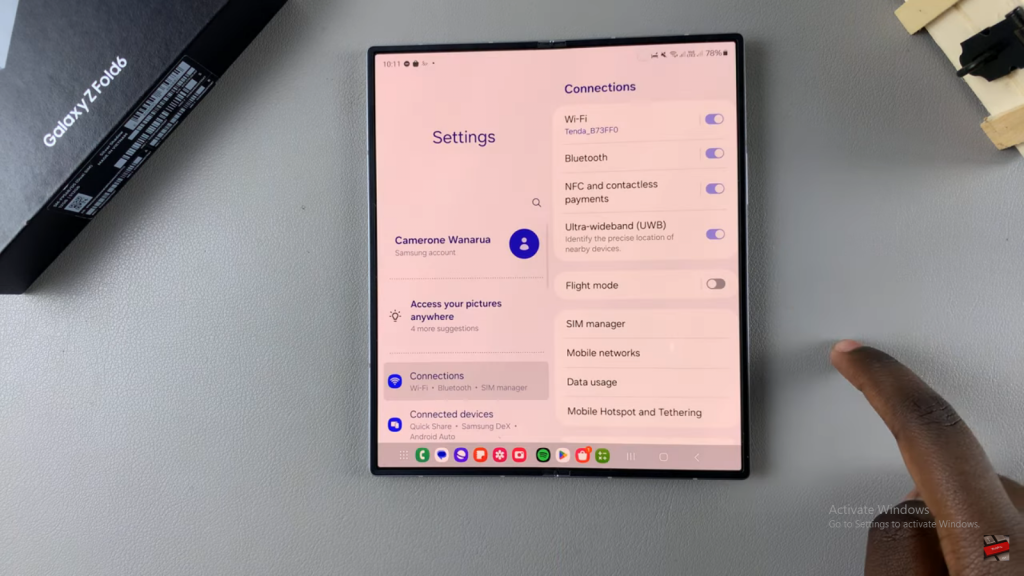
Scroll and select Lock Screen and AOD: In the Settings menu, scroll down and tap on “Lock Screen and AOD.” This section lets you change how your screen looks when it’s off.
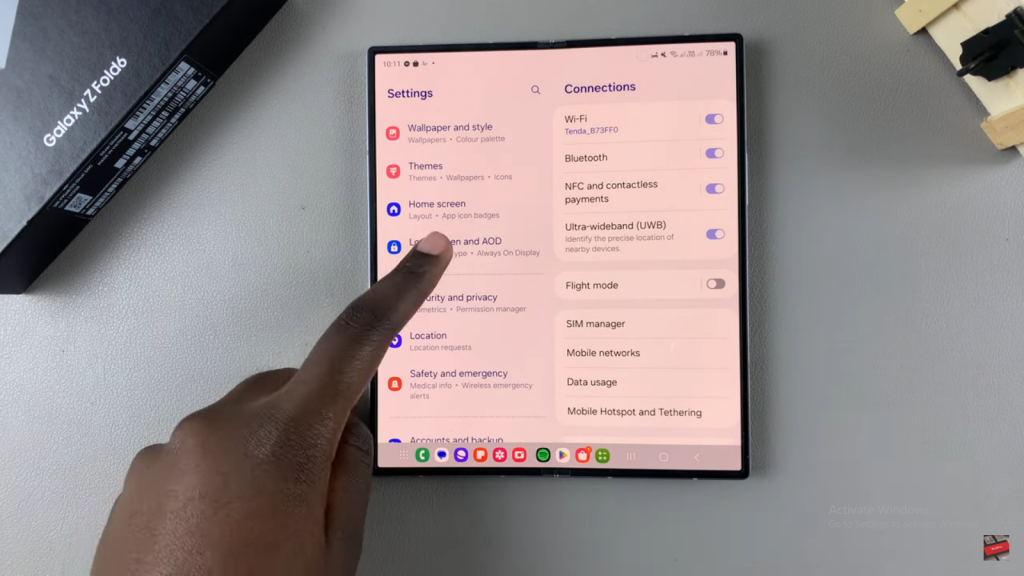
Tap on Always On Display: Find and select “Always On Display.” This setting controls what shows on your screen when it’s off but still active.
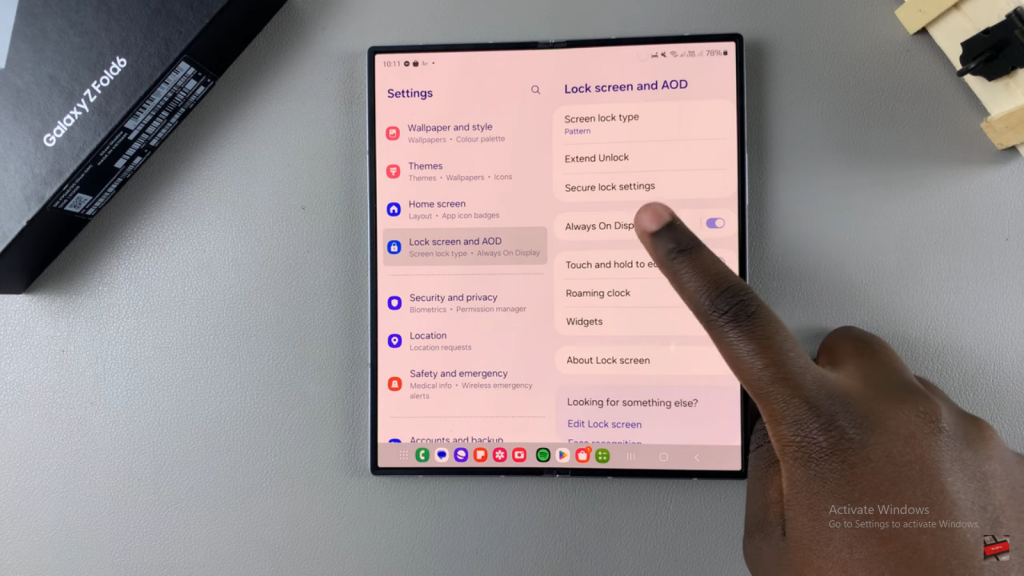
Find and tap the toggle labeled Show Music Information: Look for the switch that says “Show Music Information” and tap it to turn it off.
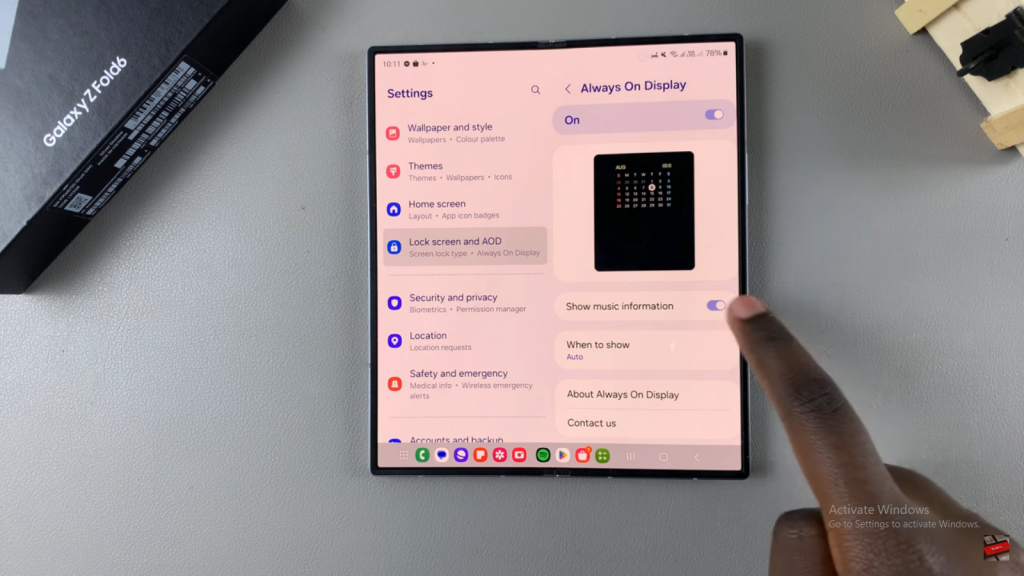
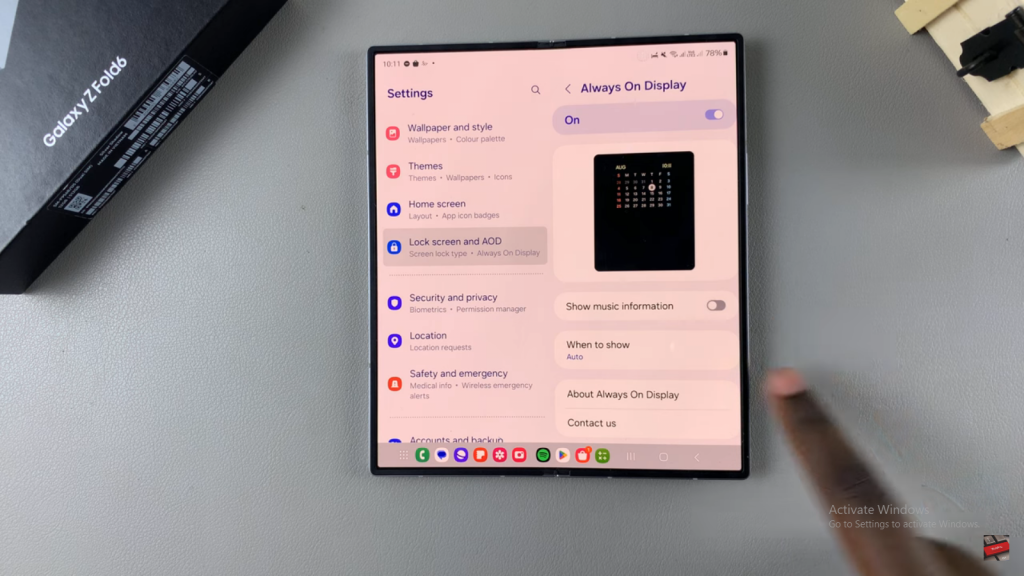
Confirm the changes: With the switch turned off, your Always On Display won’t show music details anymore, even if music is playing.
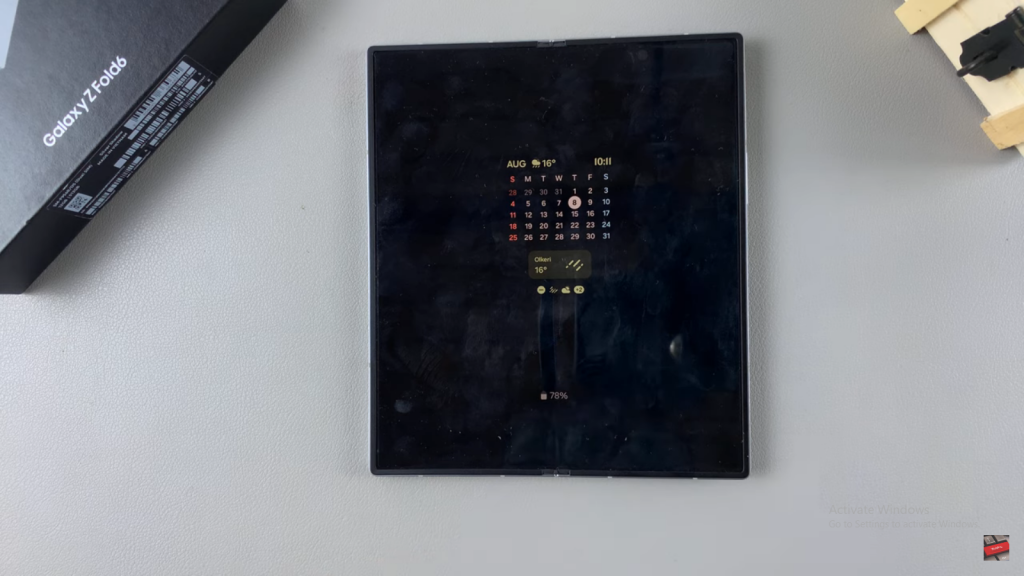
Read:How To Enable Text Message Notifications On Samsung Galaxy Z Fold 6