With your iPhone 11, by default, whenever you dial out, it automatically shows your phone number to the receiving party. This is quite convenient in most situations, but there are times when you would want to make the call anonymous.
This may be business, a single call to a new contact, or simply because you want to keep your number private. Hiding your Caller ID ensures the person receiving the call doesn’t see your number; instead, their phone says “Unknown Caller” or “No Caller ID.”.
Luckily, the iPhone 11 enables you to hide Caller ID pretty easily. This post will explain how to hide your caller ID on the iPhone 11 successfully.
Watch: How To Install Viber On iPhone 11
Hide Caller ID On iPhone 11
Firstly, locate and tap the “Settings” app, represented by a gear icon, typically found on your home screen. Then, scroll down the settings menu and look for the “Apps” option. Tap on it to access all applications on your device.
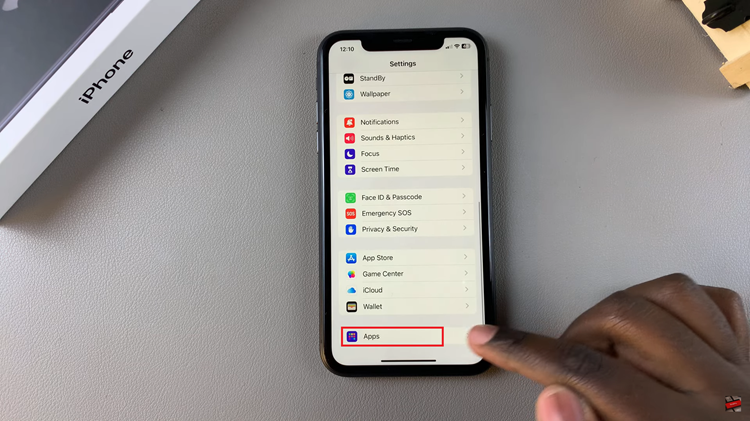
At this point, scroll down, find the “Phone” app, and tap on it to proceed. Now, scroll down within the Phone settings and select “Show Caller ID.” Then, toggle OFF the switch to disable this feature. Once done, exit the settings and the changes will be saved automatically.
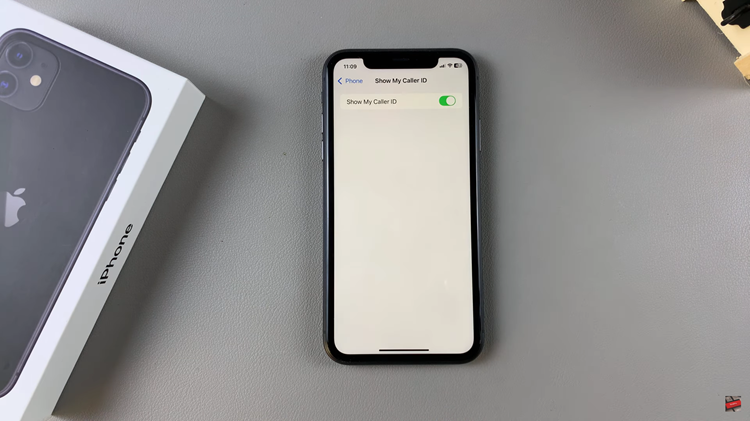
In conclusion, hiding Caller ID on an iPhone 11 is one of the pretty straightforward yet efficient steps in protecting your privacy every time you make a call. Follow these steps with confidence, as it ensures that your phone number displays or does not display according to preference and personal information safety.

