A hard reset, also known as a factory reset, can be an essential tool for troubleshooting problems, clearing data before selling your device, or starting fresh. This guide will walk you through how to hard reset your Samsung Galaxy A16 safely and efficiently.
What Is a Hard Reset?
A hard reset restores your device to its original factory settings. It erases all personal data, apps, and settings, leaving your phone in the same state as when you first unboxed it. This can resolve issues like software glitches, performance slowdowns, or unresponsive apps.
When Should You Perform a Hard Reset?
Your device is experiencing persistent software issues.
You’re preparing to sell or give away your phone.
You’ve forgotten your password or PIN (additional steps may apply in this case).
You want to start fresh with your device.
Watch: Wipe Cache Partition On Samsung Galaxy A16
Hard Reset Samsung Galaxy A16
Start by pressing and holding the side key and the Volume Up button simultaneously. Keep holding them, ignoring everything happening on the screen until the screen goes dark.
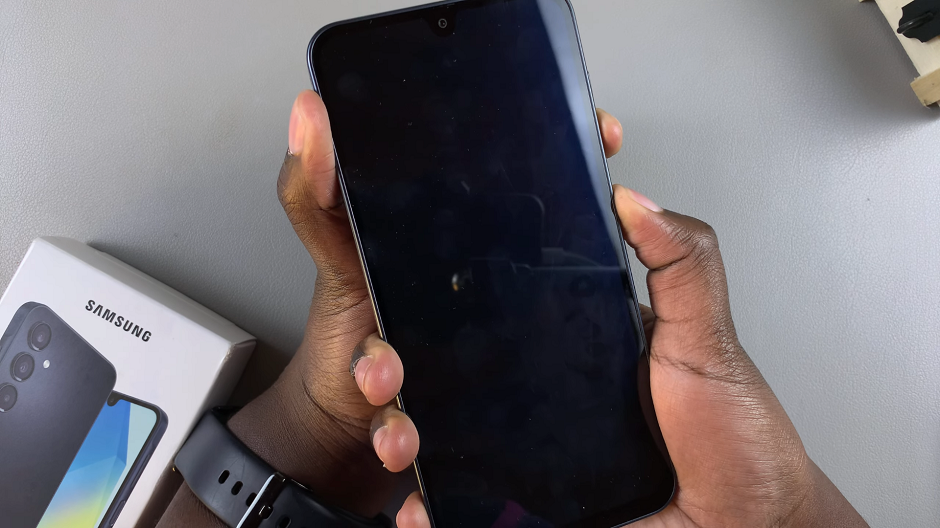
Immediately the screen goes dark, switch to long pressing the volume up button, while still pressing the side button.

When the Samsung logo appears, release the side key, then release the Volume Up button. This will take you to the Recovery Mode menu.
In recovery mode, use the volume up and down buttons to navigate through the options. Highlight the Wipe Data/Factory Reset option. Once the option is highlighted, use the side button to confirm your selection.
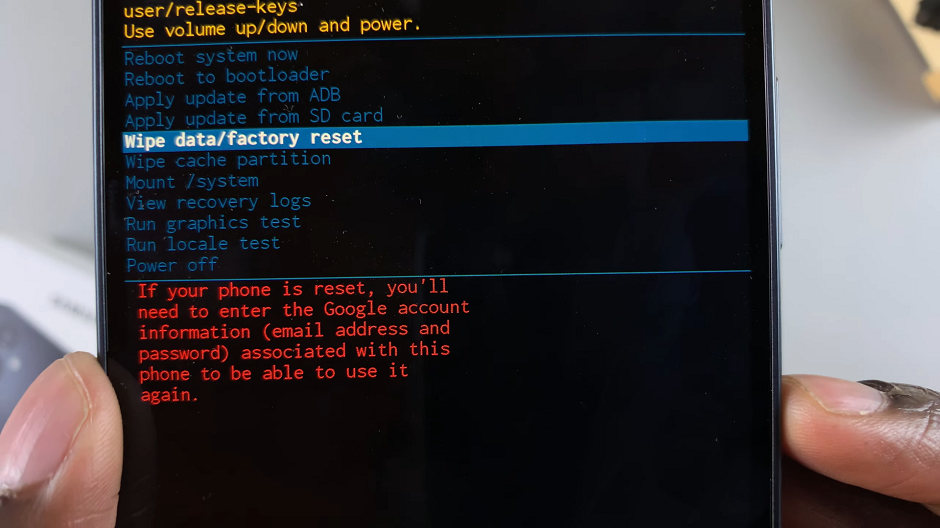
The device will prompt you to confirm the action. Confirm again to proceed, by selecting Factory Data Reset. This will erase all the data on your device as well as the encrypted data on the SD card, if you’ve inserted one.
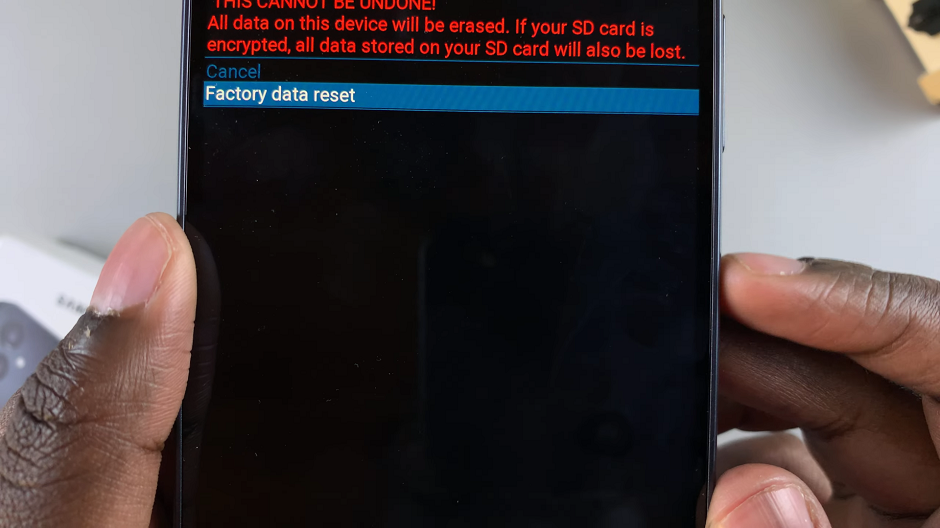
Wait for the process to complete. The hard reset process may take a while. Allow the device to complete the process. This will be confirmed by the notification Data Wipe Complete at the bottom left corner of the screen.
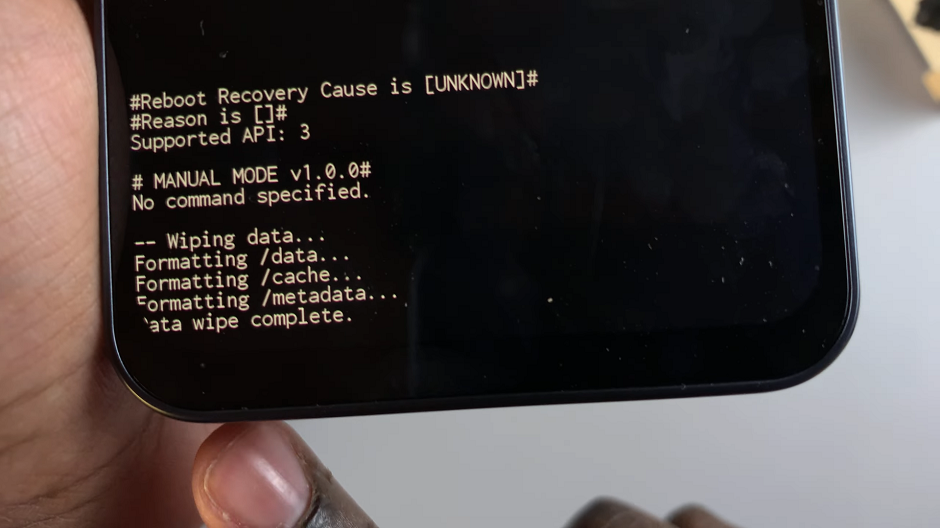
After the hard reset is complete, you can now restart your Samsung Galaxy A16. To do this, use the volume rockers to navigate through the menu until you get to Reboot System Now.
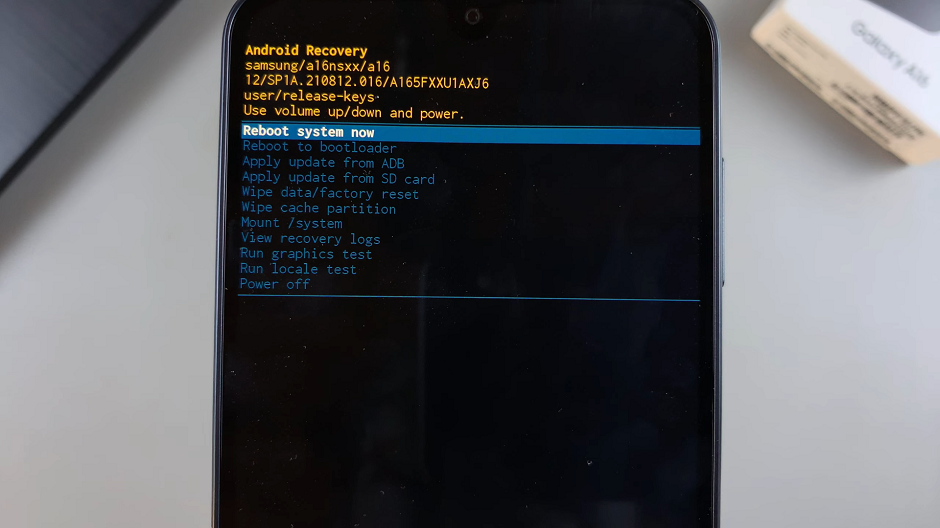
Select the option to reboot your Samsung Galaxy A16, using the side key. The device will restart to the Welcome set up screen. You can now proceed to set up your Galaxy A16.
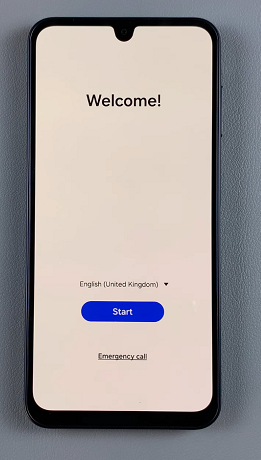
Note: A hard reset will erase all data on your device, so ensure your important files are backed up beforehand. You can recover data after a hard reset, only if you’ve backed up your data beforehand. Otherwise, recovery is unlikely.
A hard reset often resolves software-related issues by clearing corrupted data and restoring default settings. Though a hard reset restores the system to its original state but doesn’t remove the operating system.
Read: How To Transfer Data From Old Phone To Samsung Galaxy A16

