Apple’s AirPods Max are known for their exceptional sound quality and advanced features. However, like any electronic device, they may occasionally encounter issues such as connectivity problems, unresponsiveness, or unexpected glitches.
If you’re experiencing these challenges, a hard reset can be a simple and effective solution. A hard reset not only clears any temporary software glitches but also restores them to their factory settings, making them ready for a fresh start.
In this guide, we’ll walk you through the comprehensive step-by-step process on how you can hard reset your AirPods Max
Also Read: How To Rename AirPods Max
How To Hard Reset AirPods Max
Before you begin the hard reset, make sure your AirPods Max have enough charge to complete the process. It’s also important to unpair your AirPods Max from any devices. Once done, on the right earcup of your AirPods Max, locate the Digital Crown and the Noise Control button.

Press and hold both buttons simultaneously for about 15 seconds. After holding the buttons for around 15 seconds, you should see the LED light on your AirPods Max flash amber, followed by a white flash. When the LED light flashes white three times, this indicates the reset is complete.
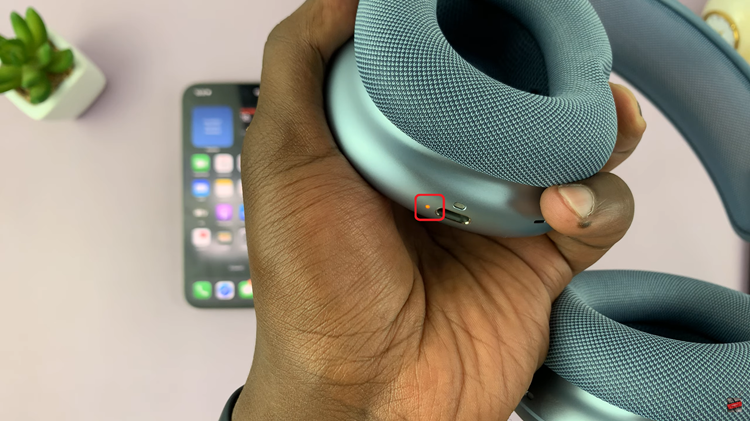
Once the reset is complete, your AirPods Max will be restored to their factory settings. You can now try reconnecting them to your device. Open your device’s Bluetooth settings and select your AirPods Max from the list of available devices to pair them again.

Performing a hard reset is a straightforward process that can help resolve various issues like connectivity problems, software glitches, or other performance concerns. If the problems persist after a reset, it may be worth reaching out to Apple Support for further assistance.

