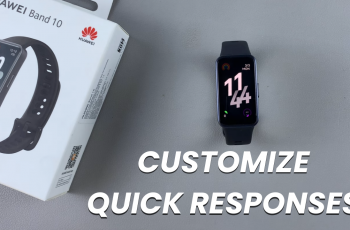Efficiently organizing design elements is essential in Canva for maintaining clarity and coherence in projects. Grouping elements allows designers to consolidate multiple components into cohesive units, facilitating easier manipulation and enhancing visual consistency. This feature plays a crucial role in streamlining workflow and improving efficiency, particularly when working on complex designs across various platforms.
In Canva, the ability to group elements empowers designers to maintain order and structure within their compositions. By grouping elements such as text boxes, images, or shapes, users can effectively manage and manipulate content, ensuring seamless integration and alignment. This organizational strategy enhances the overall presentation of designs, contributing to a polished and professional look across diverse design applications.
Watch:How To Create Stretch Text Effect In Canva
Group Elements in Canva
Here’s how you do it;
Step 1: To begin grouping elements in Canva, start by selecting all the elements you wish to combine into a single unit. This can be done by clicking and dragging your cursor to encompass all the desired elements within your project canvas.
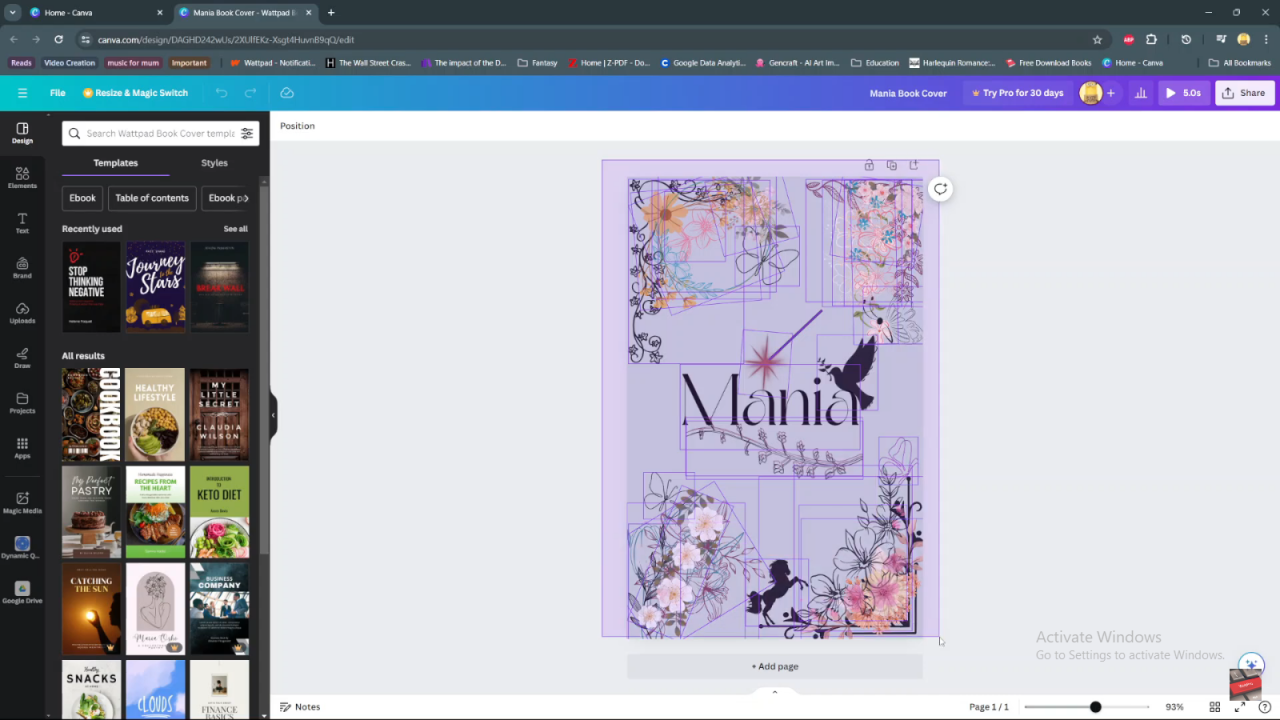
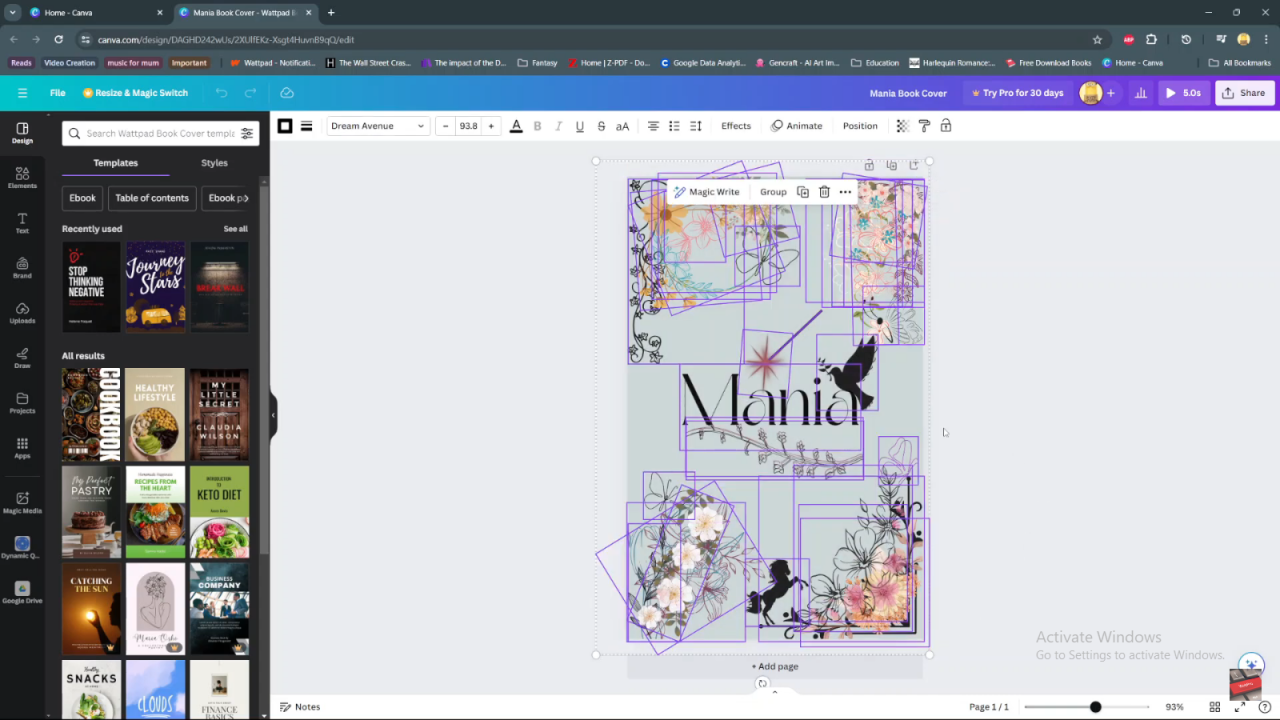
Step 2: Once you have selected the elements, navigate to the toolbar or right-click menu where you’ll find the “Group” option. Alternatively, you can use the convenient shortcut Ctrl + G (Cmd + G on Mac) to quickly merge the selected elements into a cohesive group.
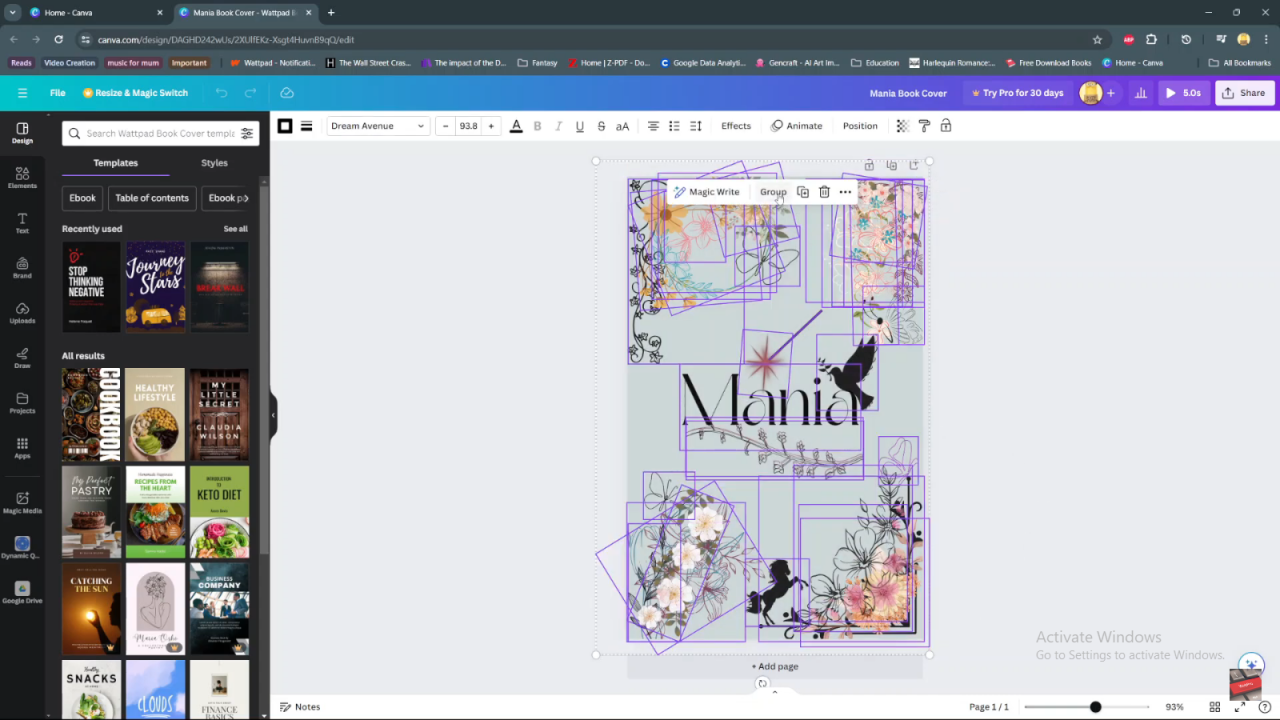
Step 3: After grouping the elements, you’ll notice that they now function as a unified entity. This simplifies tasks such as moving, resizing, or applying effects uniformly across all grouped elements, which enhances efficiency in design workflows.
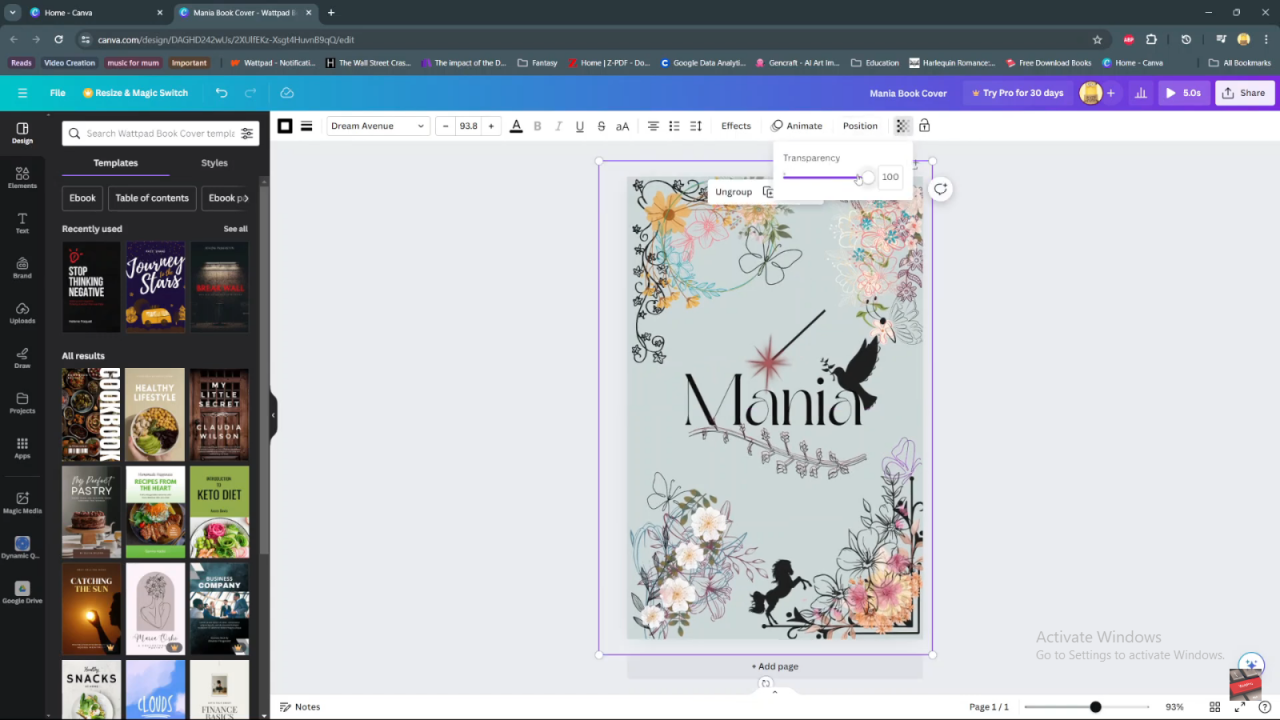
Step 4: If there’s a need to make adjustments to individual elements within the group, you can easily do so by temporarily ungrouping them. To ungroup, simply select the grouped elements and use the shortcut Ctrl + Shift + G (Cmd + Shift + G on Mac). Alternatively, right-click on the group and choose the “Ungroup” option from the menu.
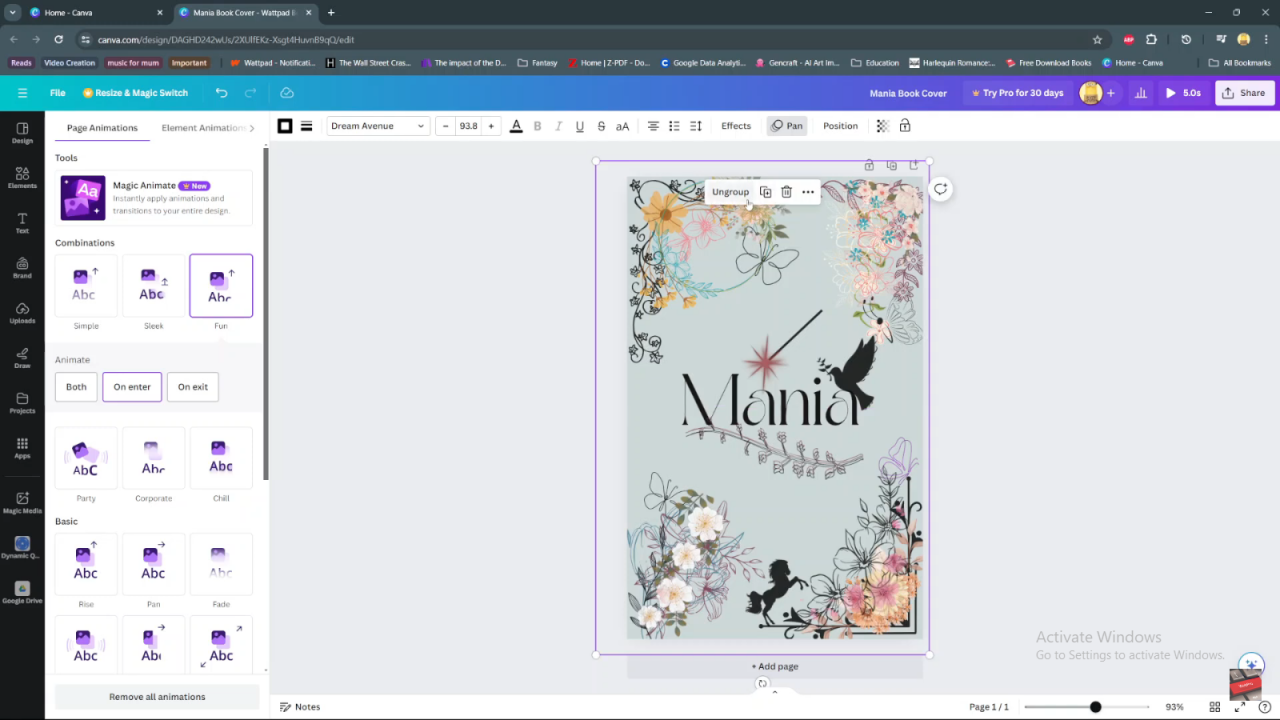
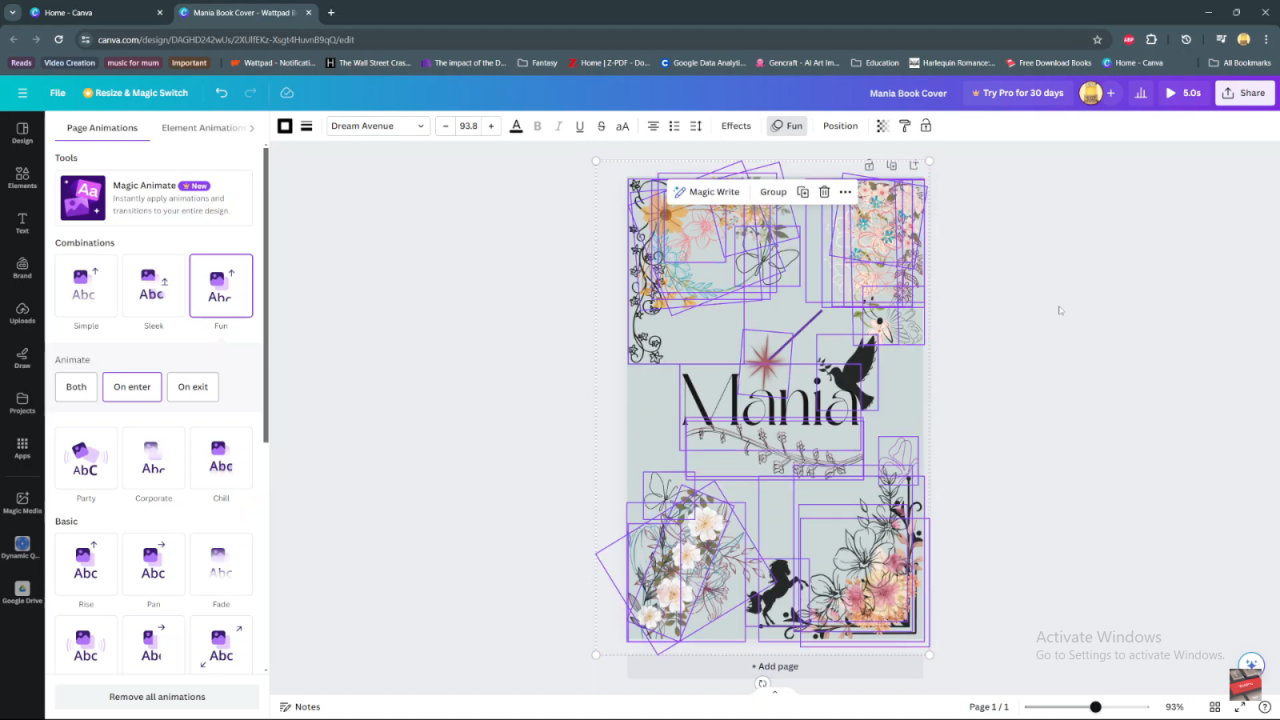
Grouping elements in Canva not only facilitates easier editing but also ensures consistency in styling and animation across multiple elements within your design. This organizational strategy promotes a cohesive and professional look, enhancing the overall visual impact of your projects.
By following these steps and utilizing Canva’s intuitive interface, designers can effectively manage and manipulate design elements to create polished and cohesive visual presentations.