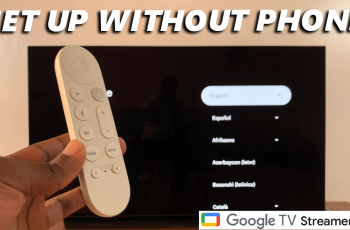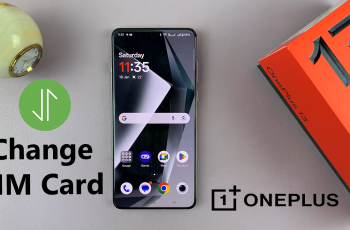Looking to surprise a friend with a game on Steam? Gifting games is one of the best ways to share your favorite titles with others, whether it’s for a birthday, holiday, or just because. Steam makes it simple to purchase and send games directly to friends, allowing them to redeem and play instantly.
In this guide, we’ll walk you through how to gift games on Steam, explain important restrictions, and provide tips to ensure a smooth gifting experience.
Read: How To Create A Steam Account On PC
How To Gift Games On Steam
Open the Steam application on your PC and log into your account.
Browse the Steam store and find the game you want to gift.
Scroll down and select the edition of the game you want to gift (Standard, Deluxe, etc.).
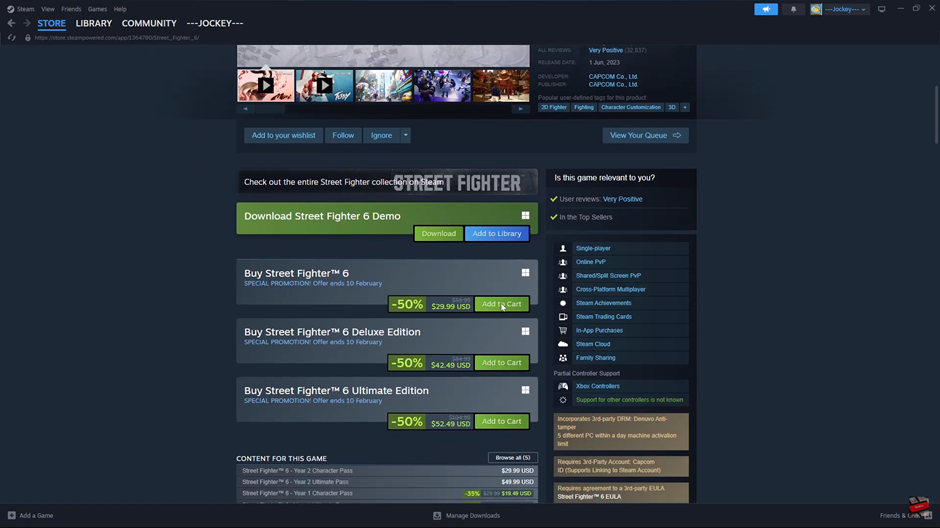
Click “Add to Cart” to begin the purchase process.
Tap on “View my Cart” to review your selection.
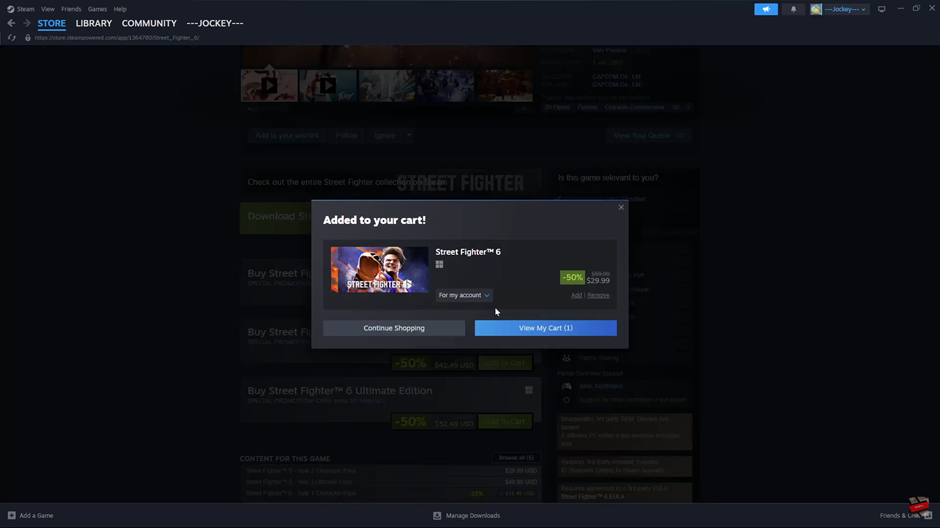
Click on “Purchase for Myself”, then change it to “Purchase as a Gift.”
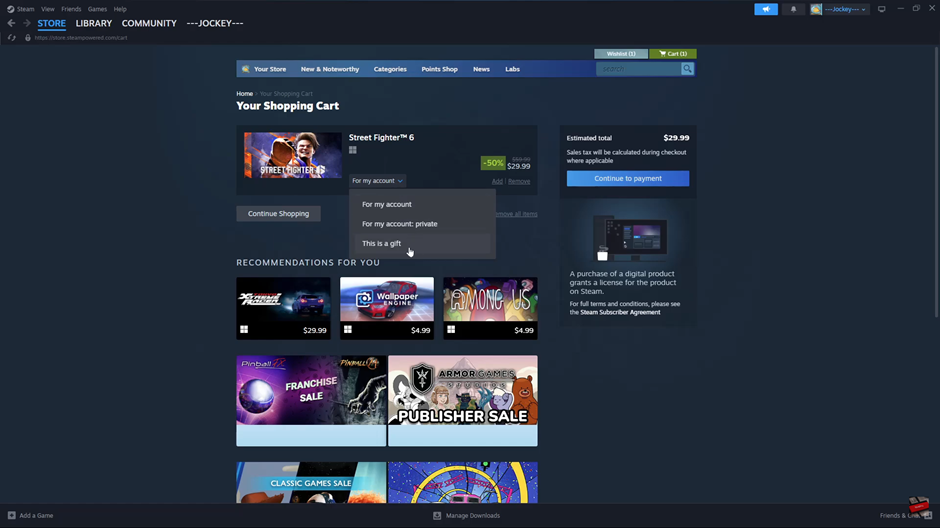
Choose the Steam friend you want to send the gift to from the list.
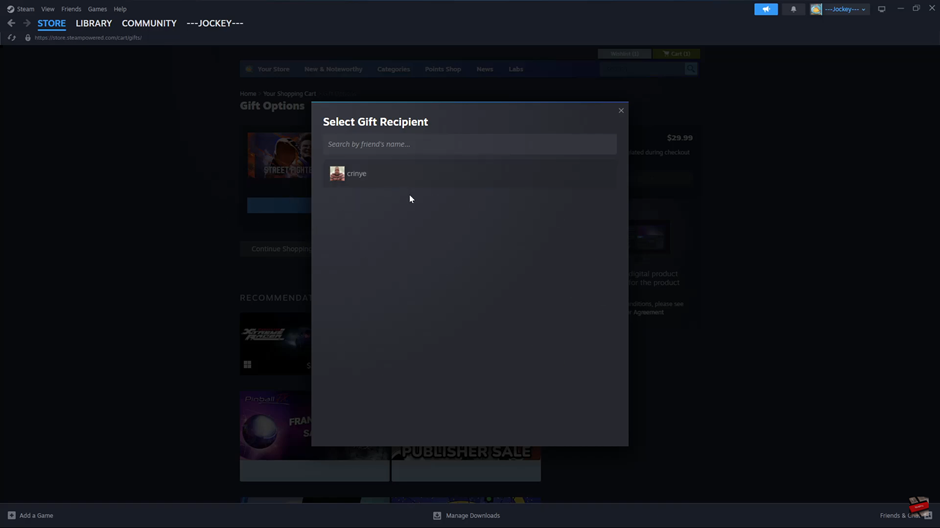
Type a personal message for the recipient (optional).
Select when to deliver the gift immediately or schedule it for a later date.
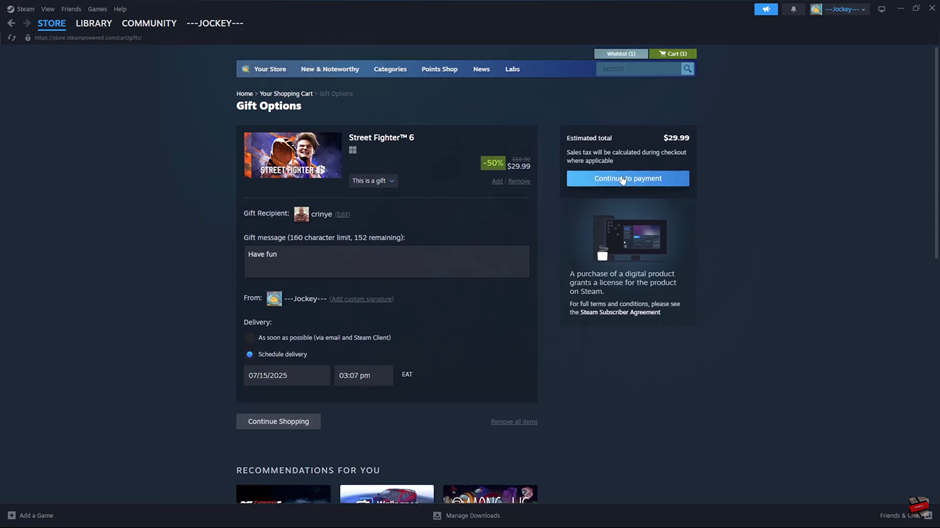
Click “Continue to Payment” and choose your preferred payment method.
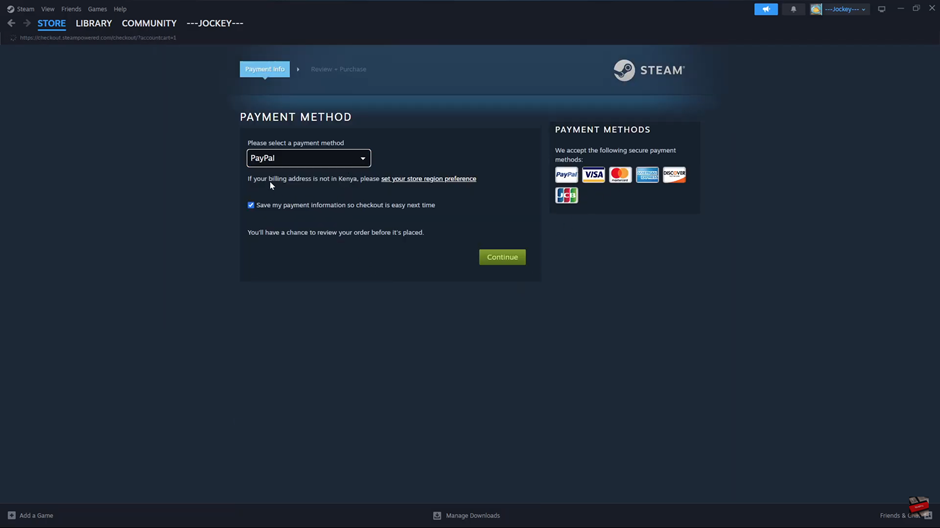
Follow the on-screen steps to finalize the payment and send the gift.
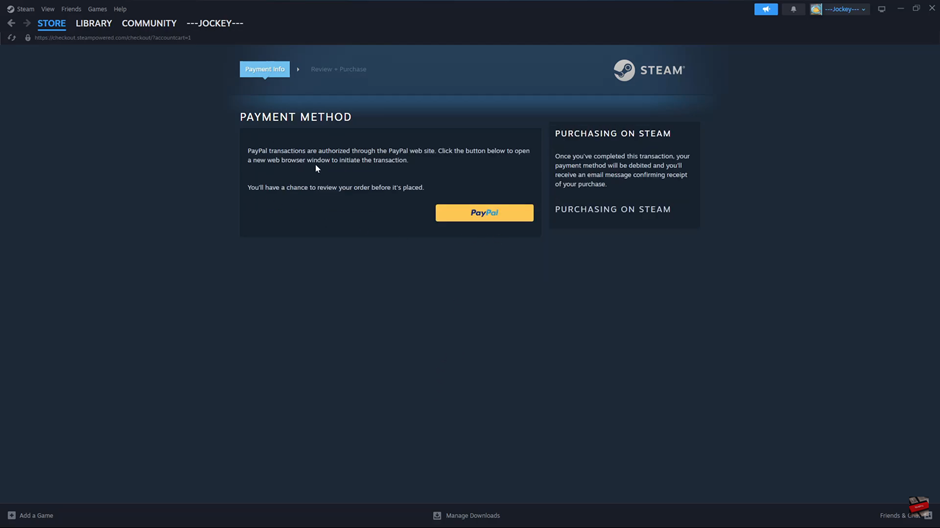
Once completed, Steam will notify your friend that they’ve received a gift. If they accept it, the game will be added to their library.
Watch: How To Enable / Disable GPU Accelerated Rendering On Steam