Apple’s revelation of the iPhone 16 and iPhone 16 Pro pushes the envelope in terms of both technology and aesthetics. Making devices unique to themselves has been a growing trend, and people love to show off their style and taste. How many people do you see with black-and-white icons of apps on their home screens?
Black-and-white icons mean much more than achieving a minimalist look; they will also contribute to calmness and focus and reduce visual clutter common for bright and multicolored application arrangements. This aesthetic choice can work with many wallpapers and themes to make your home screen look harmonious and sleek.
Here’s how to get black & white app icons on the iPhone 16/16 Pro, focusing on the most popular option: using the Home Screen Editor. Let’s dive in and turn your home screen into a chic-looking monochromatic masterpiece!
Watch: How To Add Icons In Control Center On iPhone 16
Get Black & White App Icons On iPhone 16/16 Pro
Begin by unlocking your iPhone 16 and accessing the home screen. Then, long-tap on an empty space on the home screen to access the home screen editor.
From here, tap the “Edit” option at the upper left corner of the screen. Then, tap “Customise” from the options that appear.
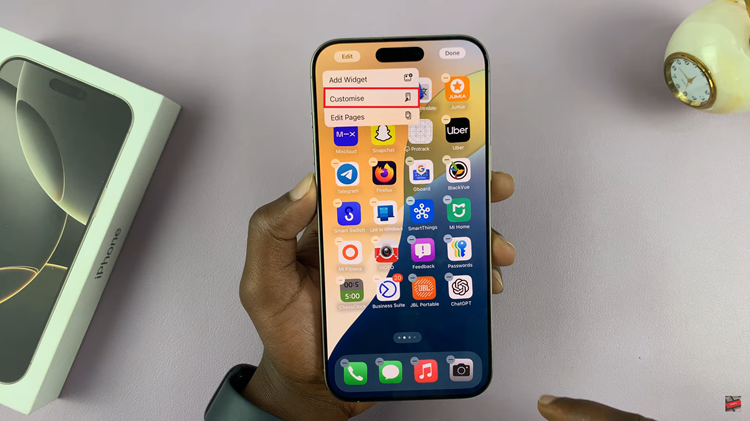
Following this, tap on “Tinted” from the options that appear. You’ll notice a couple of sliders you can use to customize the color. Conversely, slide to the far right to adjust the app icons’ color to grayscale. Once done, tap on the home screen to apply the changes. This will turn the entire display, including icons, into black-and-white mode. However, this method changes the whole UI rather than specific app icons.
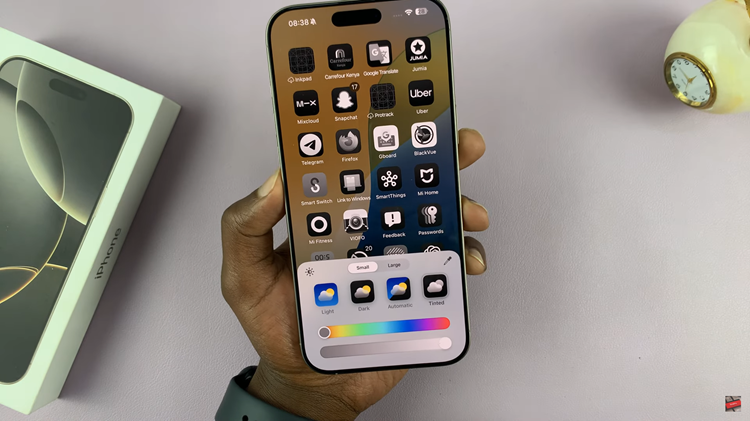
In conclusion, setting up your iPhone 16 or 16 Pro with black-and-white app icons is the best way to give your device something extra to make it stand out. Following the steps above, you can develop something minimalist you like.
Read: How To Turn ON/OFF Live Captions On Samsung Galaxy A06

