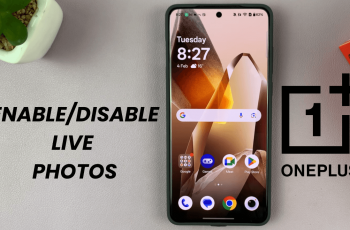It’s important to properly close apps from time to time to ensure your device runs smoothly. Whether you’re using a smartphone, smartwatch or any other electronic device, this principle holds true.
Sometimes, due to background running apps, the memory on your device can be used up, causing freezing or unresponsiveness of apps. You can close background running apps to solve this problem. If, however, the problem persists, you can force quit it.
In this article, we’ll walk you through the quick and easy steps to force close apps on your Galaxy Watch Ultra. This will ensure your Galaxy Watch runs smoothly once again.
Read: How To Pair Samsung Galaxy Watch Ultra To Samsung Phone
Force Quit Apps
Begin by swiping up from the bottom of your watch face of your Samsung Galaxy Watch Ultra. This action will open the App Drawer, displaying all the installed applications.
Scroll through the apps and find the Settings app. It is represented by two a gear (cog wheel) icon. In the Settings, scroll down to the Apps option.
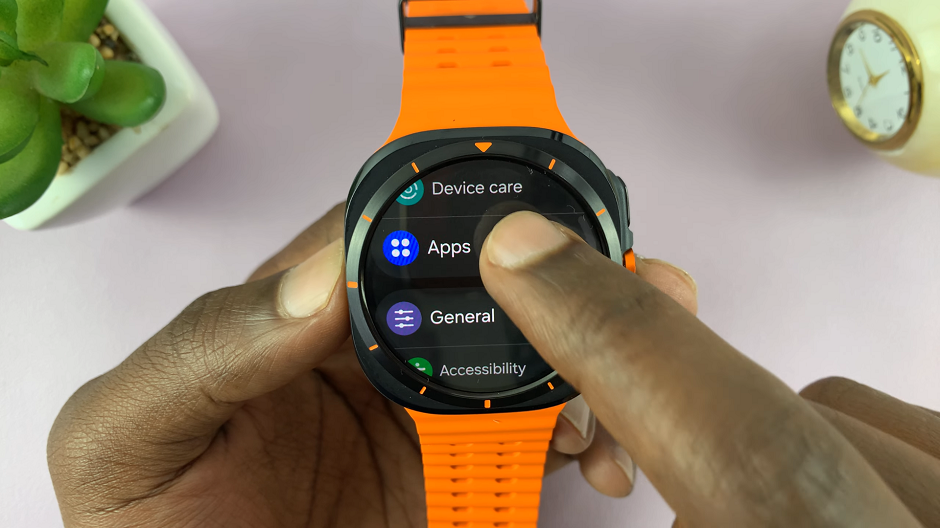
Under Apps, tap on App List. Here, you’ll see a list of your applications. Scroll through this list until you find the app you want to force quit or is unresponsive.
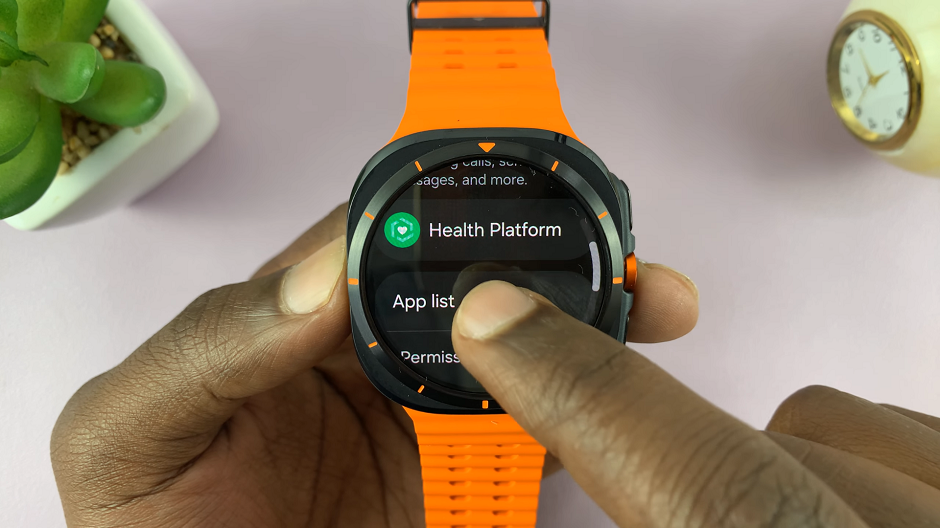
Once you’ve located the problematic app, tap on it to open it. Now, to force quit the app, scroll down until you find the Force stop option. Tap on it.
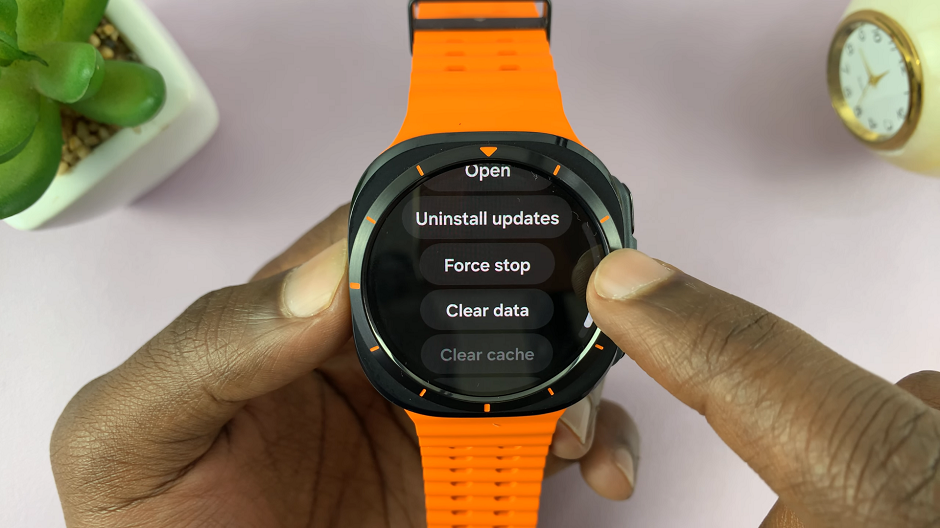
On the screen prompt, you’ll be given the potential ramifications of force closing the app. Confirm your decision by selecting blue check mark. The app will be closed. You can repeat this process for any other app you feel you need to.
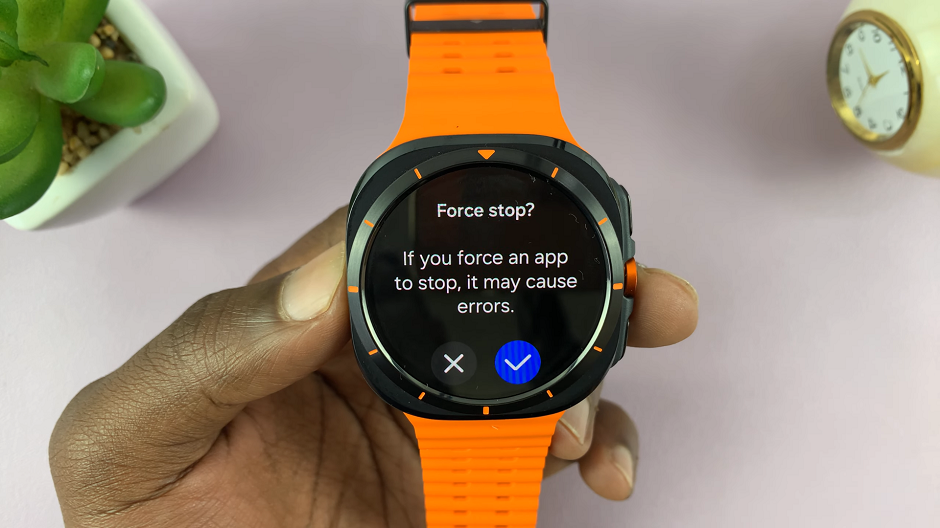
Remember that regularly closing unused apps can help maintain the optimal performance of your Galaxy Watch Ultra. It’s a good habit to get into, especially if you use a variety of applications throughout the day.