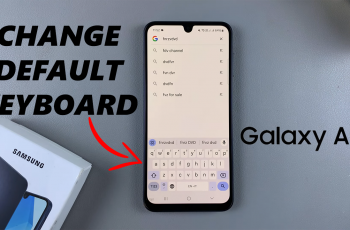The Samsung Galaxy S25 and S25 Ultra are powerful smartphones, but even the best devices can sometimes experience app slowdowns or freezes. If an app is unresponsive or draining your battery in the background, you may need to force stop it.
This guide will walk you through the process of force stopping apps on your Galaxy S25, S25+ or S25 Ultra. There are several reasons why you might need to force stop an app.
If an app becomes unresponsive, force stopping it can help restart the app without restarting your phone. Some apps may continue running in the background, consuming RAM and processing power, which can slow down your device.
Background apps can consume battery even when not in use. Force stopping can help conserve battery life. Also, if an app keeps crashing, force stopping and restarting it may resolve the issue.
Read: How To Enable / Disable Dark Mode On Galaxy S25
How To Force Stop Apps On Galaxy S25
Force Quit via Settings
To begin, launch the Settings app and scroll down and select Apps. Browse the list or use the search bar to locate the app you want to force stop. Tap on the app to open its settings.
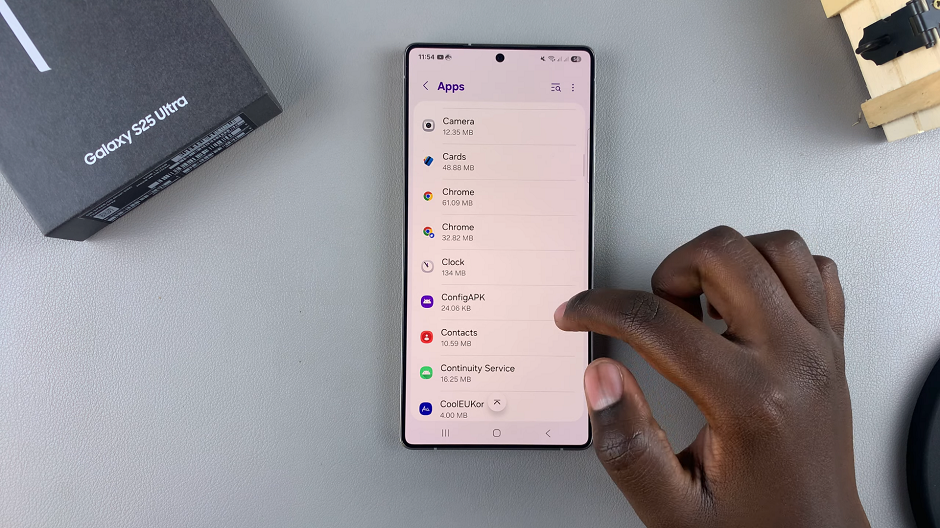
To get to this page, you can also find the app from the app drawer. Then, long press on the app and tap on the i icon.
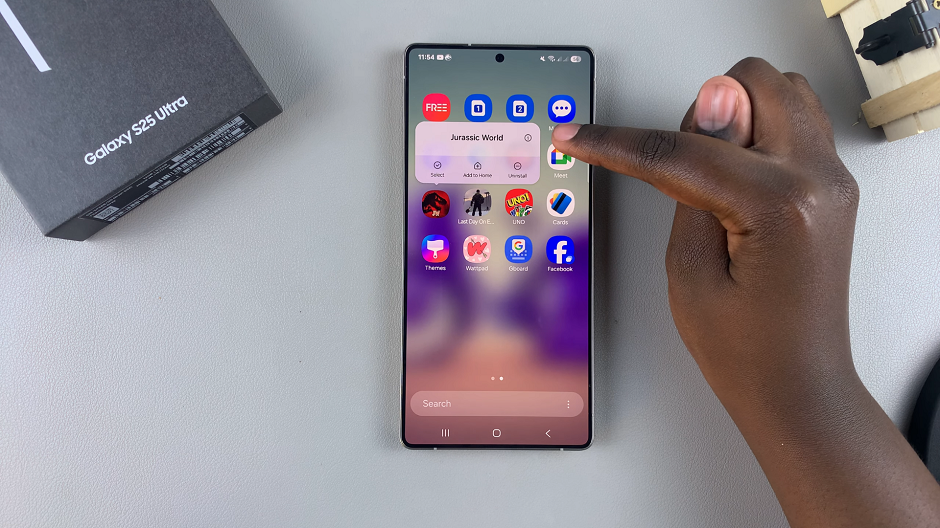
Tap on Force Stop, then confirm when prompted by tapping OK.
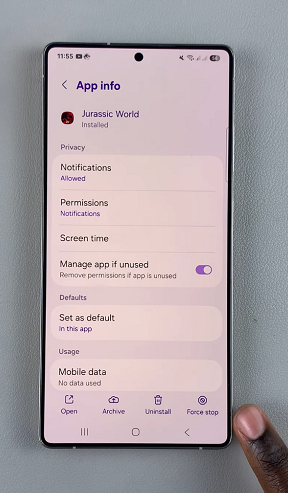
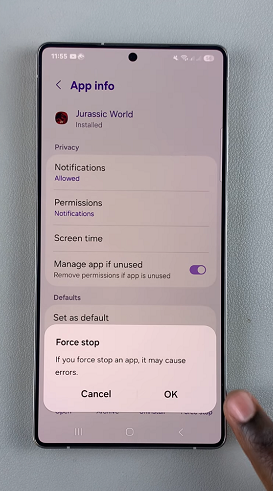
Force Quit Apps via Recent Apps Screen
Another less recommended way to quit an app is by opening the Recent apps. Simply swipe up and hold or press the Recent Apps button (depending on your navigation settings). Here, locate the app that is misbehaving and swipe up to close the app.
If this does not work, the first method is the best.
When you force stop an app, it immediately shuts down and removes itself from memory. This means:
It will not run in the background until you manually reopen it. Any unsaved data may be lost and some system apps may restart automatically.