Forgetting your PIN, password, or pattern can be frustrating, but don’t worry—you can still regain access to your Samsung Galaxy A16 & Samsung Galaxy A16 5G.
In this guide, we’ll show you how to fix a situation of a forgotten PIN, password / pattern on your Samsung Galaxy A16. You can perform a hard reset on your Galaxy A16 to bypass the lock screen and restore your device to factory settings.
It is worth noting, however, that a hard reset will erase all data on your device, including apps, settings, and personal files. Be sure to back up your data if possible.
Measures Before Hard Resetting
Backup Data: If you have access to Samsung Cloud or Google Drive, check if your data is already backed up.
Device Charge: Ensure your phone has at least 50% battery to avoid interruptions during the reset process.
Google Account Details: After the reset, you’ll need to log back in using the Google account previously synced to the device.
Read: How To Wipe Cache Partition On Samsung Galaxy A16
FIX Forgotten PIN / Password / Pattern On Galaxy A16
To remove a forgotten Password, PIN or Pattern, you will need to perform a hard reset of your device. Factory resetting your Samsung Galaxy A16 will remove the password, PIN or pattern. However, you will still require the Gmail password you used to set up the device before.
Start by pressing and holding the side key and the Volume Up button simultaneously. Keep holding them, ignoring everything happening on the screen until the screen goes dark.
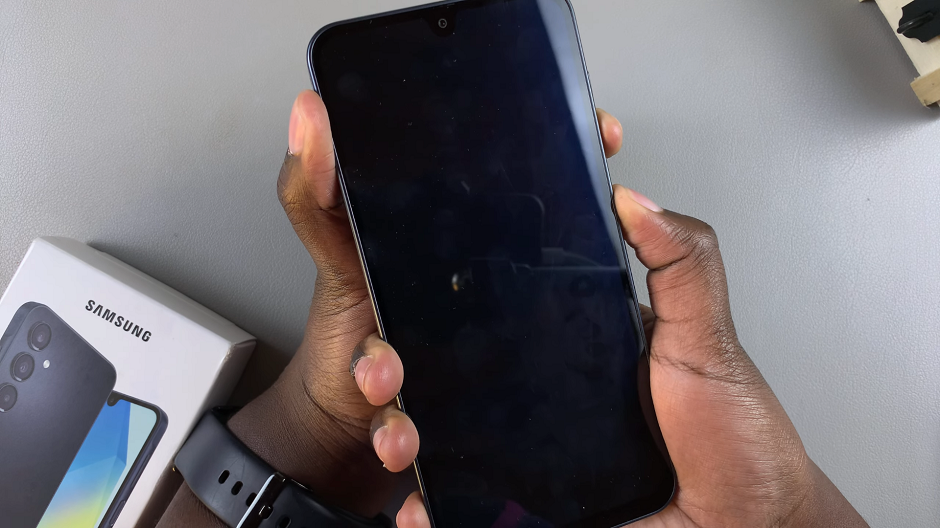
Immediately the screen goes dark, switch to long pressing the volume up button, while still pressing the side button.

When the Samsung logo appears, release the side key, then release the Volume Up button. This will take you to the Recovery Mode menu.
In recovery mode, use the volume up and down buttons to navigate through the options. Highlight the Wipe Data/Factory Reset option. Once the option is highlighted, use the side button to confirm your selection.
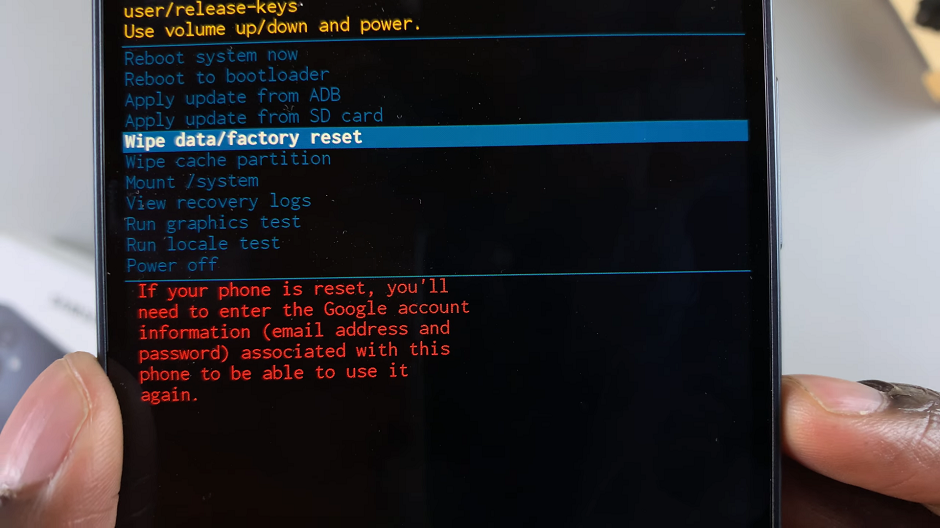
The device will prompt you to confirm the action. Confirm again to proceed, by selecting Factory Data Reset. This will erase all the data on your device as well as the encrypted data on the SD card, if you’ve inserted one.
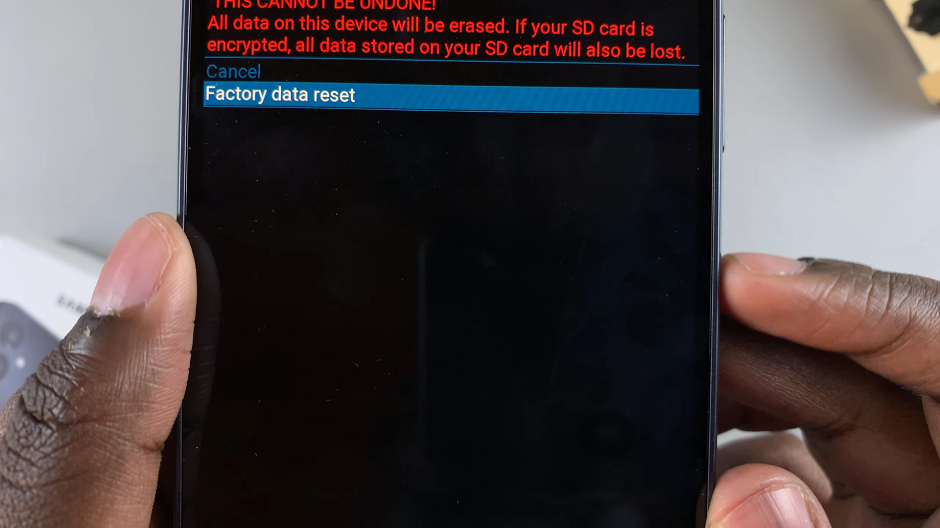
Wait for the process to complete. The hard reset process may take a while. Allow the device to complete the process. This will be confirmed by the notification Data Wipe Complete at the bottom left corner of the screen.
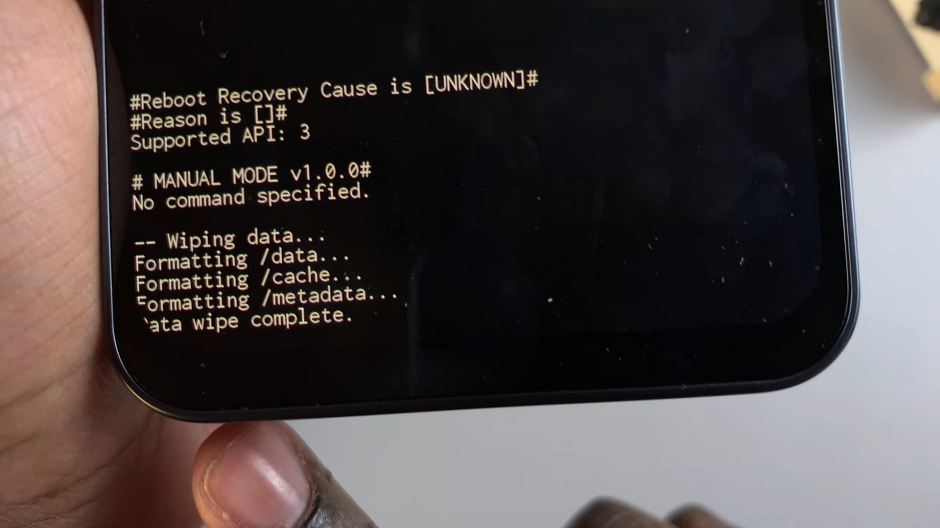
After the hard reset is complete, you can now restart your Samsung Galaxy A16. To do this, use the volume rockers to navigate through the menu until you get to Reboot System Now.
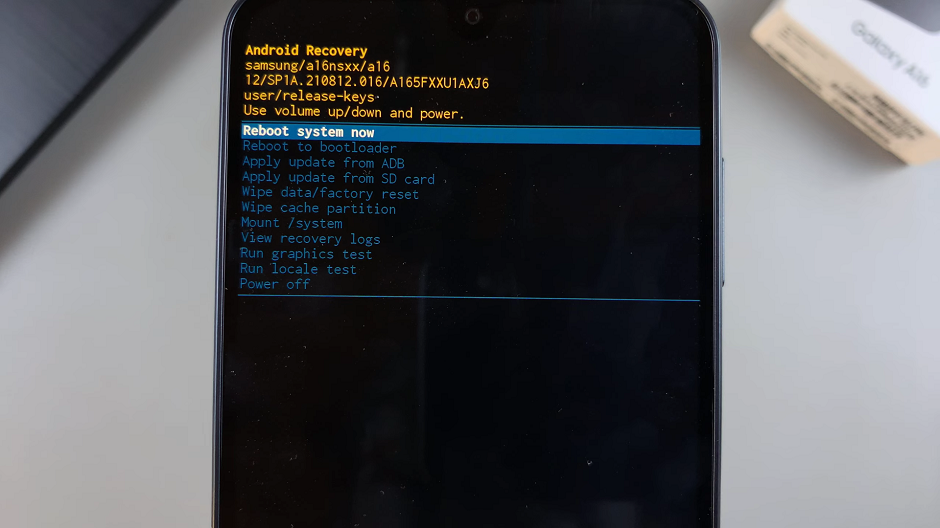
Select the option to reboot your Samsung Galaxy A16, using the side key. Your Samsung Galaxy A16 will be restored to its original factory settings. and you will be rebooted to the Welcome screen.
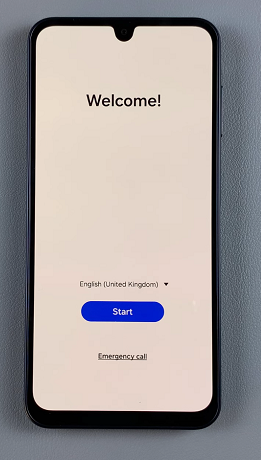
Set Up your A16 as you would normally. As you do, however, you will receive a confirmation of the factory reset. You will later need to verify with the Google account that was signed in to your devices, during the set up.
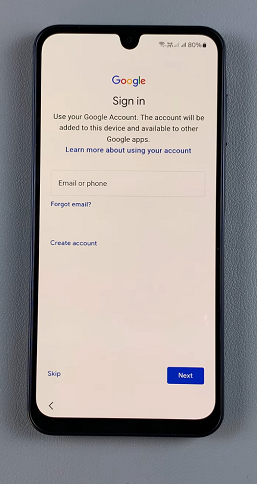
Important: Performing a hard reset will erase all data on your device. Make sure to back up any important information if possible.
Reset Using Samsung Find My Mobile (If Enabled)
If you’ve enabled Find My Mobile on your Galaxy A16, you can reset the device remotely. Simply go to Find My Mobile on another device and log in using your Samsung account credentials.
Once you successfully log in, select your Galaxy A16 from the list of devices. Click on Erase Data to perform a factory reset.
After the reset, set up the device. Follow the on-screen instructions to configure language, Wi-Fi, and Google account details.
You can now restore data. Use Samsung Cloud, Google Backup, or a PC backup to restore your apps, contacts, and files.
To prevent future lockouts, set up fingerprint or face recognition for quick access. Also, enable automatic backups to Samsung Cloud or Google Drive. Finally, keep your passwords safe by using a secure password manager to store your credentials.

