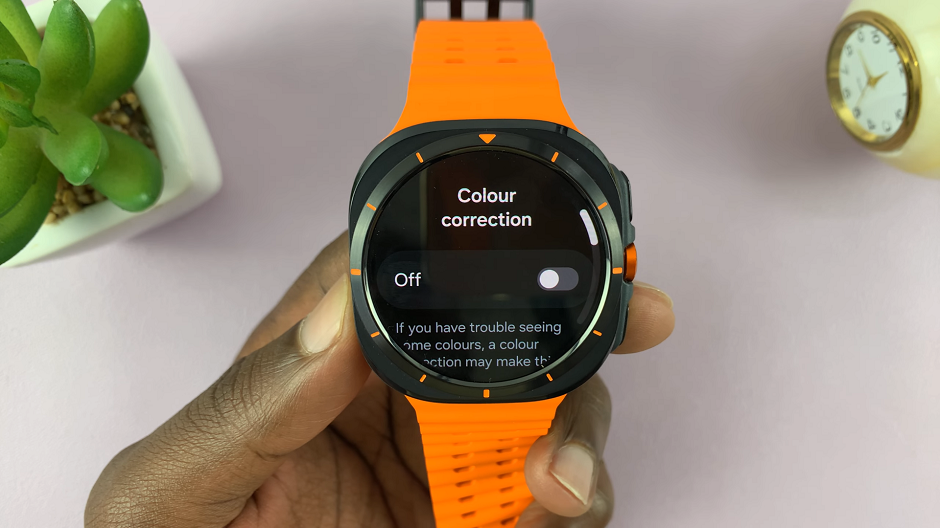On most electronic devices, you may occasionally encounter issues that you need solutions to. For smartwatches, it is no different. Even though there are countless issues you may need to fix, today, we’ll focus on just one.
Learn how to fix a black and white screen on the Samsung Galaxy Watch Ultra. A black and white screen is likely due to a setting, often Greyscale, that you toggled on accidentally. Just as easily, you can toggle it off.
Once you do this, you will most definitely solve this issue without much hassle. You will get back your color screen to use your smartwatch while it’s at the optimum best.
Read: How To Customize The Back Button On Galaxy Watch Ultra
FIX Black and White Screen
Begin by swiping up from the bottom of your watch face of your Samsung Galaxy Watch Ultra. This action will open the App Drawer, displaying all the installed applications.
Scroll through the apps and find the Settings app. It is represented by two a gear (cog wheel) icon. Within the settings menu, scroll down until you find the section labeled Accessibility. Tap on it to open.
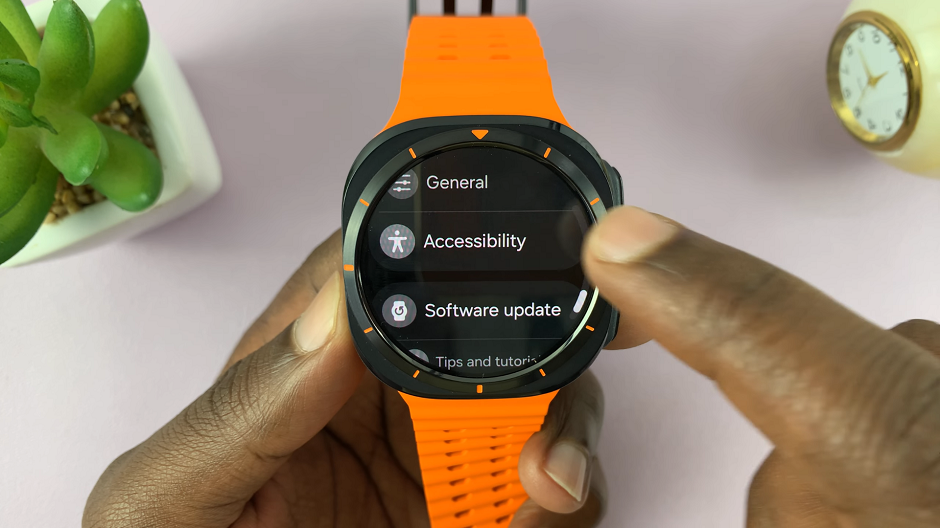
Under Accessibility, scroll down and select Vision Enhancements. Here, you’ll be able to make the required changes to get back your colored screen on your Galaxy Watch Ultra.
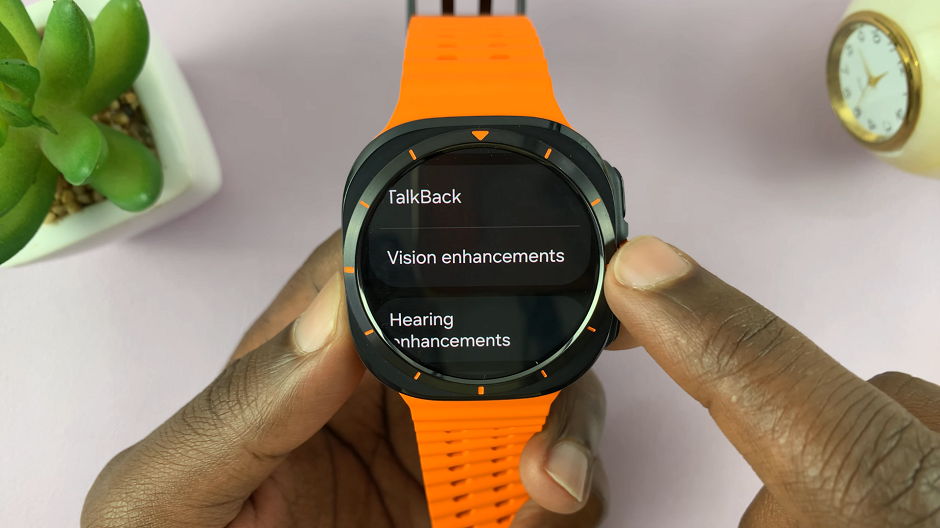
Now, tap on the Color Correction option to open it.
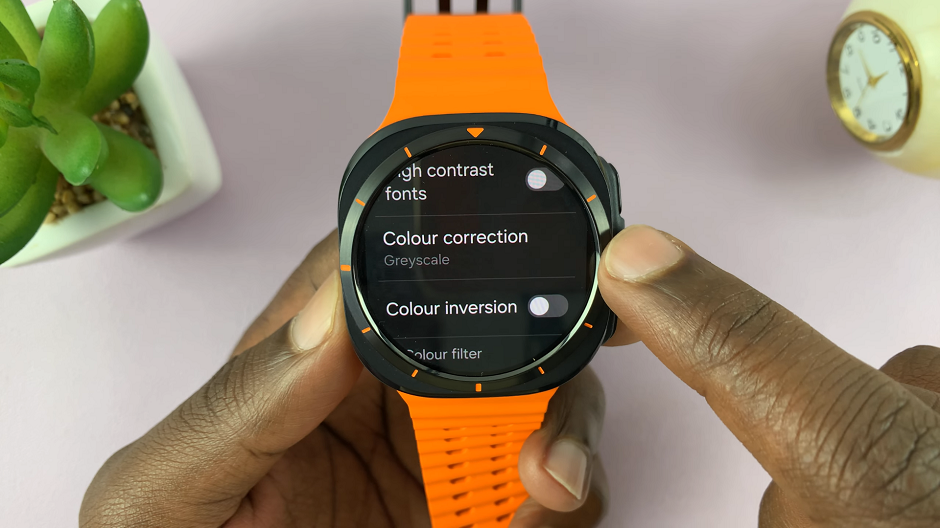
You will find a toggle button that is likely enabled for Greyscale. Tap on it to disable it. The Galaxy Watch Ultra will then return to it’s original colors.