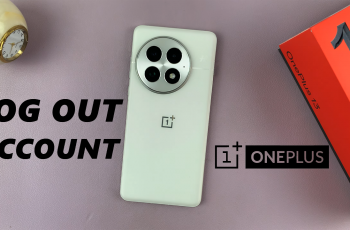In the world of technology, each device has a unique identifier known as a serial number. This number is essential for a variety of purposes, including warranty claims, technical support, and verifying the authenticity of your device. For iPad users, knowing how to locate this serial number is crucial.
Using the Settings app to find your serial number is convenient because it requires no additional tools or connections. Whether you’re at home, at work, or on the go, you can easily access this information directly from your iPad.
In this guide, we’ll walk you through the steps to find the serial number on your iPad.
Watch: How To Enable Background App Refresh For Specific Apps On iPad
Find Serial Number On iPad
To begin, tap on the “Settings” app located on your iPad’s home screen. Once the Settings app is open, tap on your Apple ID, which is typically displayed at the top of the screen. Following this, scroll down to the “Devices” section.
In this section, you’ll see a list of devices associated with your Apple ID. At this point, click on your iPad from the list of devices. When you select your iPad, a detailed view of the device’s information will appear.
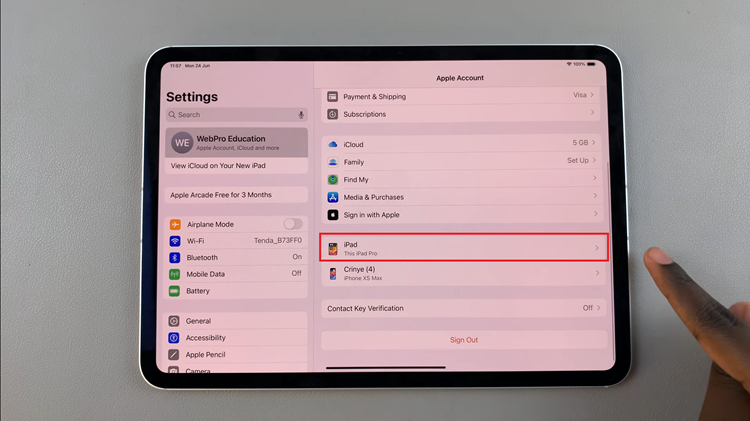
Finally, you will find the serial number listed among other essential details, such as the model number and software version.
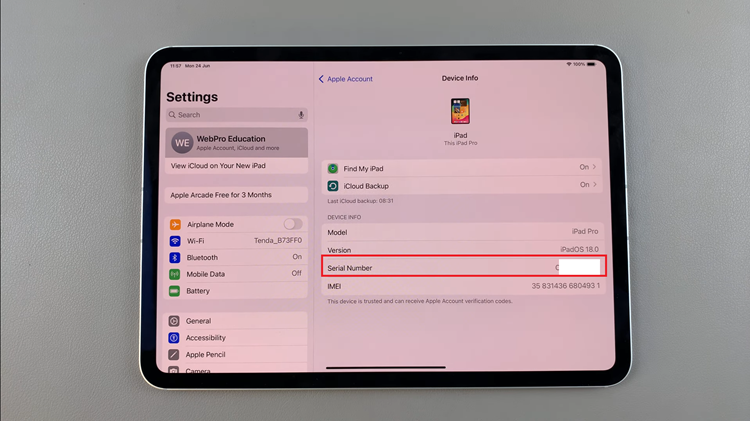
In conclusion, knowing how to find your iPad’s serial number is crucial for a variety of reasons. By following these steps, you can quickly and efficiently find the serial number on your iPad whenever you need it.