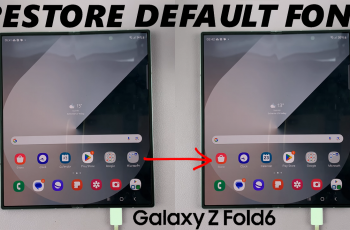When managing your files on any device, the ability to recover deleted items or have the chance to is a welcome one. More often than not, we can delete items accidentally or delete items and realise later that we need them again.
Windows is a great example for this, as they have a recycle bin where they temporarily store all your deleted files temporarily, until you delete them permanently from there.
Although Apple does not have a traditional Recycle Bin like Windows, it does offer a way to recover deleted files, photos, and other items through various applications. Here’s how to find the recycle bin with your deleted items on the iPhone 16 / 16 Pro.
You will be able to locate and retrieve deleted items on your iPhone 16, iPhone 16+, iPhone 16 Pro or iPhone 16 Pro Max.
Watch: Connect Bluetooth Devices To iPhone 16
Find Recycle Bin (Deleted Items) On iPhone 16
Various files have different recycle bins to store their deleted items. You can find deleted documents in the Files app, photos and videos in the Photos app and notes in the notes app.
Files App Recycle Bin
Similar to a computer, iPhones have a Recycle Bin that temporarily stores deleted files. To access it, open the Files app and ensure you’re on the Browse tab. It should be in the bottom-right corner.
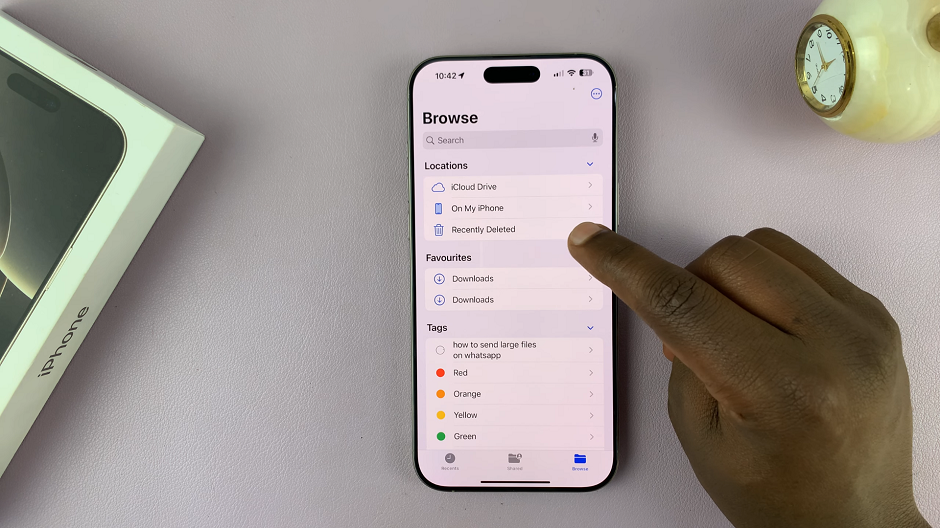
In the Locations category, tap on the Recently Deleted option. Here, you should see all your deleted items in form of document, audio files and other document or file formats.
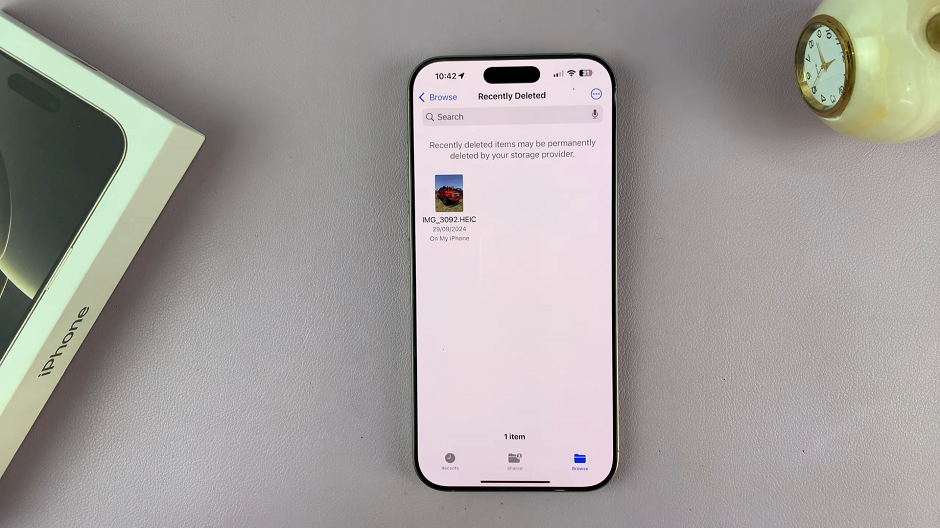
If you want to restore any of these files, locate them. Then, tap on Select and choose Recover. They will be restored back to your Files app under whatever folder they were in before.
For this to work, however, the files you want to restore will need to have been deleted for no longer than 30 days. Once the 30-day time period elapses, all the deleted items in the recycle bin will be deleted permanently.
Photos App Recycle Bin
To recover videos and photos, launch the Photos app on your iPhone 16 and go to your Photo Library. Scroll down until you get to the Utilities section. Here, tap on Recently Deleted. This is where you’ll find all the photos and videos that you have deleted recently.
Because the folder is password protected, you will need to scan your face or enter your passcode before proceeding.
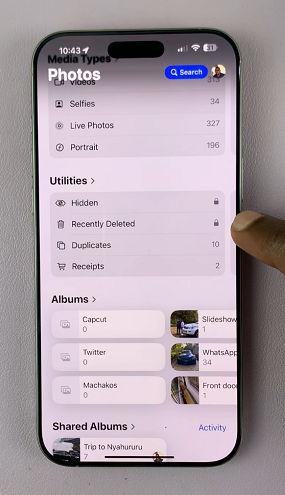
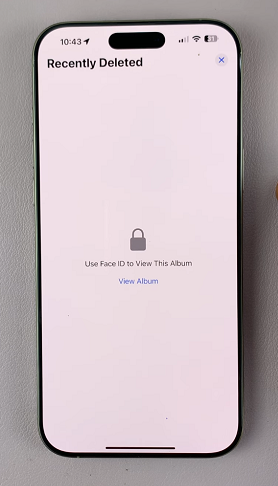
You should see all your recently deleted photos and videos here.
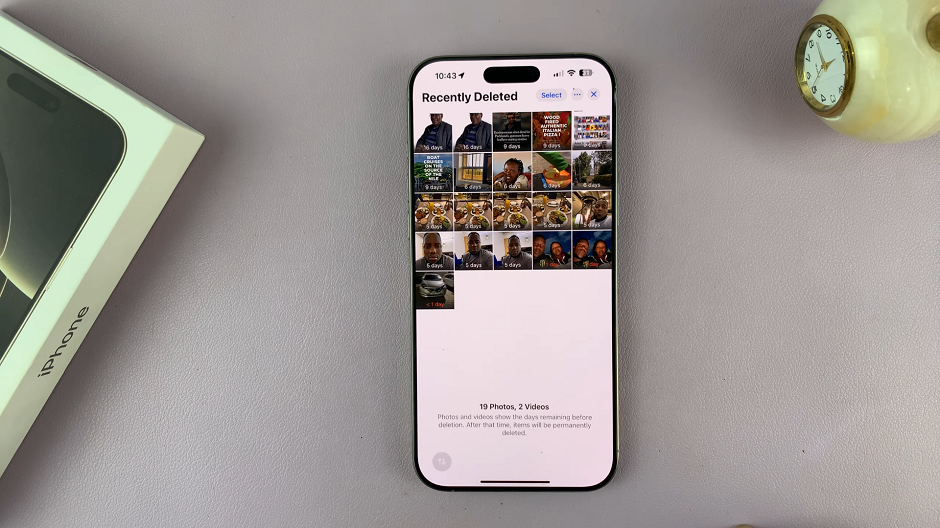
Tap on the photo you want to restore to open it. Then tap on Recover in the bottom menu. Confirm you want to recover the photo by selecting Recover Photo.
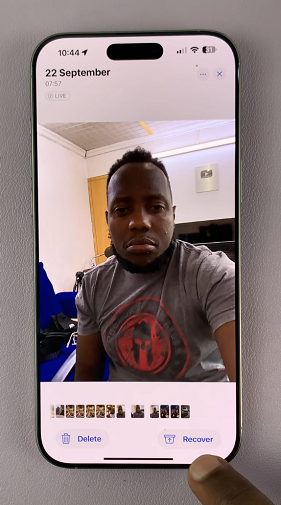
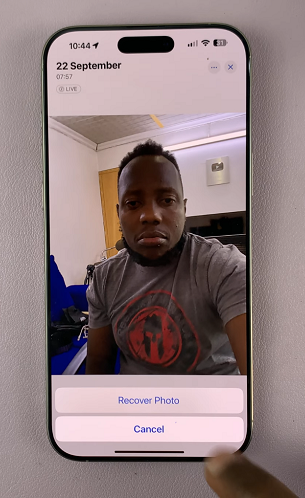
To restore multiple photos, tap on Select in the top-right corner. Then, choose the photos you want to get back and tap on the three dots in the bottom-right corner. Choose Recover, then confirm by tapping on Recover [x] Photos from the pop-up.
Similar to the Files app, for this to work, however, the photos you want to restore will need to have been deleted for no longer than 30 days. Once the 30-day time period elapses, all the deleted photos in the recently deleted folder, will be deleted permanently.
Notes App Recycle Bin
For other apps like Notes, the process is similar. Usually, there is a “Recently Deleted” folder within the app where you can restore deleted items. They also need to have been deleted for no more than 30 days.