In the digital age, managing files and data on our devices has become an essential skill. Whether it’s photos, emails, notes, or other files, we often find ourselves needing to delete items to free up space or remove clutter. However, accidental deletions are a common occurrence, and the need to recover important files is a situation most of us have faced.
Fortunately, the iPad, with its robust iOS operating system, offers several ways to recover deleted items. The concept of a “Recycle Bin” or “Deleted Items” folder is similar to what you might find on a computer. These features temporarily store your deleted files, giving you a grace period during which you can restore them if needed.
In this comprehensive guide, we will explore the various methods to find and recover deleted items on your iPad.
Watch: How To Find Serial Number On iPad
Find Recycle Bin (Deleted Items) On iPad
Files App
Begin by launching the Files app. Once inside the app, navigate to the side tab and tap on “Recently Deleted.” Browse through the list of deleted files to locate the ones you wish to restore.
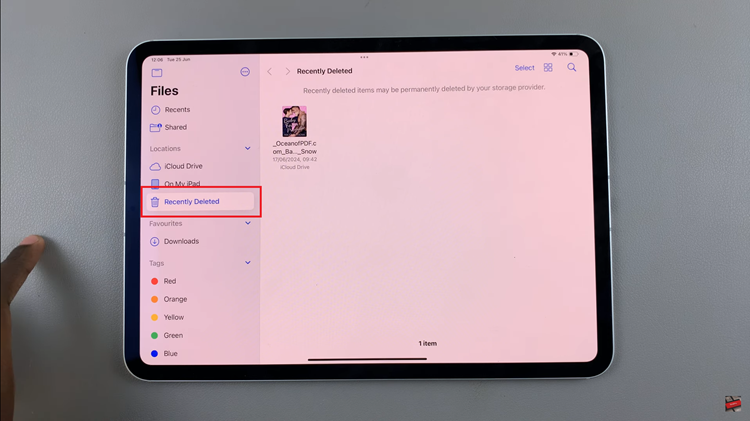
After identifying the files, tap on “Select” in the top-right corner of the screen. Then, choose the items you want to recover by tapping on each one. Finally, tap “Recover” to restore the selected files to their original location.
Photos App
Begin by launching the Photos app on your iPad. Then, scroll down to the “Utilities” tab and find the “Recently Deleted” album. Tap to open this album, where you will find all the photos and videos that have been deleted within the last 30 days.
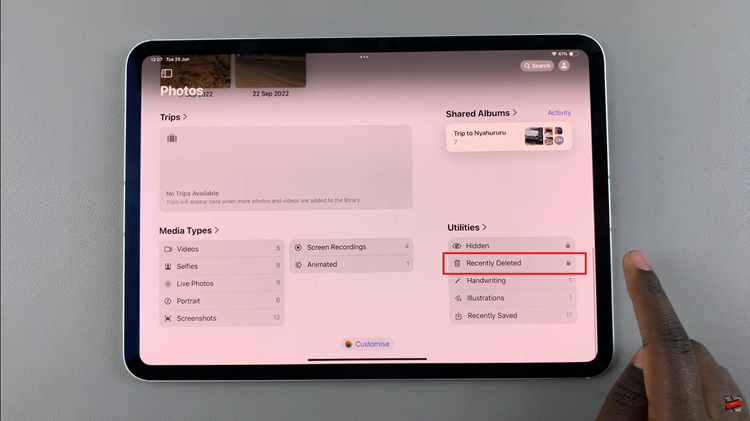
Browse through the deleted items to find the ones you want to recover. Tap “Select” in the top-right corner, then choose the items by tapping on them. From the bottom right side, tap on the “More” icon. Then, tap “Recover” from the bottom of the screen. Confirm your action to complete the recovery process.
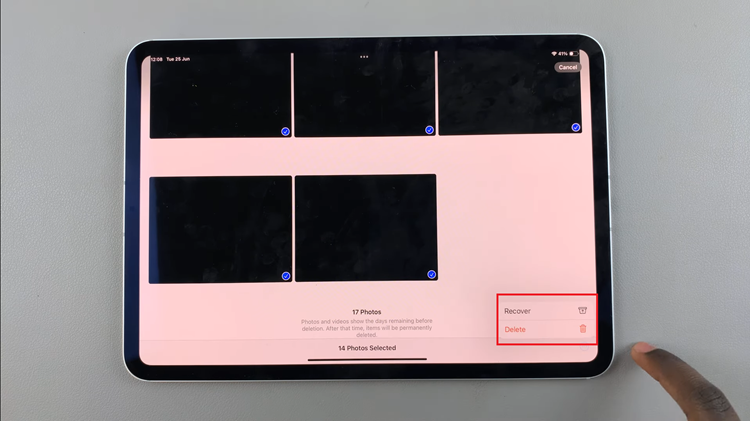
In conclusion, finding the Recycle Bin or Deleted Items on your iPad is straightforward, whether you’re dealing with photos, emails, files, or notes. By following these steps, you can easily recover or permanently delete items as needed, ensuring you have control over your deleted data.
Read: How To Connect SONY Pulse 3D Headset To Smartphone (AUX Cable)

