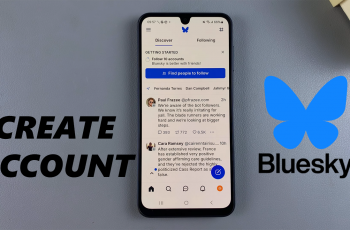learn How To Find Player ID In Call Of Duty Mobile. Your Player ID in Call of Duty Mobile is a unique identifier linked to your account. It’s essential for account recovery, linking to other platforms, participating in events, and contacting customer support.
Whether you need to share it with friends or use it for troubleshooting, finding your Player ID is quick and easy. In this guide, we’ll walk you through how to find your Player ID in COD Mobile step by step, so you can access it whenever needed.
Read: How To Enable / Disable Voice Chat In Call Of Duty Mobile
How To Find Player ID In Call Of Duty Mobile
Open Call of Duty Mobile on your device.
In the top-right corner of the screen, tap the Settings icon to open the settings menu.
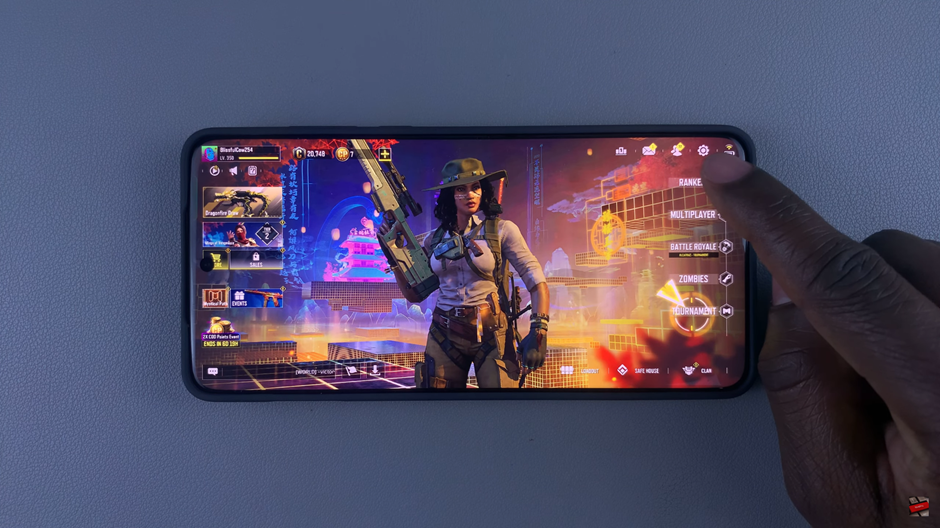
From the left-side menu, scroll down and tap on Legal and Privacy.
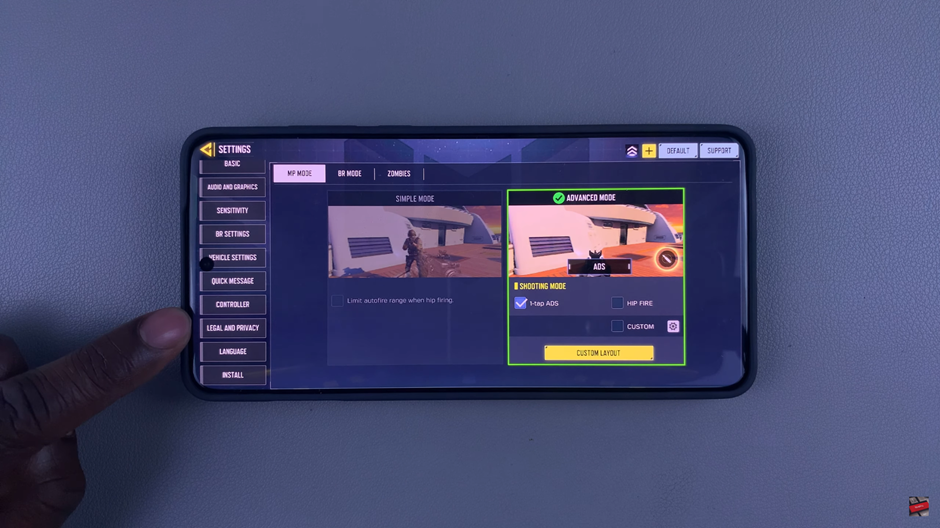
Your Player ID will appear as the first option in this section.
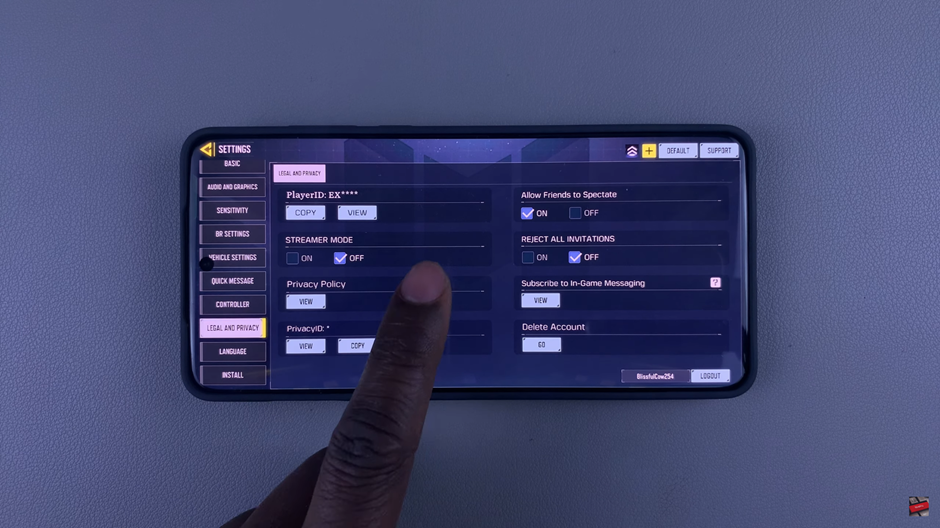
Tap on View to see more details about your Player ID.
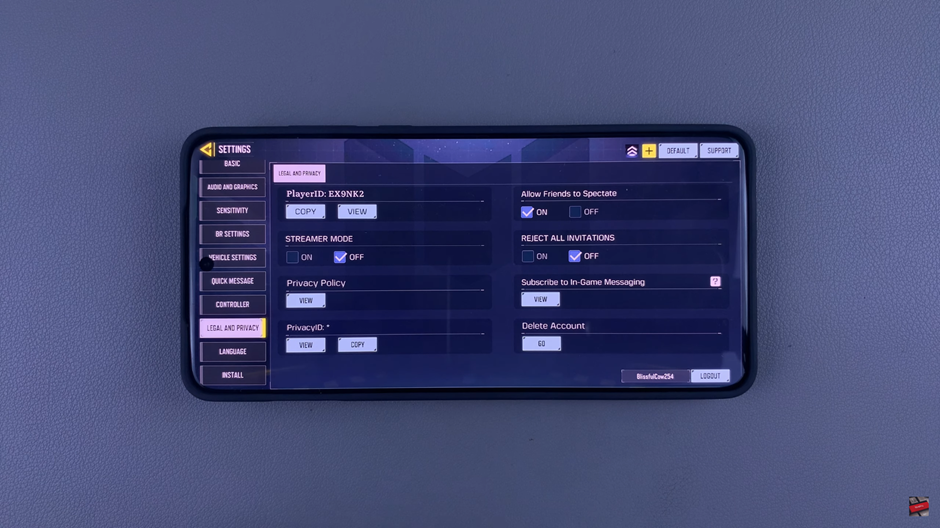
Finding your Player ID in Call of Duty Mobile is quick and easy. Whether you need it for account recovery, linking services, or contacting support, following these simple steps will help you locate it in seconds.
Watch: How To Change Graphics Quality In Call Of Duty Mobile