Misplacing your phone can be frustrating. With the Samsung Galaxy Watch Ultra, you have a convenient solution right on your wrist. This Find My Phone feature, enables you to find your missing phone quickly and effortlessly.
These are the steps to take if you want to use ‘Find My Phone’ on your Samsung Galaxy Watch Ultra. This smartwatch, like any other, utilizes a loud ring, and Bluetooth to find your phone in next to no time.
For the this feature to work, your Samsung Galaxy Watch Ultra needs to be connected to your phone via Bluetooth at all times and also needs to be within Bluetooth proximity.
Read: How To Choose (Change) Default Apps On Galaxy Watch Ultra
‘Find My Phone’ On Samsung Galaxy Watch Ultra
First, wake your Samsung Galaxy Watch Ultra. Then, swipe down from the watch face to access the quick settings.
Swipe through the quick settings until you find the Find My Phone icon (magnifying glass inside a rectangular frame).

As soon as you tap on this icon, your smartphone will emit a loud vibration and sound. You can follow to locate where your phone is.
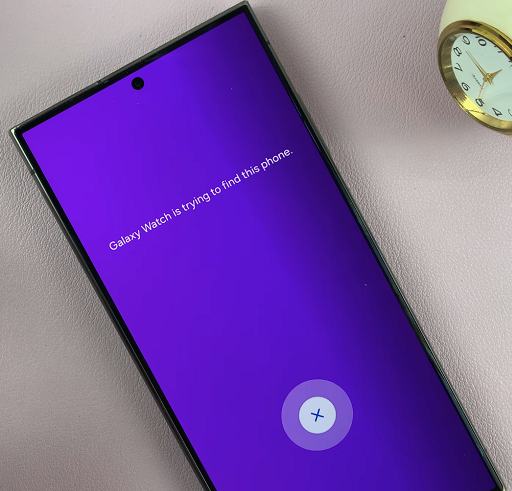
Once you find your phone, tap on Stop on the watch to stop the ringing.
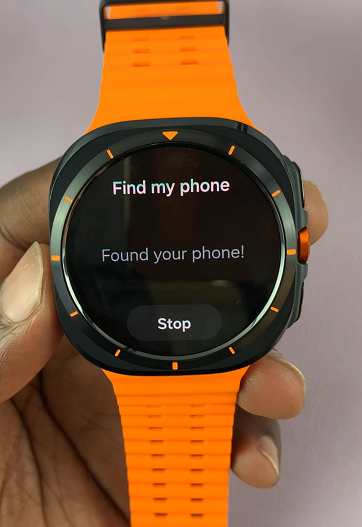
If the sound dies down without locating your phone, you can search again. Simply tap on Start on the watch to continue with your search.

Although you need the devices to be within Bluetooth range to work, this caveat is only limited to devices without cellular plan support.
If your country supports a mobile plan set up on your Galaxy Watch Ultra, then it’s possible to use ‘Find My Phone’ without Bluetooth. With internet connection independently on your watch and on your connected phone, you can use this connection to utilize the ‘Find My Phone’ feature.
Watch: How To Change Watch Face On CMF By Nothing Watch Pro 2

