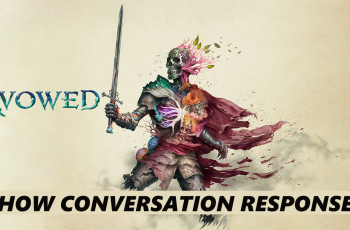Losing the remote control to your Google TV streamer can be frustrating, especially when you’re ready to relax and enjoy your favorite shows.
Whether it’s slipped between the couch cushions, hidden by the kids or vanished into another room, there are simple ways to track down your Google TV remote.
In this article, we’ll go over practical tips and strategies to help you find your lost Google TV streamer remote quickly. Obviously, you need to start by checking common hiding spots. If this proves futile, then worry not.
Read: How To Remove Google Account From Google TV Streamer
Find Google TV Streamer Remote
There are two methods you can sue to quickly locate your remote. The steps for each are discussed.
Find Remote Using Google Home App
First, download the Google Home app if you don’t have it already. It’s available for both Android and iOS. Then, launch the app and ensure it is connected to the same Wi-Fi network as your Google TV streamer.
Next, locate your TV in the Devices section of the Google Home app, and tap on it.
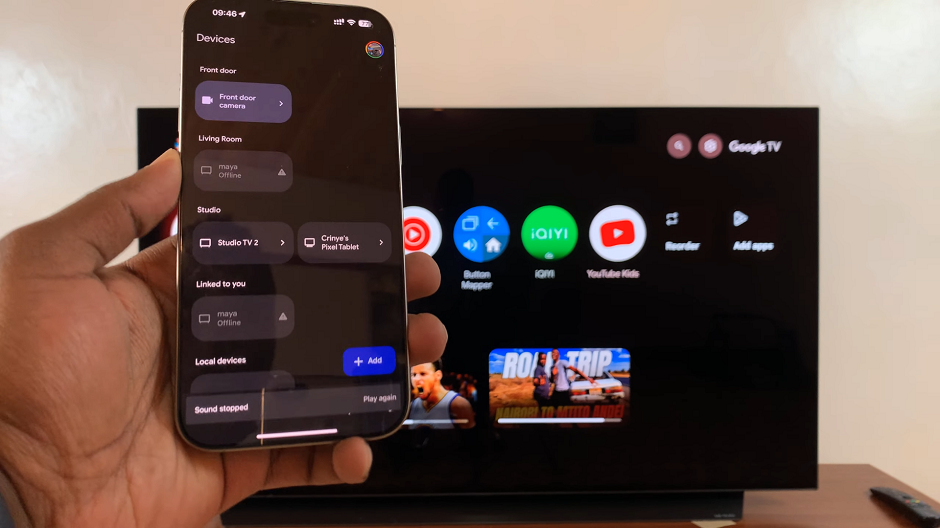
Select the Settings icon in the top-right corner of the screen. Here, tap on the Find My Remote option. Tap on it.
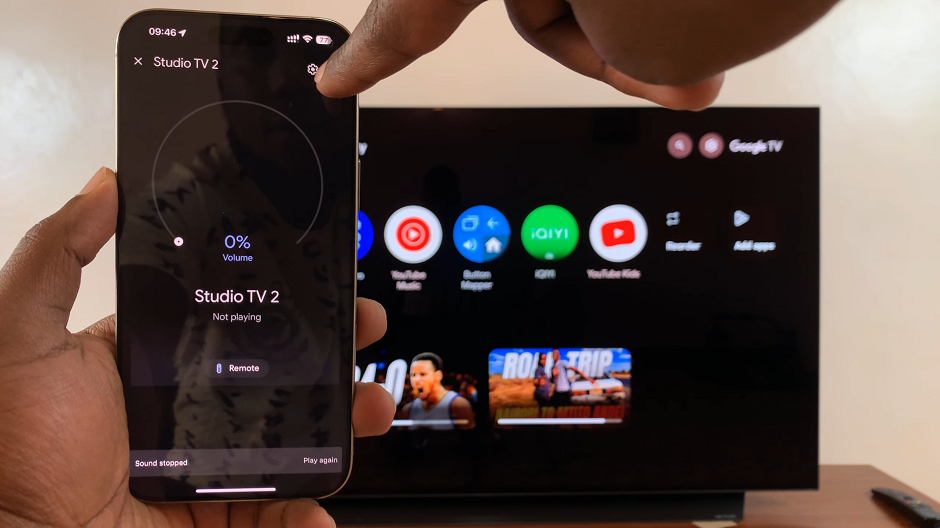
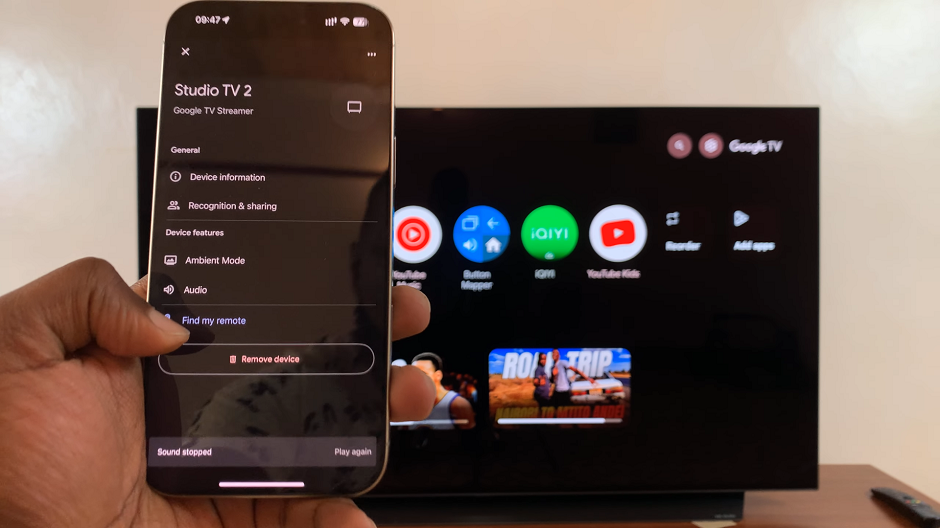
From the resulting pop-up, select Play Sound. This will play a discernible sound from your remote for 30 seconds to help you find it.
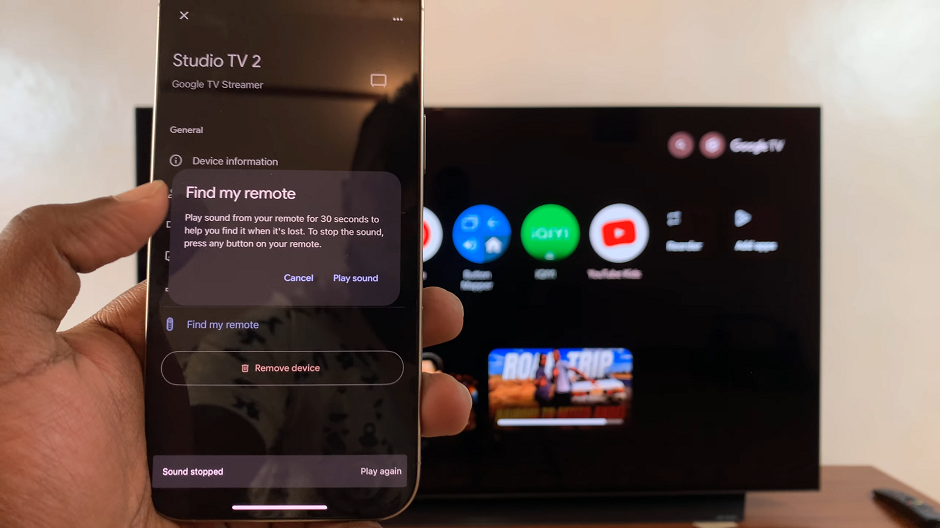
You should also see the confirmation of this on your TV screen. The LED light on the remote will also flash as the sound is playing.
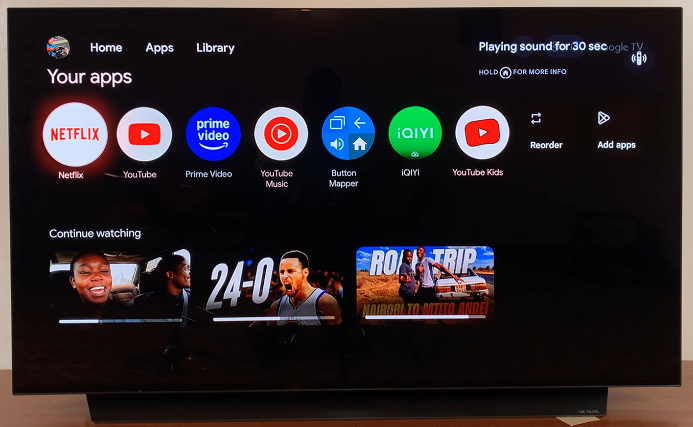

Once you find your remote, you can stop the sound by pressing any button on your remote. You can also tap on Stop at the bottom of the Google Home app.
The sound will stop and a confirmation of this will appear on your TV screen.
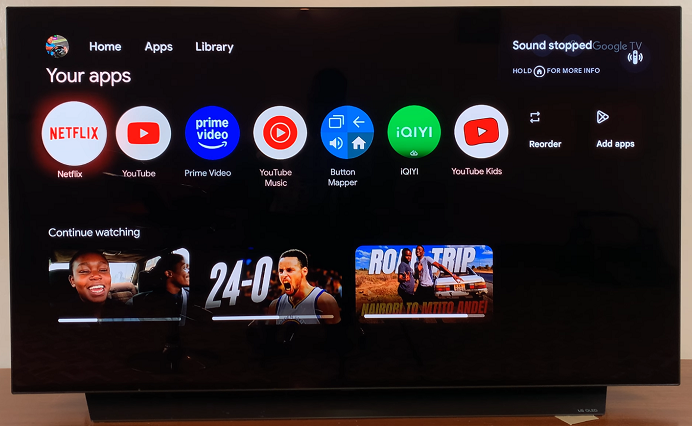
Use Voice Commands to Find Your Remote
Google TV devices come with built-in voice search features, which can help you if you’ve misplaced your remote. If your Google TV streamer is paired with a Google Assistant-enabled device (like a Google Nest speaker or smart display), you can say:
Hey Google, find my remote.
If the Google Assistant is enabled on your system, the Google TV device may trigger a sound through the remote to help you locate it, provided the remote has the Find My Remote feature. Make sure to check the settings in the Google TV app or device itself to ensure this feature is enabled.