If you’re looking to locate your downloaded songs and playlists in Apple Music on your iPad, you’ve come to the right place. Having quick access to your saved music ensures you can enjoy your favorite tracks anytime, even when you’re offline.
Navigating through Apple Music to find your downloaded content is simple and helps you stay organized. Whether you’re on the go or just prefer offline listening, knowing how to find your music makes it easy to enjoy your playlists and songs whenever you want.
Watch:How To Disable ‘Erase Data’ After 10 Failed Password Attempts On iPad
Find Downloaded Songs & Playlists In Apple Music On iPad
Step 1: Launch Apple Music
Open the Apple Music app on your iPad.
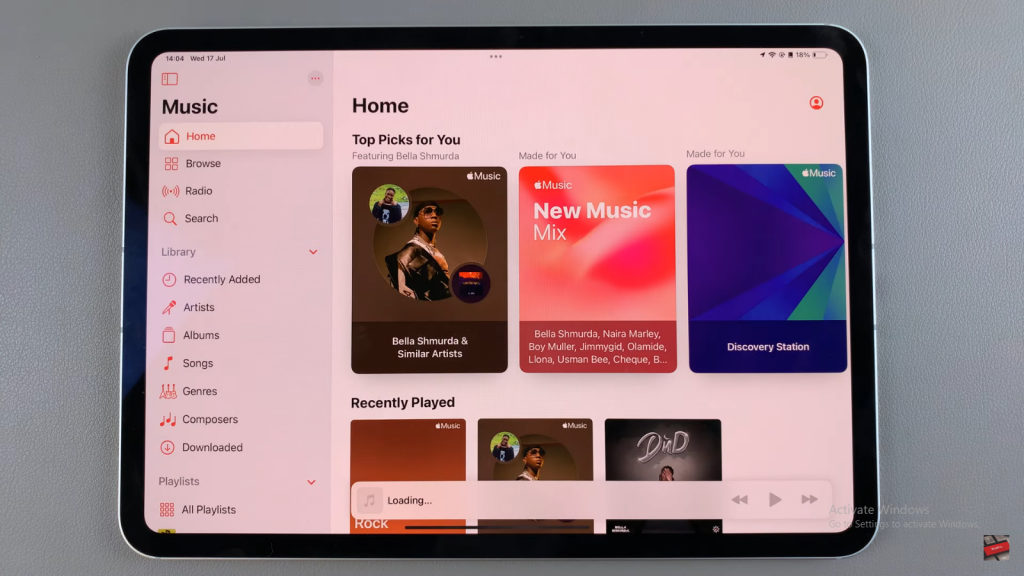
Step 2: Open the Side Panel
Ensure that the side panel is visible. If it isn’t, tap on the side panel button to reveal it.
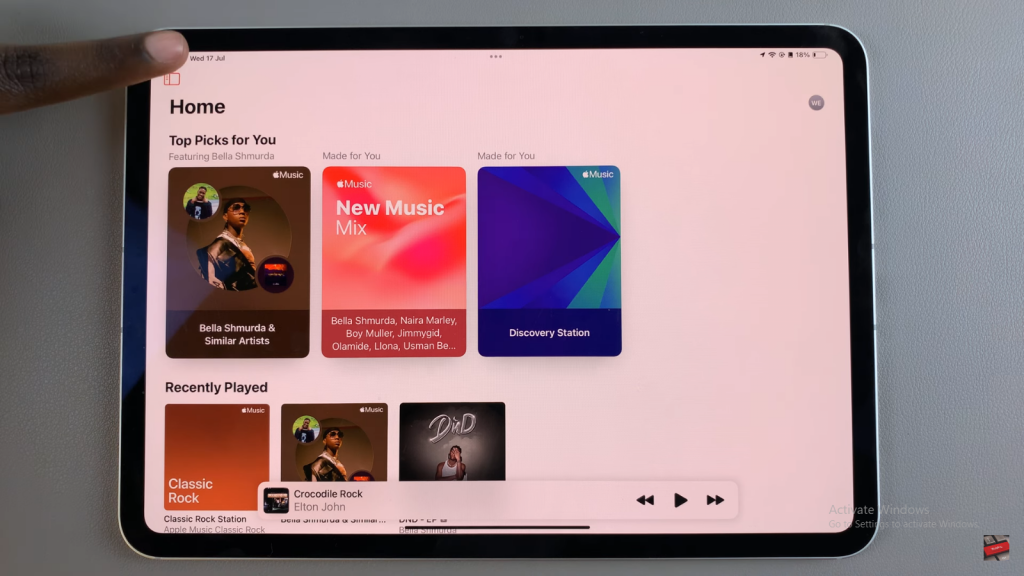
Step 3: Access the Library
In the side panel, locate and tap on the “Library” section.
Step 4: Select Downloaded
Under “Library,” choose the “Downloaded” option.
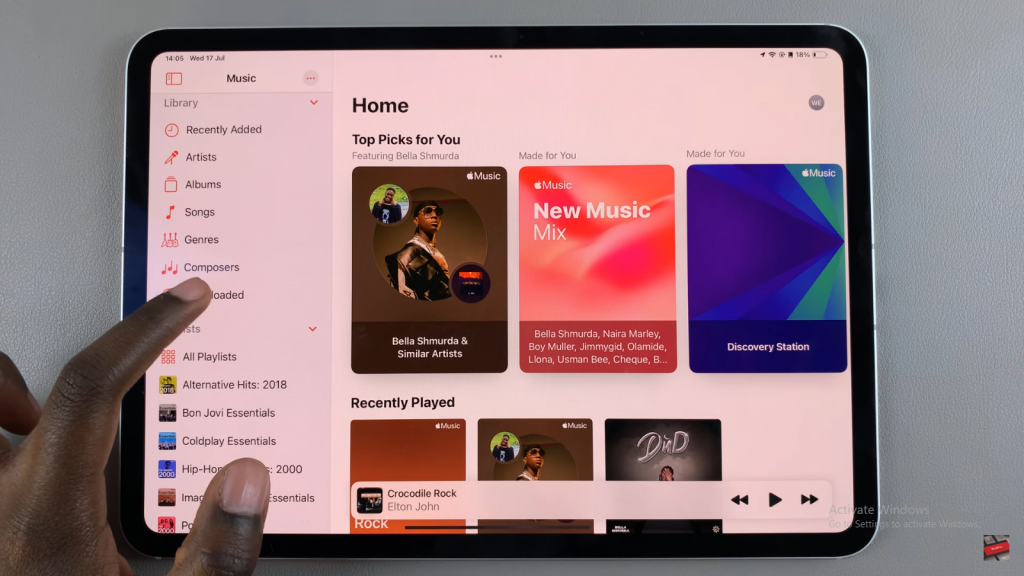
Step 5: View Downloaded Music
You will now see all your downloaded music, playlists, and albums.
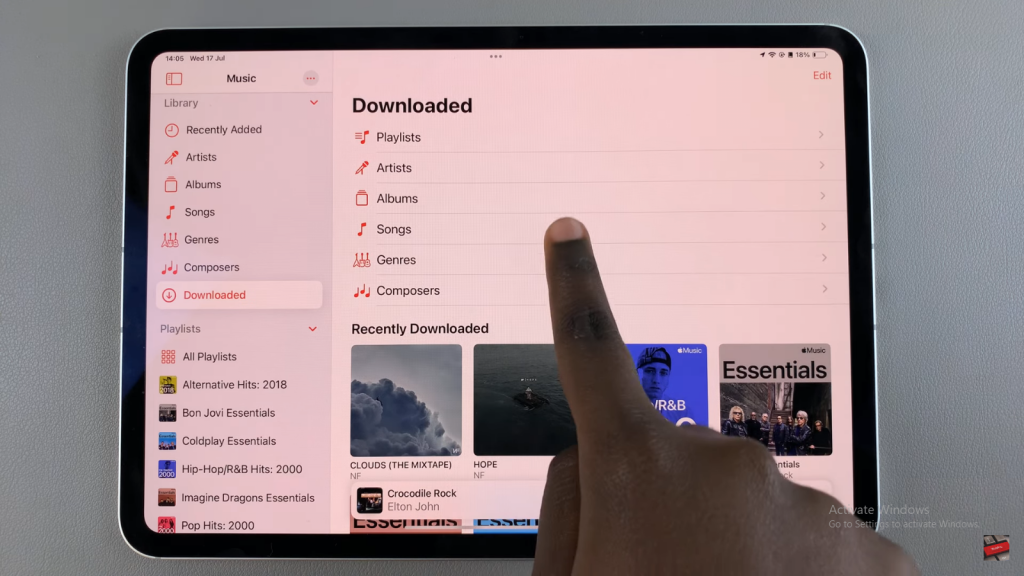
Step 6: Filter by Songs
To see only your downloaded songs, tap on the “Songs” section. This will show all the songs you’ve recently downloaded.
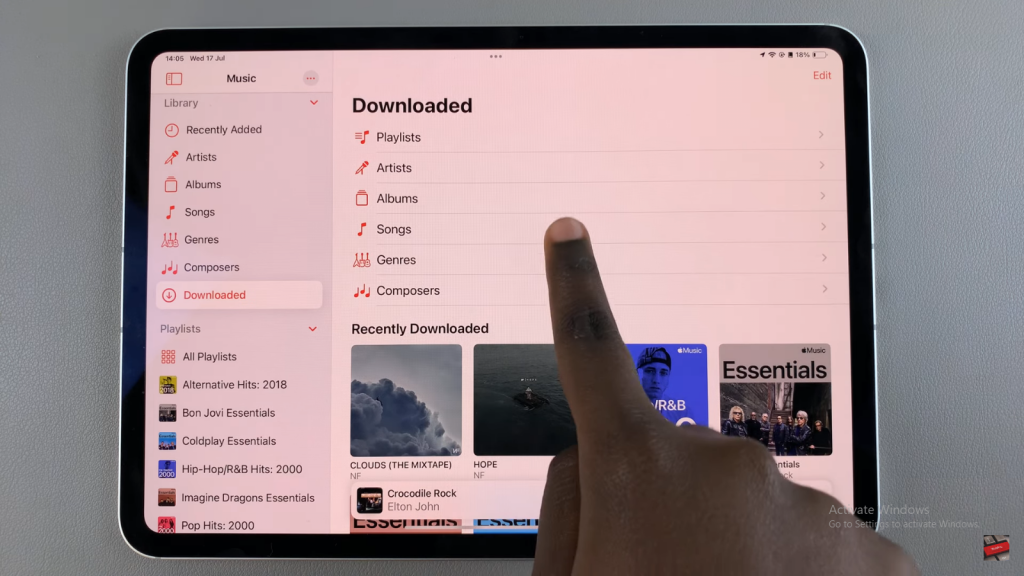
Step 7: View by Genres
If you prefer to view your downloaded music by genre, tap on “Genres” to browse the genres you’ve saved.
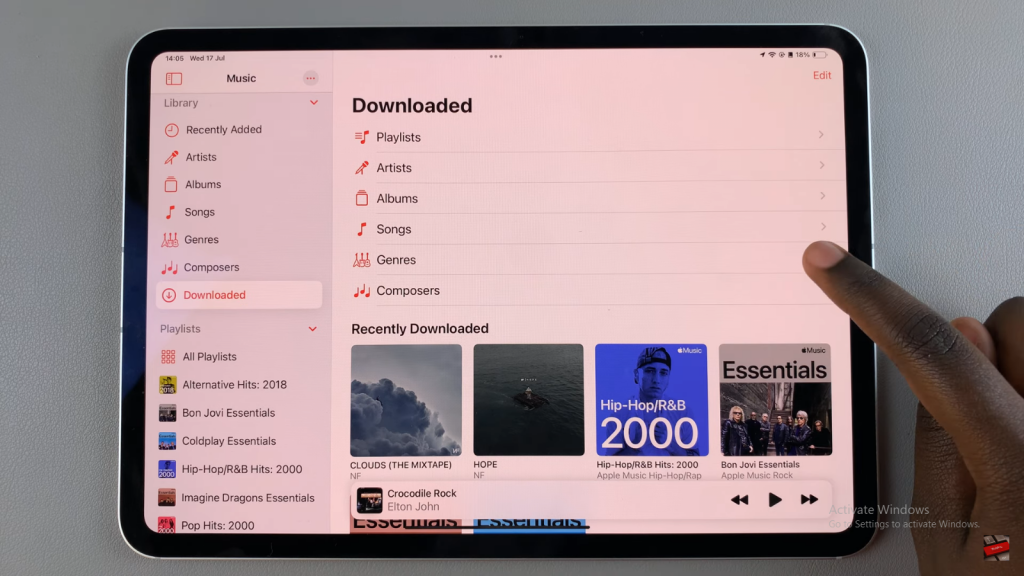
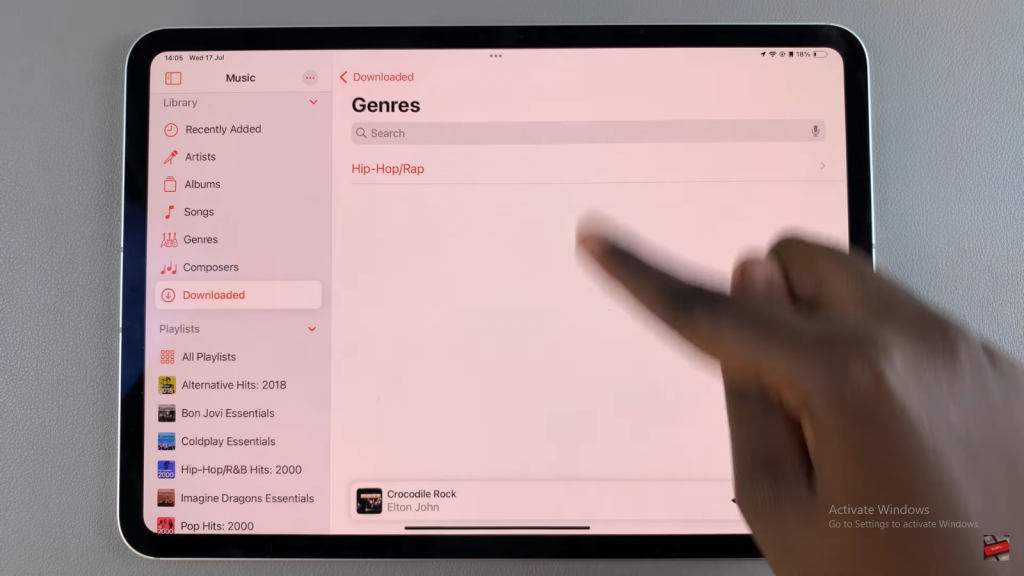
Read:Disable ‘Erase Data’ After 10 Failed Password Attempts On iPad

