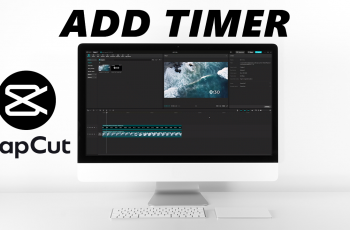Guided Access is an incredibly useful feature on iPhones that restricts the device to a single app. This makes it perfect for tasks like lending your phone to kids or using it in a professional setting. However, it’s possible to get locked in Guided Access without remembering the passcode.
If you’re using an iPhone 16 and can’t exit Guided Access because you’ve forgotten the passcode, don’t worry. In this guide, we’ll walk you through a method to exit Guided Access without a passcode on your iPhone 16, 16+, 16 Pro and 16 Pro Max.
When Guided Access is enabled, users are unable to exit the current app without a passcode. When enabled, a triple-click on the side button usually launches Guided Access and it’s especially helpful for people with disabilities who may need help focusing on a single task.
It also comes in handy for parents who want to let their children use the phone without full access, teachers or professionals who want to keep attention on one app. With Guided Access, the user can’t switch apps, return to the home screen, or perform other actions until it is disabled.
Read: How To Get Out Of Guided Access Mode On iPhone 16
Get Out Of Guided Access
To exit Guided Access, you simply need to triple-click on the power (side) button to bring up some menu options.
Select Guided Access from the resulting options. You will then receive a prompt to enter your passcode (the one you used to enable the feature) or scan your face.
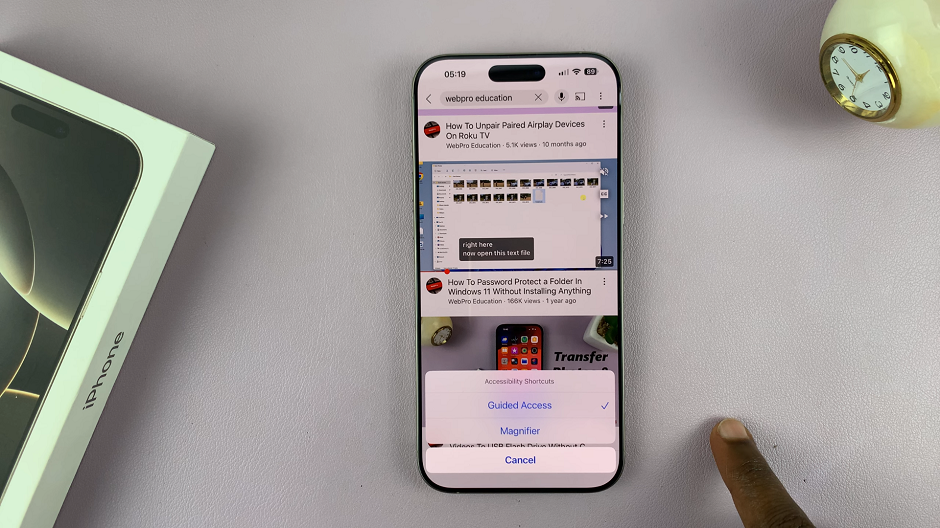
Once you enter the correct passcode, you can now tap on End in the top-left corner of the screen. The notification Guided Access Ended will appear in the middle of the screen.
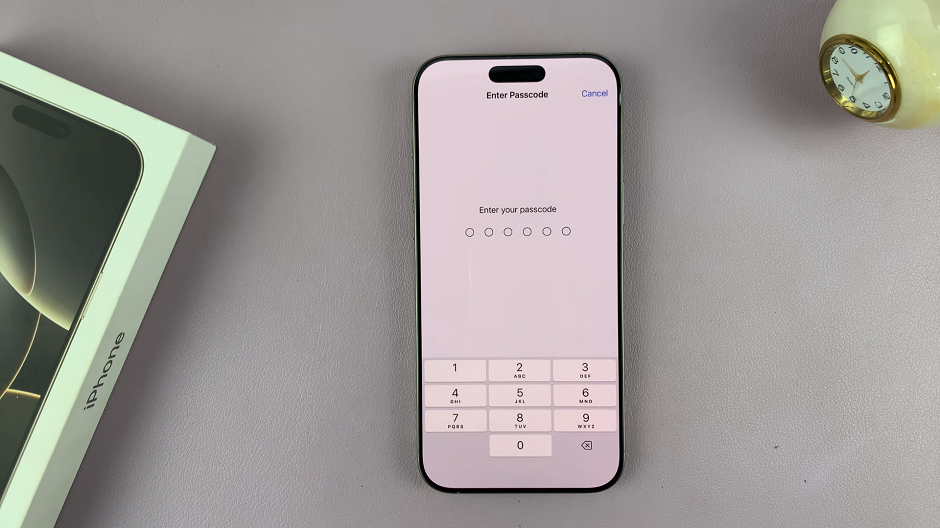
Your iPhone will then return to its normal functionality, allowing you to switch between apps, access the home screen, and more.
Exit Guided Access Without Passcode On iPhone 16
The only way to bypass Guided Access and not use the password, is via a forced restart.
First, locate the side (power) button and the volume buttons. The buttons will all be on the same side.
Press the Volume up button once, then the volume down button once. Immediately, long press the side button for about 10-15 seconds, until the screen goes off and the Apple logo appears.
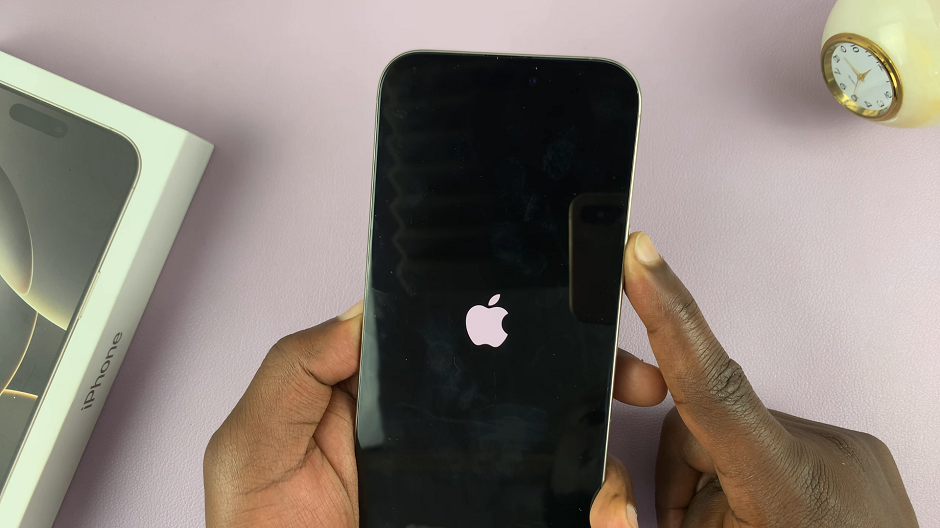
Once the logo appears, release the button. The iPhone will restart normally, clear of Guided Access mode. You can now think of changing the Guided Access password if that is the reason you had to bypass it.
Disclaimer: Although this method can be used to bypass Guided Access, you will still require your iPhone’s passcode or Face ID to get into the device after the restart. Therefore, it does not compromise the security of your iPhone, unless your iPhone’s passcode is known to others.