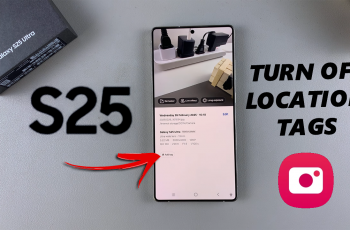The modern smartwatch, like the Samsung Galaxy Watch Ultra, binds superior technology, style, and usefulness into one small wearable form. Just like any piece of sophisticated hardware, you might sometimes have to do some maintenance or troubleshooting to keep your device working the way it should. This is where a recovery mode can be quite handy.
The help of recovery mode addresses several system-level tasks without booting into the default operating system of the watch. It is a cool utility that helps you do some activities, including the application of system updates, working on clearing the cache sector and deleting the device to factory settings.
In the remaining words of this article, we’ll explain how to enter and exit recovery mode on the Samsung Galaxy Watch Ultra.
Watch: How To Turn ON NFC On Samsung Galaxy Watch Ultra
Enter & Exit Recovery Mode On Samsung Galaxy Watch Ultra
To access recovery mode on your Galaxy Watch Ultra, you’ll need to force a restart. To do this, press and hold the Home and Back buttons until you see the Samsung logo.
At this point, release the buttons then double press the Home button. From here, you’ll see a menu appear. Using your Home button (upper button), scroll down and highlight the “Recovery” option. To select it, long press the Home button and wait for a few seconds.

Subsequently, you’ll see the recovery menu. From here, use the Back button to scroll down and highlight the settings you’d like to change. At this point, use the Home button to select. Remember, be cautious with the changes you make in recovery mode. If you’re not sure about them, just leave them the way they are.
Finally, scroll to the “Reboot System Now” using the Back button and select this option using the Home button. This allows you to exit the recovery mode on your Samsung Galaxy Watch Ultra.
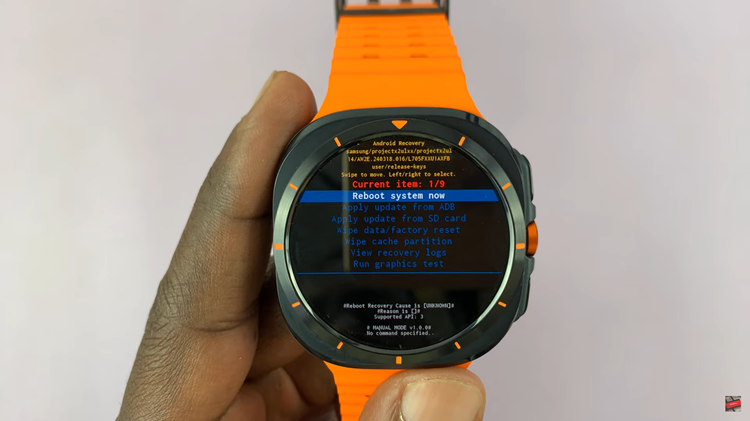
In conclusion, knowing how to boot your Samsung Galaxy Watch Ultra into recovery mode and then back out again can help in several instances—from system updates and factory resets to troubleshooting and maintenance.