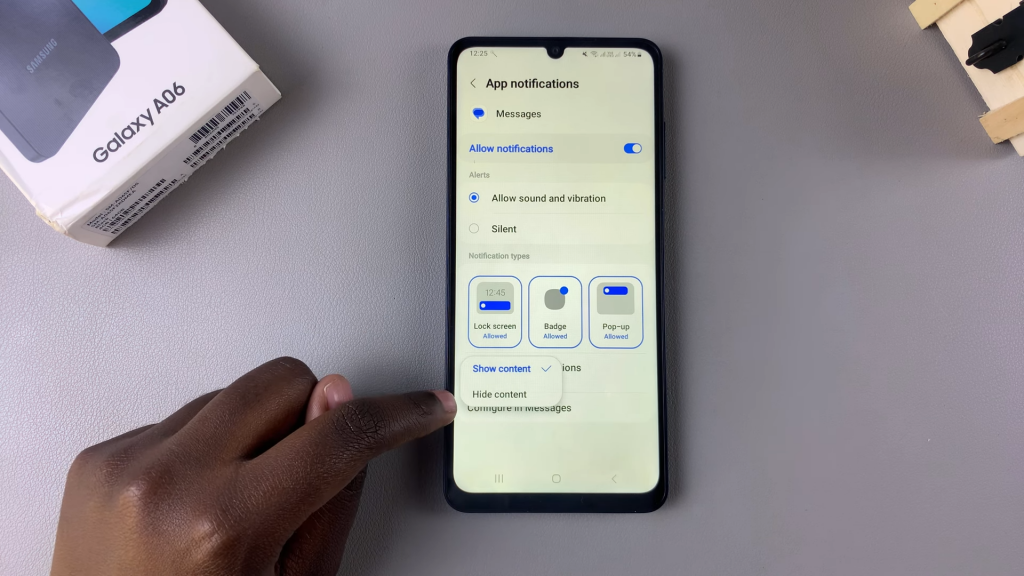Enabling text message notifications on the lock screen of the Samsung Galaxy A06 is an essential feature for staying updated. This function allows users to view incoming messages without unlocking their phones, making it convenient to keep track of important communications.
To set this up, users can easily navigate through their device settings. By following a few straightforward steps, the notifications will appear on the lock screen. This not only enhances accessibility but also ensures that no important messages go unnoticed.
Watch:How To Change Screenshot Format In Samsung Galaxy A06
Enable Text Message Notifications On The Lock Screen Of Samsung Galaxy A06
Step 1: Open the Settings App
Begin by opening the Settings app on your Samsung Galaxy A06. This is where you can adjust various settings for your device.
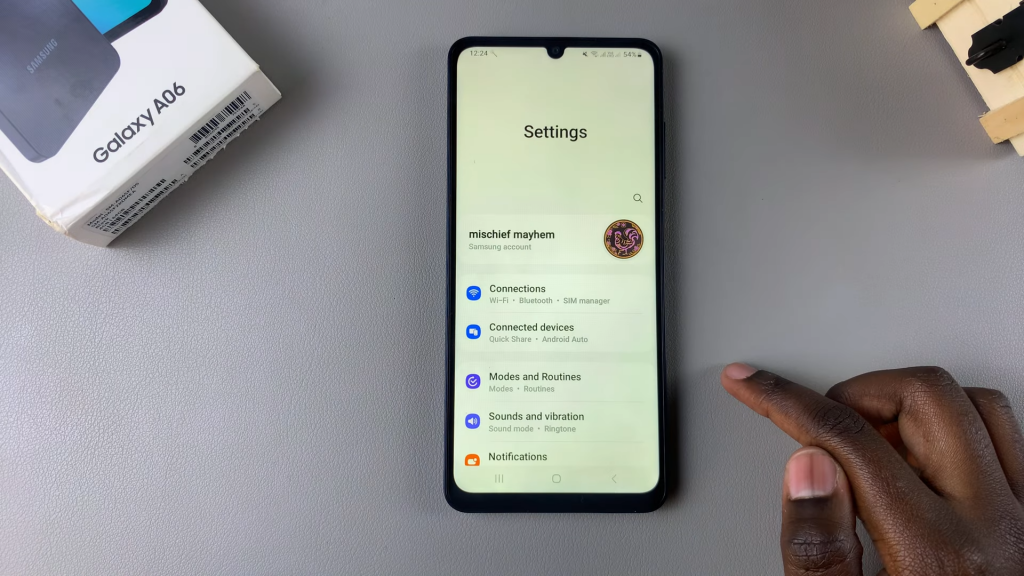
Step 2: Select Notifications
In the settings menu, scroll down and tap on Notifications. Here, you will find options related to notifications.
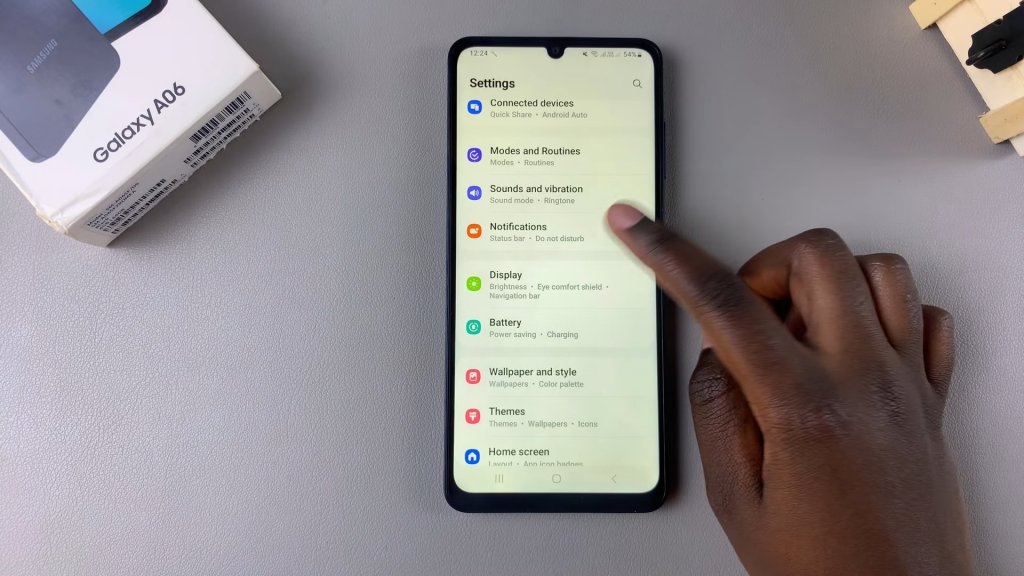
Step 3: Enable Lock Screen Notifications
Ensure that the lock screen notifications are enabled. If they are not, toggle the setting to enable them. After enabling, tap the back button to return to the previous menu.
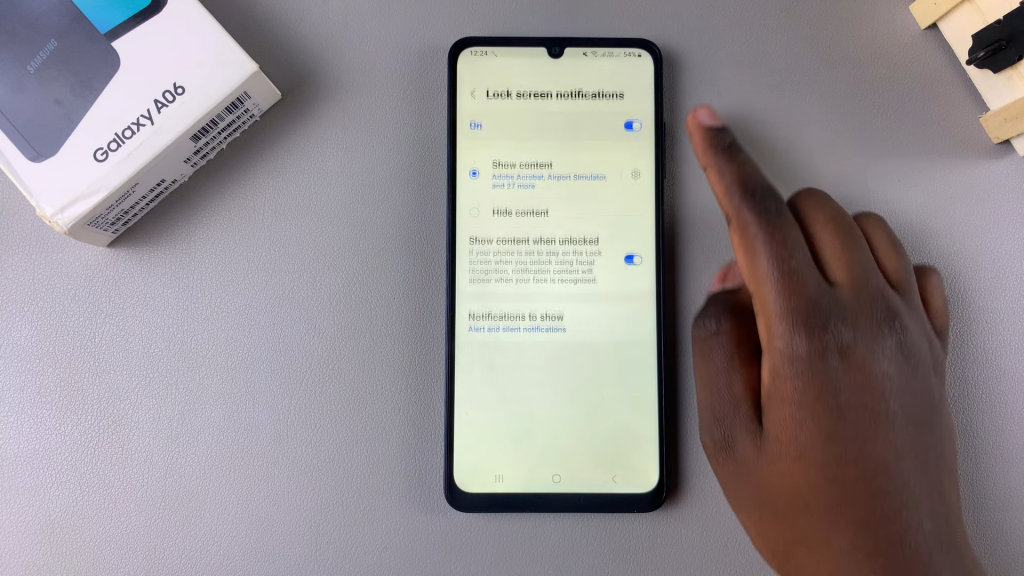
Step 4: Access App Notifications
Next, select App Notifications. This section allows you to manage notifications for individual apps.
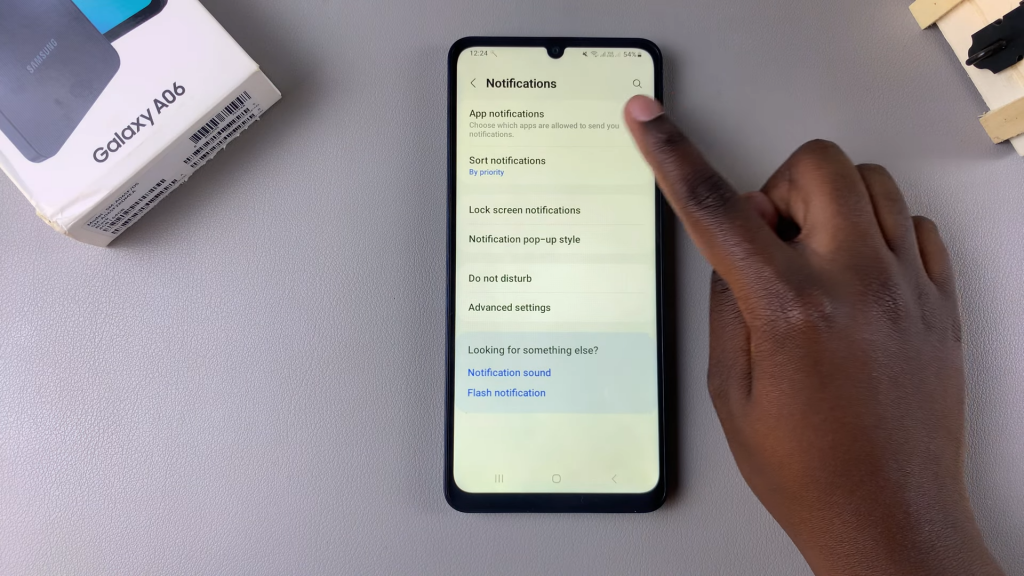
Step 5: Find Your Messaging App
Scroll through the list of apps to locate your messaging app. Tap on it to access its specific notification settings.
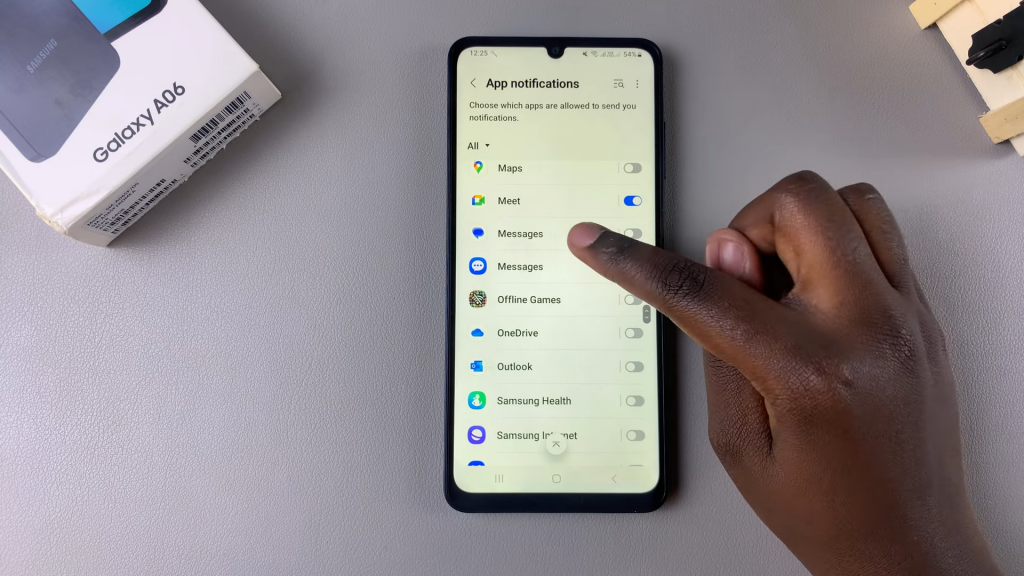
Step 6: Enable Notifications
Ensure that notifications for the messaging app are enabled. You should see an option for Lock Screen notifications.
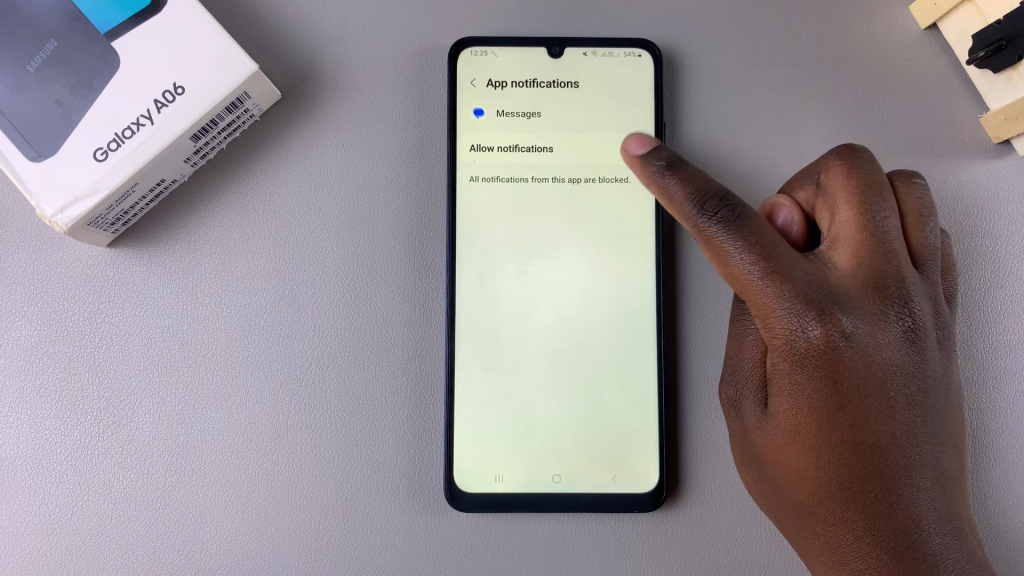
Step 7: Turn on Lock Screen Notifications
If the lock screen notifications are disabled, tap on the badge to enable them.
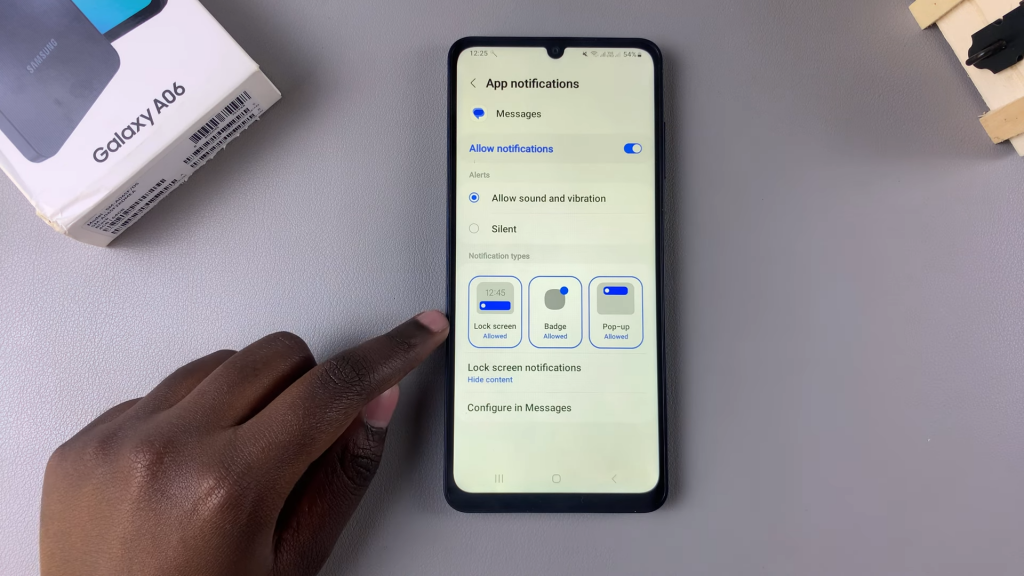
Step 8: Customize Notification Preferences
You can choose whether to show the content of the messages or keep it hidden on the lock screen, depending on your preference.