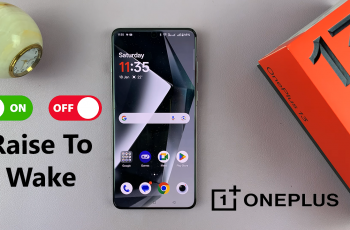Staying connected through text messages is essential in today’s digital world, and with your Samsung Galaxy A16, you can easily stay updated on all incoming messages. However, if for some strange reason messages are not set to notify you or they’ve simply been switched off, it’s easy to lose an important alert.
Well, turning on text message notifications on Samsung Galaxy A16 is a simple thing, and this article will educate you on how to do it step-by-step so that you’ll never again miss a message. So, learn here how to enable the text message notifications on your Galaxy A16.
Follow the steps below to learn how.
Watch: How To Change Default Messaging App On Samsung Galaxy A16
Enable Text Message Notifications On Samsung Galaxy A16
Begin by unlocking your Galaxy A16 and accessing the home screen. Then, find & select the Settings app from home screen or app drawer. Now, scroll down and find the ‘Notifications‘ option. Tap on it to proceed.
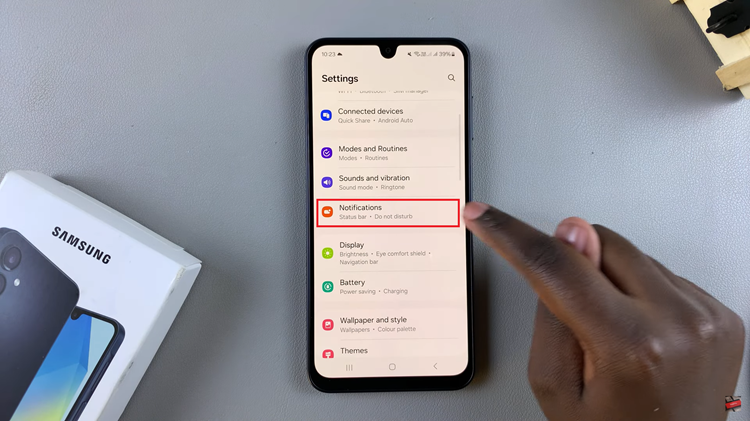
Following this, find and select the ‘App Notifications‘ option within the Notification settings. From here, you’ll be presented with a list of all installed applications on your Galaxy A16. Find the ‘Messages‘ app and you’ll notice a toggle switch next to it. Toggle ON this switch to enable message notifications.
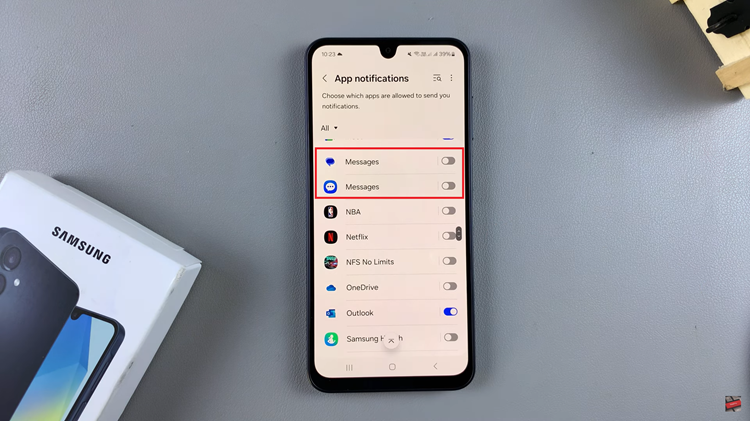
In conclusion, enabling text message notifications on your Samsung Galaxy A16 is a quick and straightforward process that ensures you stay connected and never miss an important message. Now that you know how to activate SMS alerts, you can enjoy a more efficient and personalized messaging experience.
Read: How To Disconnect & Unpair Airpods 4 From Android Phone /Tablet