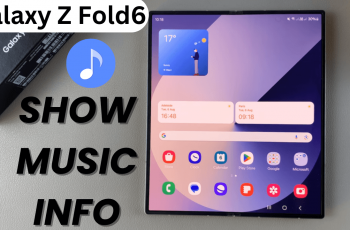The Samsung Galaxy A06 is renowned for its user-friendly interface and powerful features. It also comes pre-set with a Roaming Clock feature that will keep you updated regarding time information in different places when roaming. The feature of the roaming clock will come pretty handy during foreign travel or whenever you need to communicate with contacts across the globe.
It means you can monitor multiple time zones without many hassles caused by manual calculations or frequent adjustments. Whether planning a trip, attending virtual meetings, or simply trying to stay in tune with friends and family across the borders, having a roaming clock enabled really does enhance your experience.
In this article, we will take you through some easy steps to enable roaming clock on your Samsung Galaxy A06.
Watch: How To Change Region & Time Zone Of Roaming Clock Galaxy A06
Enable Roaming Clock On Samsung Galaxy A06
Begin by unlocking your Galaxy A06 and accessing the home page. Locate the Settings app from the home screen or app drawer (denoted by a cogwheel icon). Tap on it to proceed. Then, select “Lock Screen.”
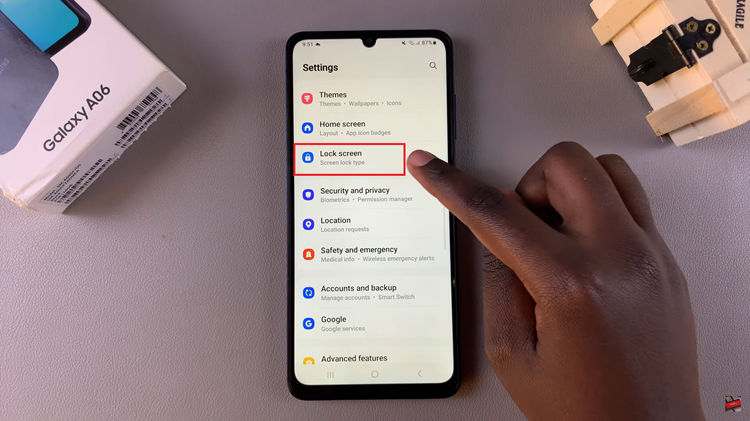
Following this, find the “Roaming Clock” option and tap on it to proceed. Now, you’ll notice a toggle switch next to the option. To turn on this feature, toggle ON the switch. Additionally, you can customize the time zone, and once done, you can exit the settings.
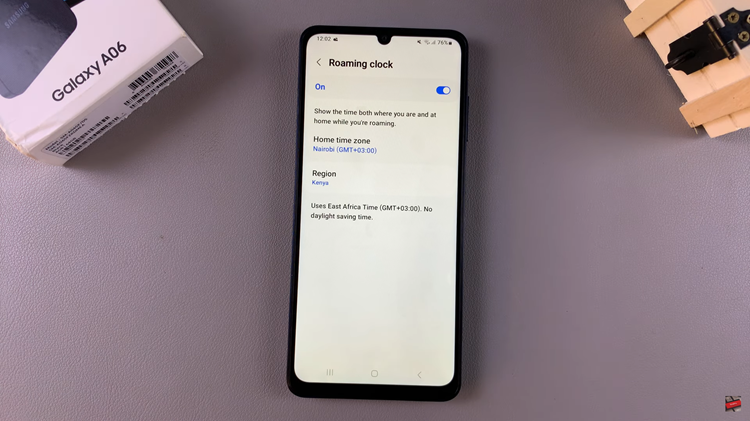
In conclusion, enabling the roaming clock on your Samsung Galaxy A06 offers an easy and straightforward way to handle time differences when you travel or need to coordinate with contacts in other time zones. Follow the steps above.
Read: How To Change Photographic Styles Of Taken Photos On iPhone 16/16 Pro