The PiP feature in the iPhone 11 is a strong multitasking tool that lets you continue watching videos or continue video conversations on a small, floating window while using other apps. This feature, introduced with iOS 14, works toward making your productivity and entertainment experience even smoother. One can check his email, browse the web, or message friends without having to disrupt their viewing pleasure.
It’s pretty easy to enable and use Picture-in-Picture on the iPhone 11, but there are a few things to know: namely, which apps support the feature and how to manage the PiP window. We’ll first go over how you can enable PiP on your iPhone 11, then share some tips for managing the floating video window, and finally cover some troubleshooting tips if things don’t quite work as expected.
Follow these steps to enjoy seamless content viewing while multitasking on your iPhone 11 and unlock the complete capability of the device for dynamic multitasking.
Watch: How To Turn ON Face ID For iTunes & App Store On iPhone 11
Enable Picture in Picture On iPhone 11
Firstly, locate and tap the “Settings” app, represented by a gear icon, typically found on your home screen. Then, scroll down the settings menu and look for the “General” option. Tap on it to proceed.
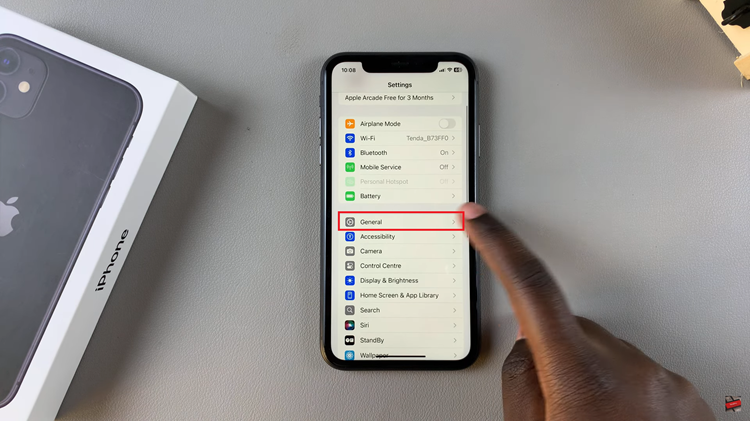
At this point, find the “Picture In Picture” option and tap on it within the General settings. Then, you’ll see “Start PiP Automatically” with a toggle switch next to it. Toggle ON this switch to enable PiP mode easily.
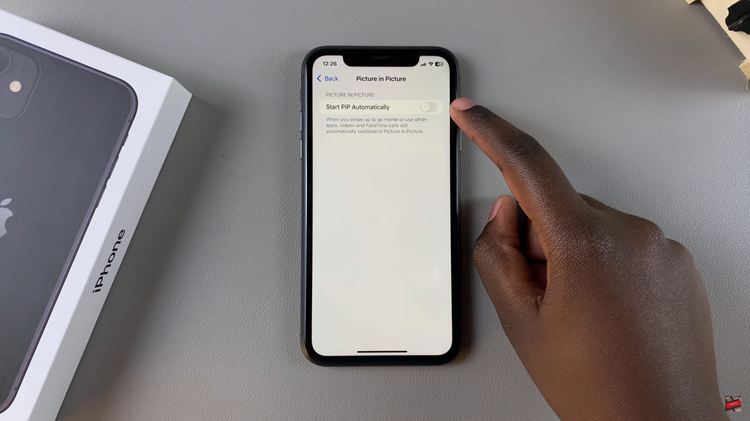
Afterward, Picture-in-Picture works with apps like Safari, Apple TV, FaceTime, and YouTube (with a Premium subscription). Play a video or start a video call in a supported app, then, swipe up from the bottom to return to the Home screen. The video will shrink to a floating window.

Additionally, you can move the floating window to any location on your home screen. Also, you can control the playback on the PiP window. To exit the window, tap on the window then tap on the X to close the window.

With this PiP feature on your iPhone 11, multitasking will go easy, and the user experience will generally improve. Knowing how to enable and use PiP will let you exploit the full power of your iPhone 11 for seamless multitasking.
Read: How To Enable Mono Audio (Disable Surround Audio) On iPhone 11

