When it comes to optimizing your viewing experience on the Samsung Galaxy Z Fold 6, adjusting video brightness plays a crucial role. First and foremost, enabling or disabling video brightness can significantly impact how you experience videos, whether you prefer vibrant visuals or a more subdued display. To start, it’s essential to understand that this feature allows you to tailor the brightness of videos according to your environment, enhancing your overall viewing comfort.
Moreover, adjusting this setting is a straightforward process, offering you flexibility based on your preferences. Whether you wish to activate automatic adjustments for improved visibility or disable them to maintain a consistent brightness level, you have the control. Consequently, mastering these settings will enable you to enjoy a more personalized viewing experience on your Galaxy Z Fold 6, adapting the display to various lighting conditions effortlessly.
Watch:How To Customize Taskbar On Samsung Galaxy Z Fold 6
Enable or Disable Video Brightness On Samsung Galaxy Z Fold 6
Here’s how you do it;
Step 1: Access Video Brightness Settings
- Open the Settings app on your Samsung Galaxy Z Fold 6.
- Scroll down and tap on Advanced Features.
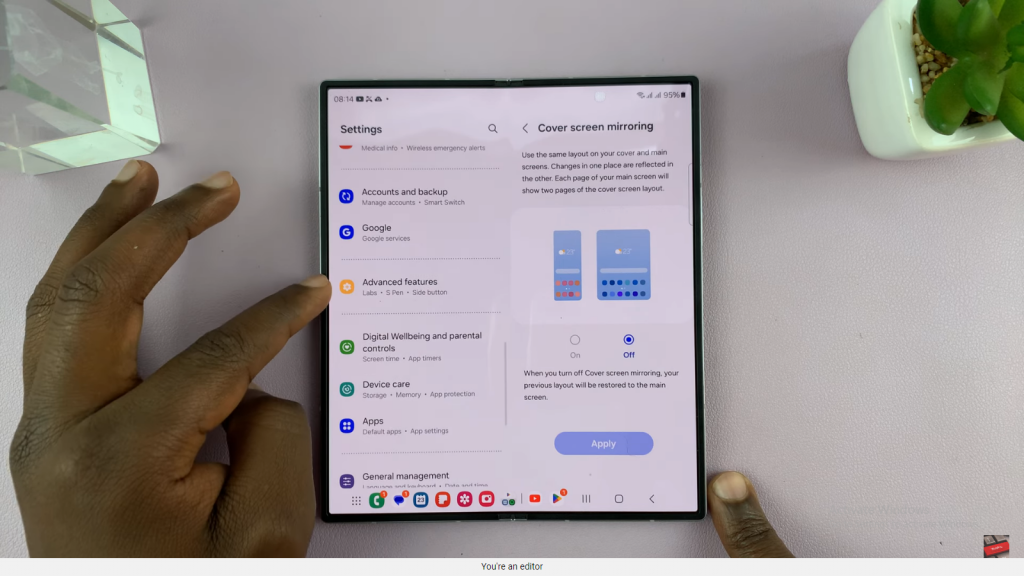
Step 2: Adjust Video Brightness
- In the Advanced Features menu, locate and select Video Brightness.
- By default, the setting is on Normal. To increase brightness for videos:
- Tap on Video Brightness.
- Choose your preferred brightness level for videos.
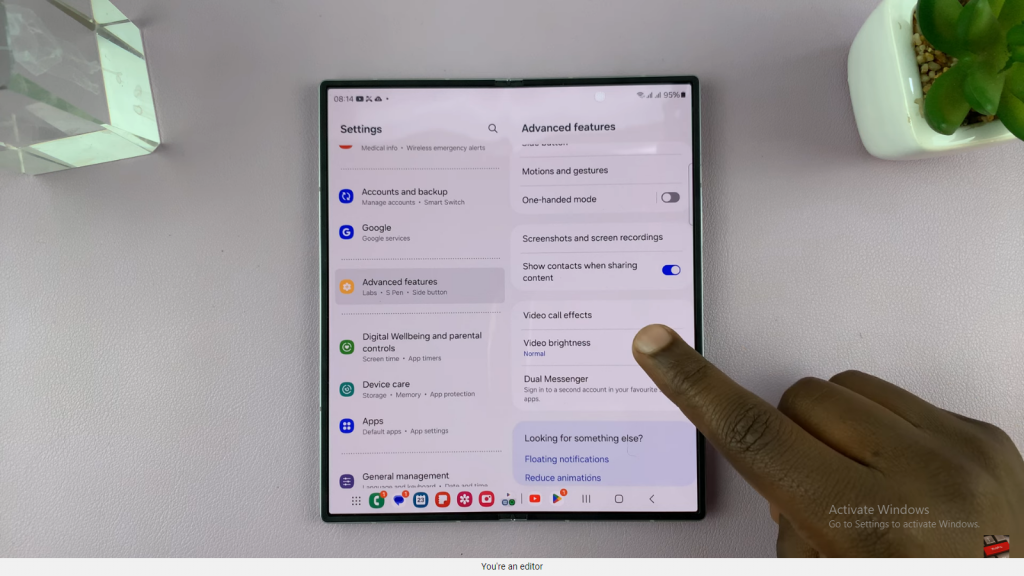
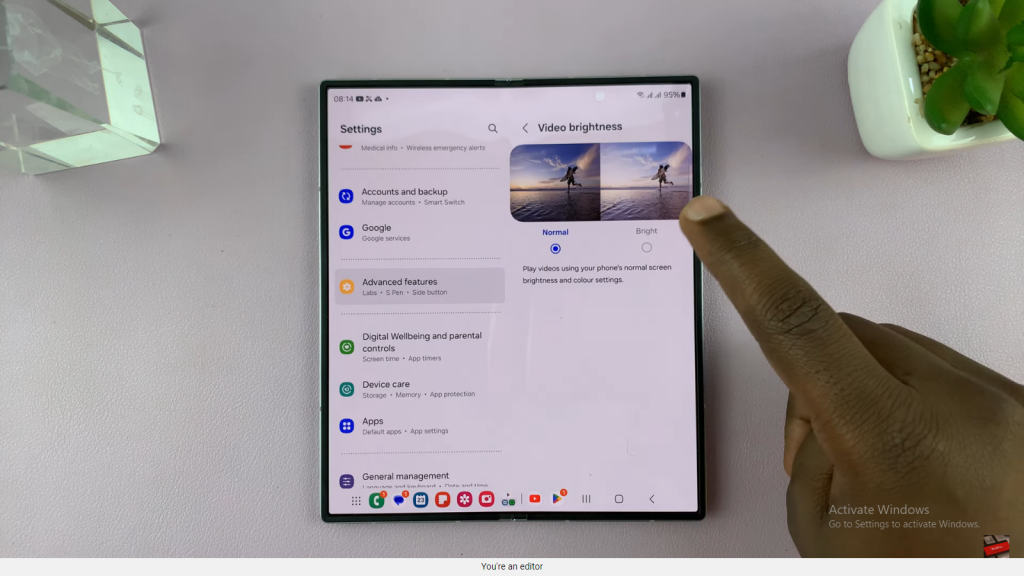
Step 3: Customize Brightness for Specific Apps
- Decide which apps will use the video brightness setting:
- Enable or disable brightness adjustments for specific apps such as YouTube or your video player.
- For example, set YouTube videos to be brighter while keeping videos from other apps at normal brightness.
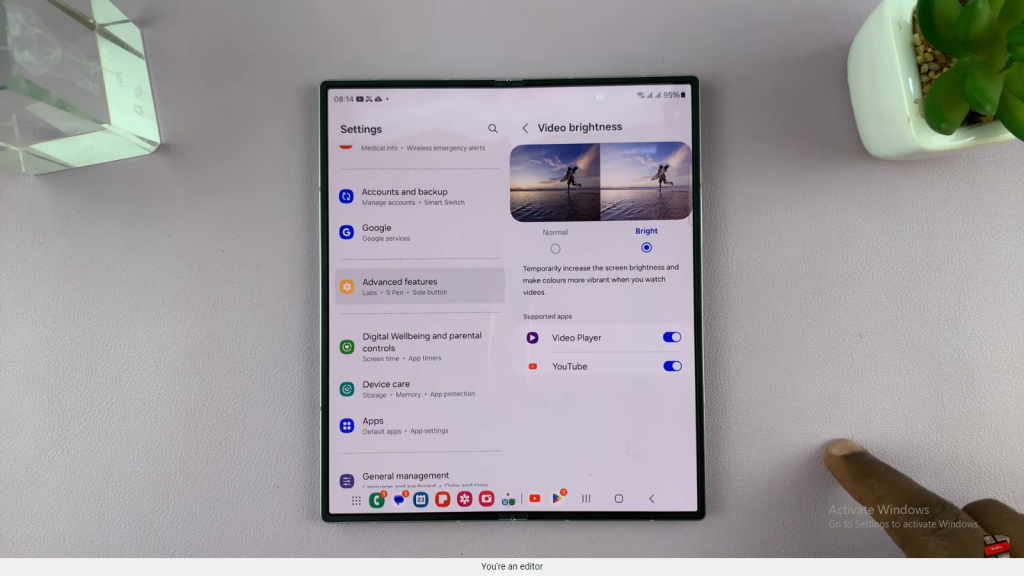
Step 4: Apply and Review
- With the feature enabled, your screen will automatically brighten when playing videos in the selected apps.
- To revert to normal brightness, return to the Video Brightness settings and select Normal.
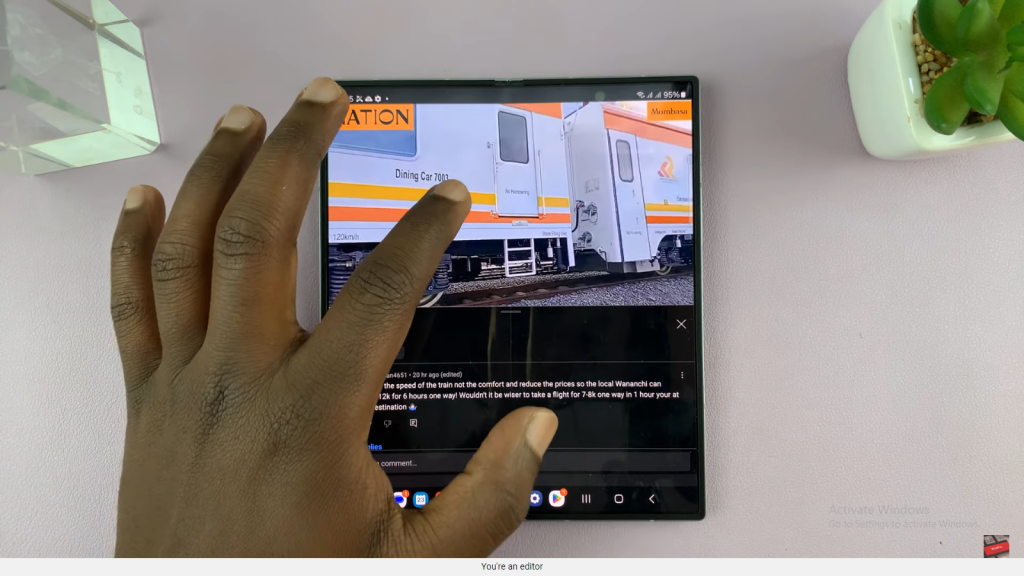
Additional Notes:
- The screen will enhance brightness specifically when a video is playing in the chosen apps.

