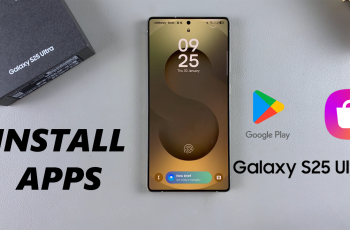The Samsung Galaxy Watch Ultra is full of features that help enhance your daily life. It helps by keeping track of your physical activity as well as your health. But sometimes having shortcuts when it comes to using them makes life all the simpler.
One of these features is the ‘Touch Screen to Wake.‘ This feature makes sure that one can wake up their watch display by merely tapping it. However, depending on individual preference and how one is using their watch, this may be useful to have on or off.
In this guide, we’ll walk you through the comprehensive step-by-step process on how to enable or disable auto-adaptive screen brightness on the Samsung Galaxy Watch Ultra.
Also Read: How To Enable / Disable Hourly Chime On Samsung Galaxy Watch Ultra
How To Enable / Disable Auto-Adaptive Screen Brightness On Samsung Galaxy Watch Ultra
First, swipe up for the app screen. Then, locate and select the Settings app to launch it on your Samsung Galaxy Watch Ultra. Scroll through the Settings menu and navigate to the option labelled Display. Simply tap on it.
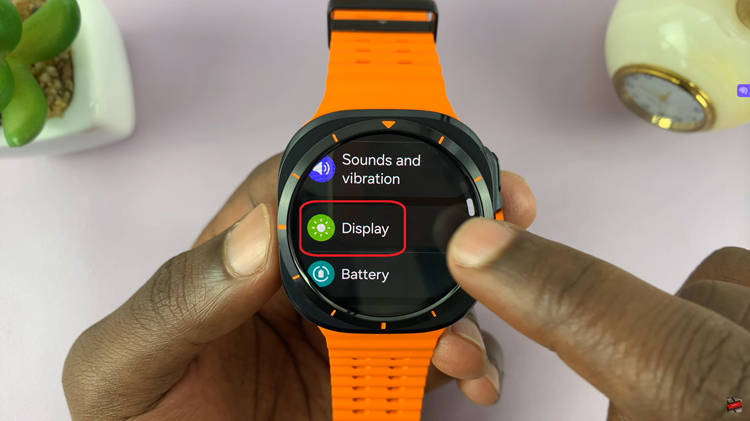
Under Display Settings, you will see the option Adaptive Brightness. This feature allows your smartwatch to automatically adjust its screen brightness based on your surroundings. To turn this feature on or off, its very simple. All you need to do is tap on the toggle beside it.

By following these steps, you can easily turn the ‘Touch Screen to Wake‘ setting on and off. It’ll only take seconds of tweaking in the Settings app to allow you to easily turn this off or on. This will help you ensure that your Galaxy Watch Ultra works exactly the way you want it to.
Watch: How To Enable / Disable ‘Touch Screen To Wake‘ On Samsung Galaxy Watch Ultra