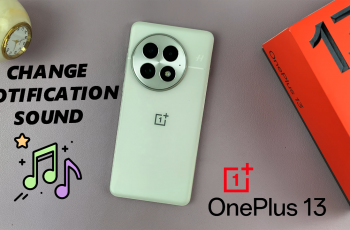Enabling One Handed Mode on the Samsung Galaxy A06 makes it easier to use the device with just one hand. This feature reduces the screen size, bringing everything within easy reach, which is particularly helpful on larger displays.
Whether you’re multitasking or simply looking for added convenience, knowing how to enable One Handed Mode on Samsung Galaxy A06 offers a more manageable interface for quick, single-handed use. It’s an excellent option when you want to navigate your phone more comfortably without using both hands.
Watch:How To Factory Reset Samsung Galaxy A06
Enable One Handed Mode On Samsung Galaxy A06
Step 1: Open the Settings App
Begin by opening the Settings app on your device.
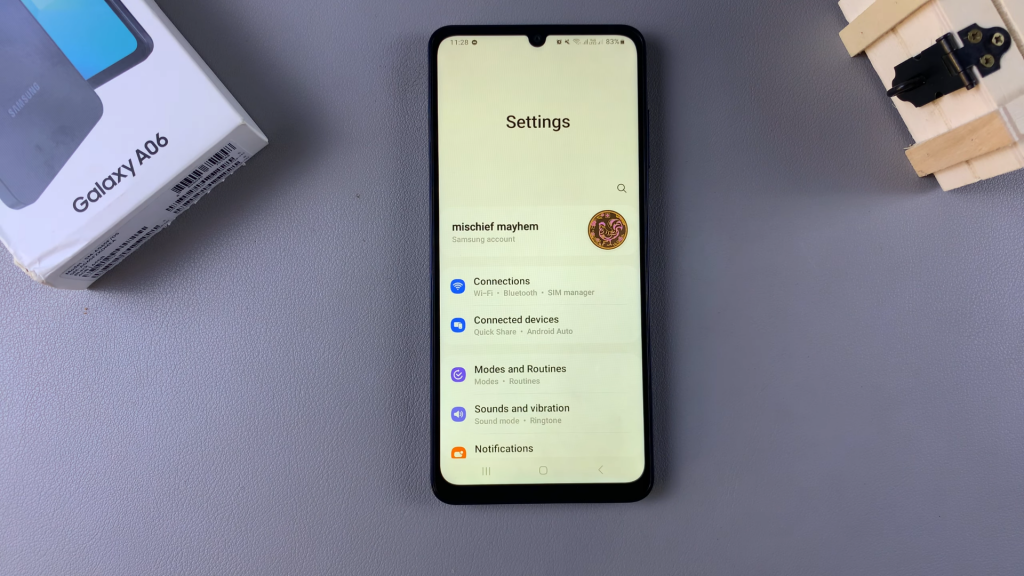
Step 2: Navigate to Advanced Features
Next, scroll down and select Advanced Features from the menu.
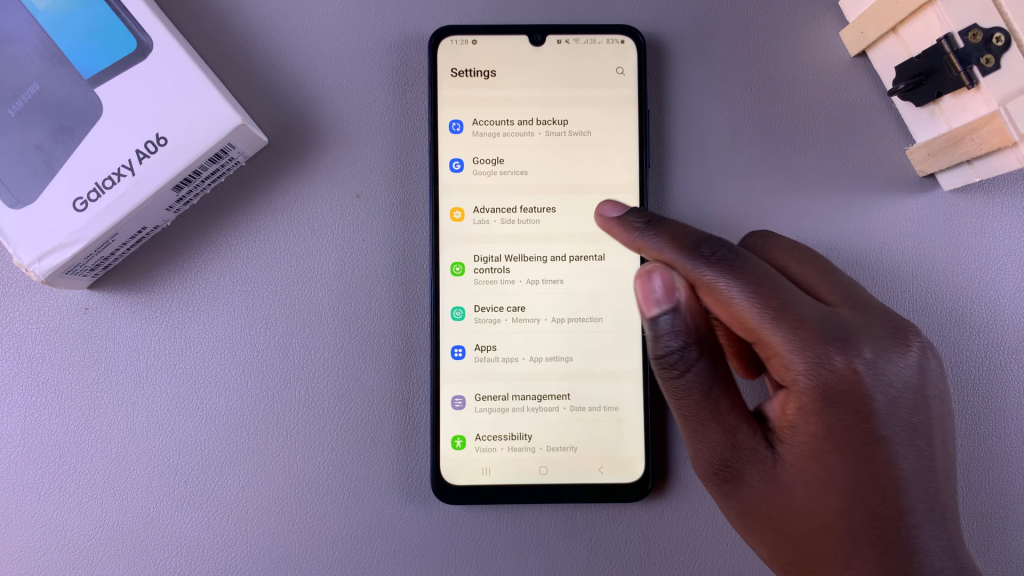
Step 3: Access One Handed Mode
Tap on One Handed Mode to access the feature settings.
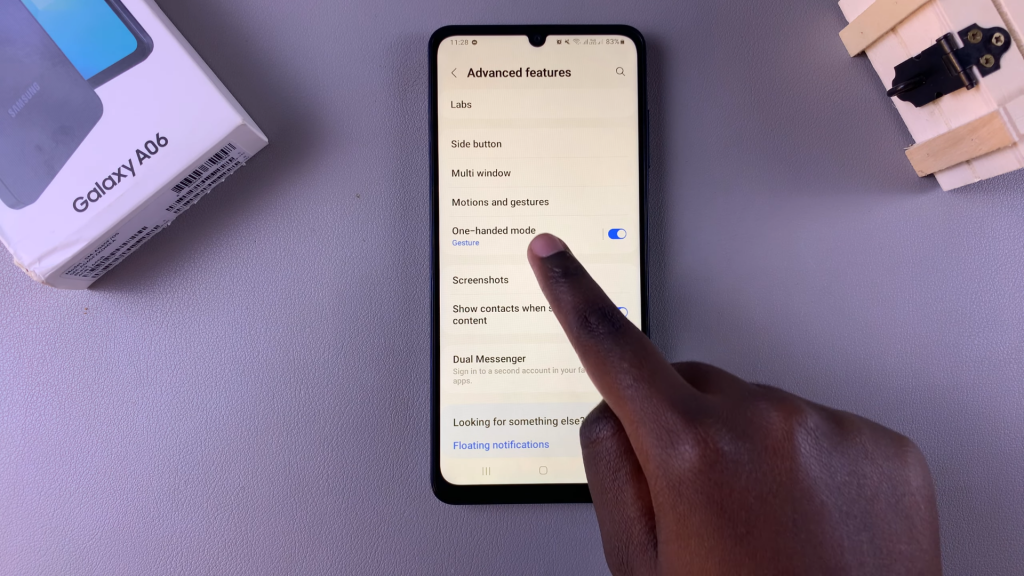
Step 4: Enable One Handed Mode
At the top of the screen, you’ll see a toggle switch to enable One Handed Mode. Turn it on to activate the feature.
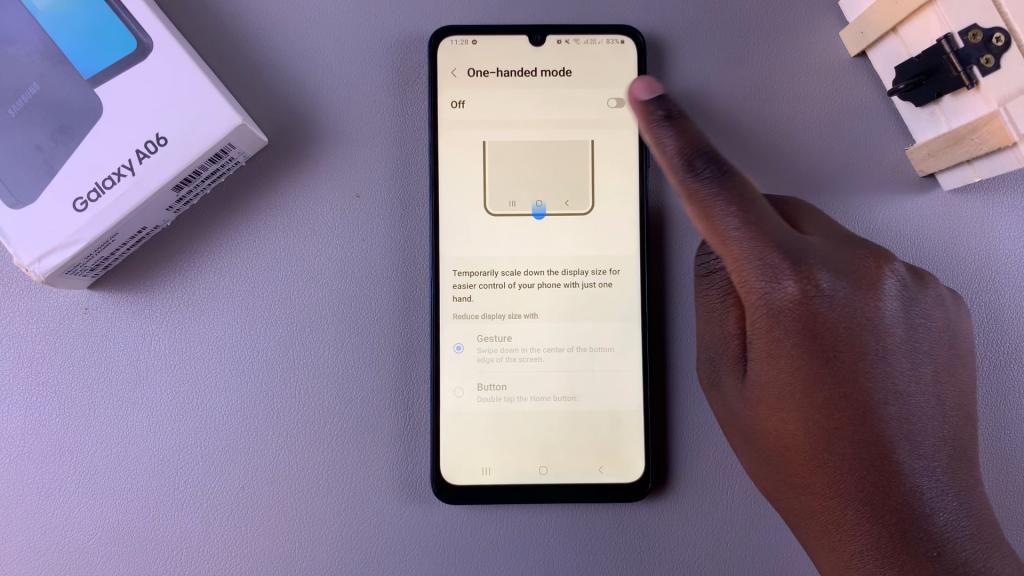
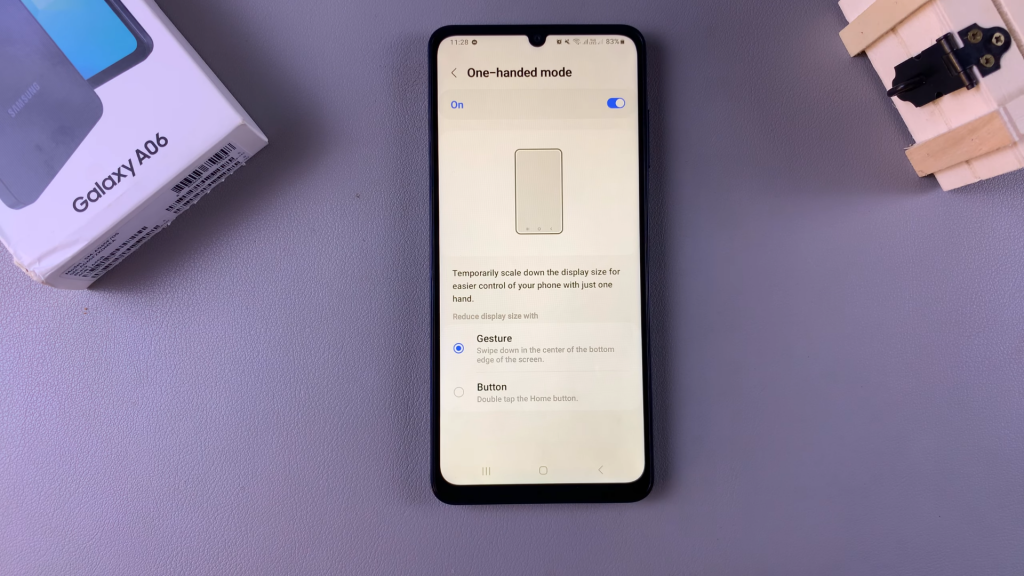
Step 5: Choose Your Activation Method
You have two options for activating One Handed Mode:
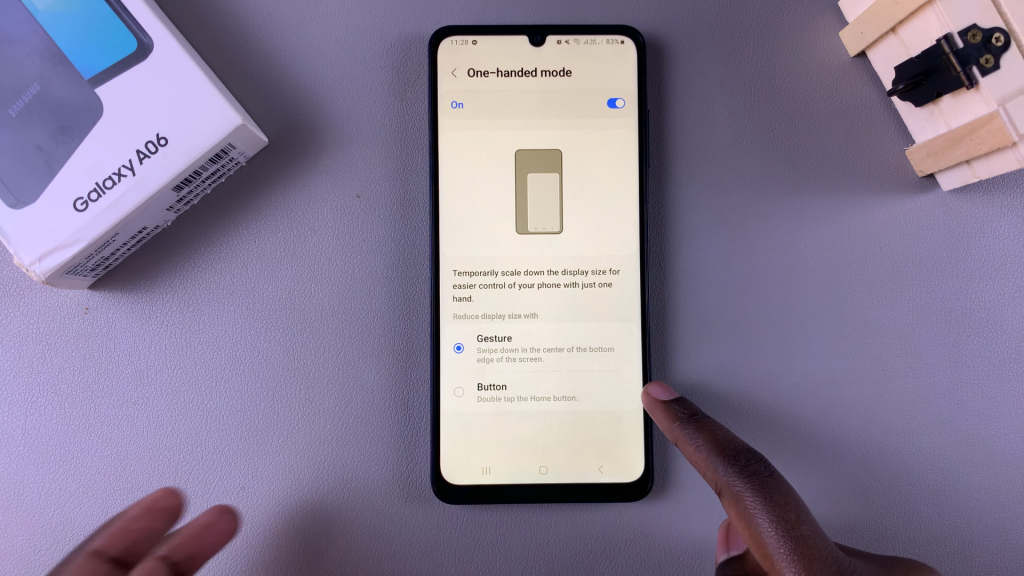
- Gesture: If you choose the gesture option, simply swipe down on the home screen button to enable One Handed Mode. To exit, swipe down on the button again.
- Button: If you prefer the button option, double-tap the home button to enter One Handed Mode. Double-tap it again to exit.