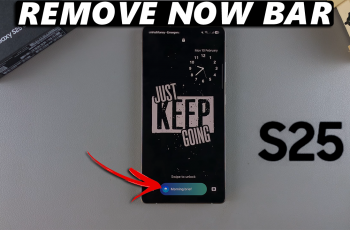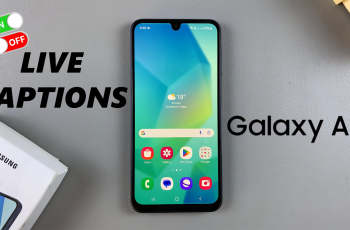Lock screen notifications are a great way to stay updated with messages, emails, and app alerts without having to unlock your phone constantly.
If you’re using a Samsung Galaxy S25, S25+ or S25 Ultra, enabling these notifications is simple and can be customized to your preference.
Here’s a step-by-step guide to setting up lock screen notifications on your device.
Read: How To Change Notification Style On Status Bar Of Galaxy S25
Enable Lock Screen Notifications On Galaxy S25
To start, launch the Settings app on the Galaxy S25. Here, scroll down and find the Notifications option. Tap on it to access notification settings. Next, locate the Lock Screen Notifications option and tap on it.
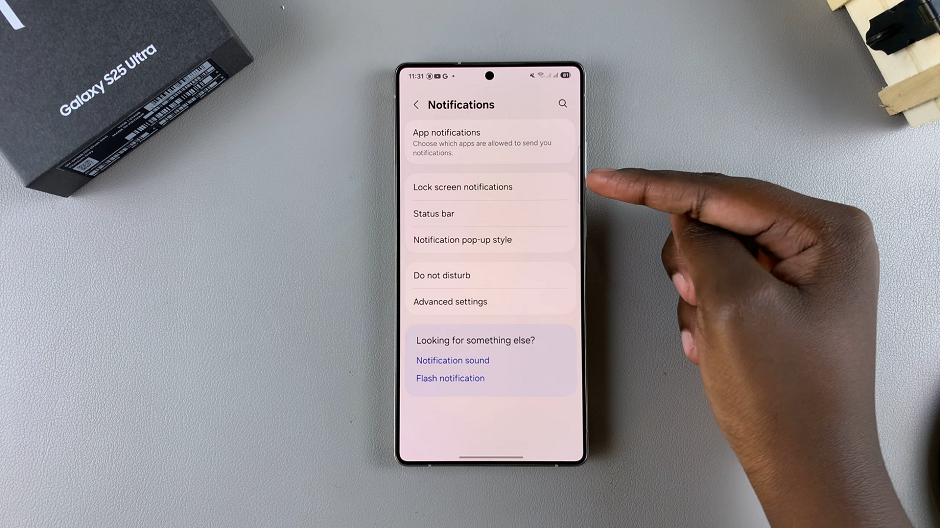
In the lock screen notifications, toggle the Lock Screen Notifications switch on, if it was off before.
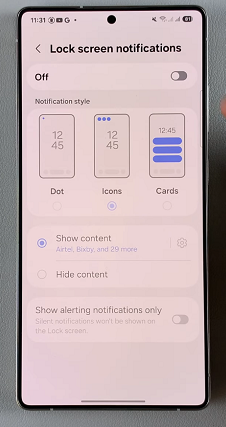
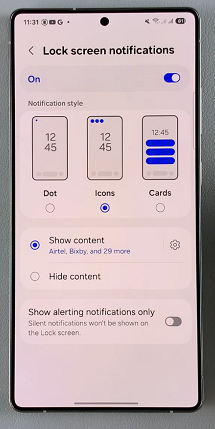
Under the Notification Style category, choose one of these three options:
Dot: Displays a dot in the status bar, when you have a new notification. The dot disappears from the status bar when you open the notifications panel.
Icons: If you choose this option, you will see the icons for the apps which have new or unread notifications, in the status bar on your lock screen.
Cards: The notifications will display as stacked cards.
Samsung allows you to customize how notifications appear on your lock screen. Here’s how:
Show or Hide Content: Choose whether to display full notification details or only the app icon. Hide Content will still show notifications, but their contents will be hidden.
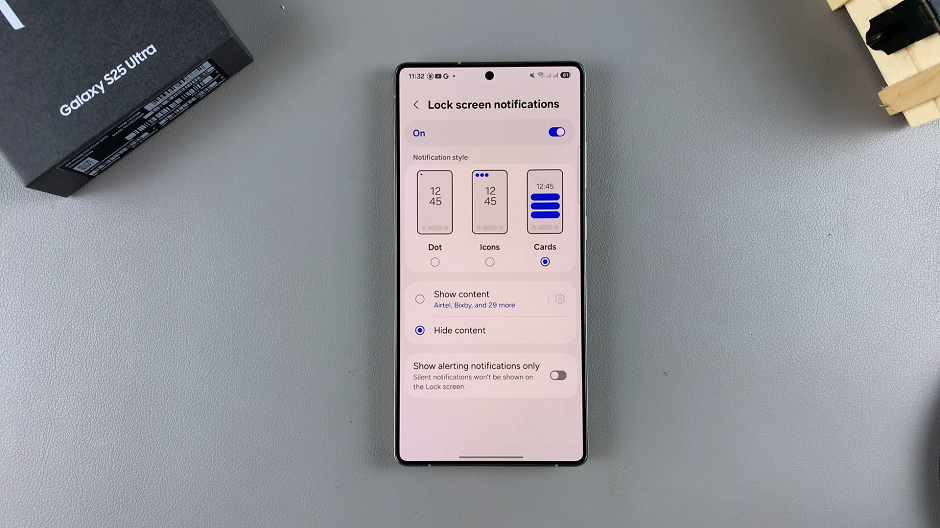
Show content will show both the notifications and their content on the lock screen. You can also tap on the settings icon next to this option to configure individual apps which you want to show their content on the lock screen.
Finally, you can also toggle on or off the “Show Alerting Notifications Only” option. When enabled, silent notifications won’t be shown on your lock screen.
Troubleshooting If Notifications Don’t Show
If you’ve enabled lock screen notifications but they’re still not appearing, try the following:
Ensure Do Not Disturb mode is turned off. Also, check individual app settings and confirm that lock screen notifications are allowed.
Watch: Change Notification Style On Status Bar Of Galaxy S25