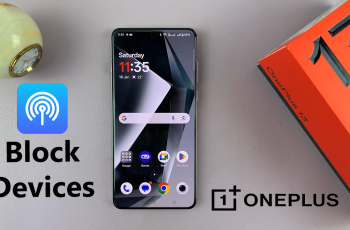Location services on the iPhone 11 are necessary for several applications and functions that depend on your device locating where you are geographically. From navigation apps, like Apple Maps, which route you through to your destination, to social media platforms that enable you to tag your location in posts, these services keep beefing up your user experience.
While a lot of benefits are associated with Location Services, it is important to acknowledge how you would manage these services. Once you have enabled Location Services, this allows the apps to access where you are, but you can define which apps are applicable to use this information or at what time.
Within this guide, we will show you how to enable Location Services on an iPhone 11, adjust settings for specific apps, and most importantly your privacy without having to refuse yourself the comfort of location features.
Watch: How To Install Google Chrome On iPhone 11
Enable Location Services On iPhone 11
Firstly, locate and tap the “Settings” app, represented by a gear icon, typically found on your home screen. Then, scroll down the settings menu and look for the “Privacy & Security” option. Tap on it to proceed.
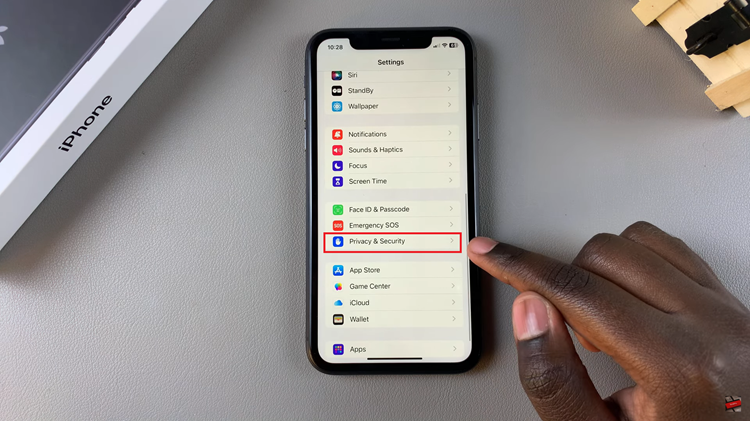
Following this, scroll down to find “Location Service.” Tap on it to see the location settings on your device. Then, you’ll notice a toggle switch next to it. Toggle ON the switch to enable the location services on your iPhone.
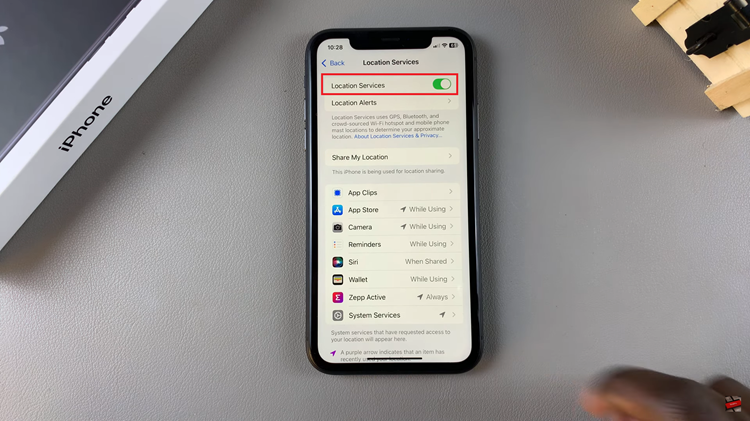
All you need to do is follow these steps to enable Location Services on your iPhone 11. Indeed, these features will make your life so much easier daily. Just follow the steps here, and you’ll make sure that applications such as Maps, Weather, and several social media apps are able to provide you with the most relevant information and services available for your location.
Read: How To Turn OFF Vibration For Incoming Calls On iPhone 11