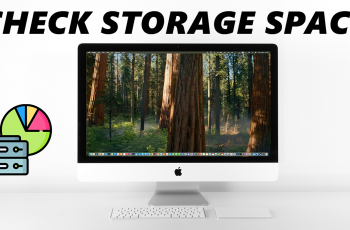The iPhone 11 has options to turn on several features aimed at enhancing user experience, enabling keyboard sounds. Keyboard sounds will provide an audible reaction when you type, allowing you to determine whether or not you have actually pressed a key.
It’s a feature that could prove most helpful for those who like to double-check while they are typing, or who simply find pleasure in the tactility a sound would bring with each press of a key. They are usually off by default on most iPhones, but you can turn them on pretty easily if you want to.
It will make typing for texting, emailing, or taking notes a bit more responsive and interactive if the keyboard makes sounds with each touch. This tutorial will take you through how to enable keyboard sounds on iPhone 11.
Watch: How To Change Language On iPhone 11
Enable Keyboard Sounds On iPhone 11
Firstly, locate and tap the “Settings” app, represented by a gear icon, typically found on your home screen. Now, scroll down the settings menu and look for the “Sounds & Haptics” option. Tap on it to proceed.
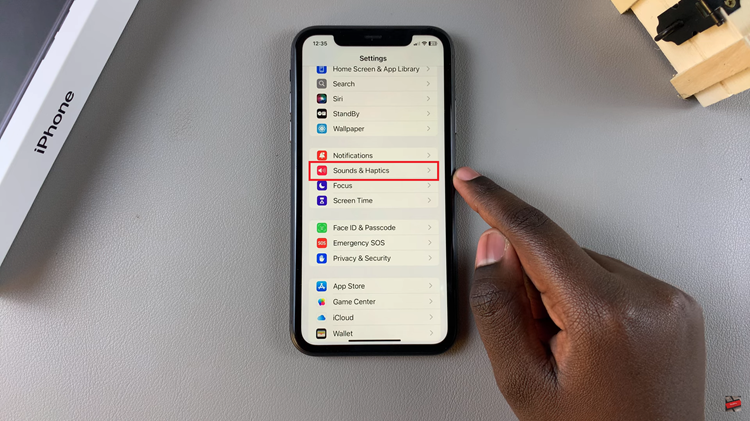
At this point, scroll down, find the “Keyboard Feedback” option, and tap on it to proceed. Now, you’ll see two options with toggle switches; ‘Sounds‘ & ‘Haptics.’ To disable the keyboard sounds, toggle ON the ‘Sounds’ switch. Exit the settings and the changes will be applied.
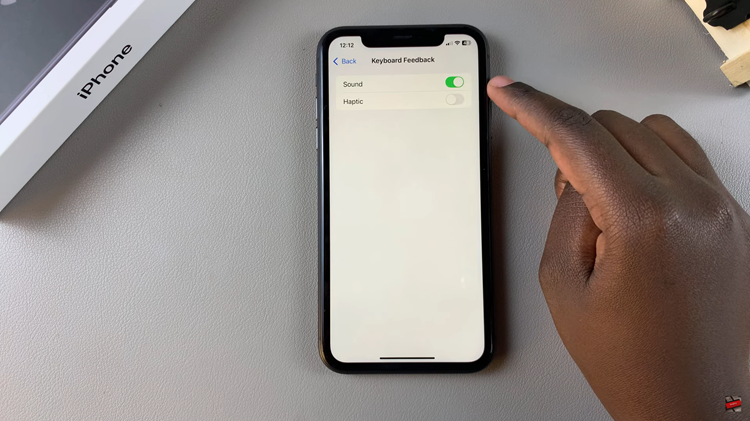
In conclusion, enable keyboard clicks on the iPhone 11 for an altogether new typing experience; get immediate audio feedback with every key pressed. Follow the steps above.