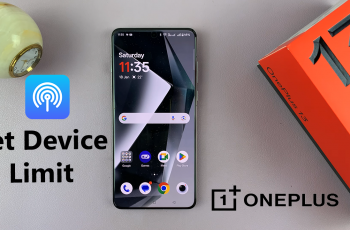Turning on keyboard vibrations on your Samsung Galaxy A16 can make typing more enjoyable. These touch-based feedback shakes give you a physical response when you hit keys on your screen keyboard making it feel more like using a real keyboard. This can boost your typing speed and accuracy if you like more touch input when texting or writing long messages.
To turn on keyboard vibrations on the Samsung Galaxy A16, you’ll need to go through your phone’s options. Samsung’s options menu is easy to use, so you can find settings for sound, shakes, and how you type.
In this guide, we’ll show you how to enable keyboard haptics on your Samsung Galaxy A16. Whether you want gentle shakes or stronger feedback, you can find the right mix to fit what you like.
Watch: How To Show Caller ID On Samsung Galaxy A16
Enable Keyboard Haptics (Vibration) On Samsung Galaxy A16
Begin by unlocking your Galaxy A16 and accessing the home screen. Then, find & select the Settings app from home screen or app drawer. Now, scroll down and find the ‘Sounds & Vibration‘ option. Tap on it to proceed.
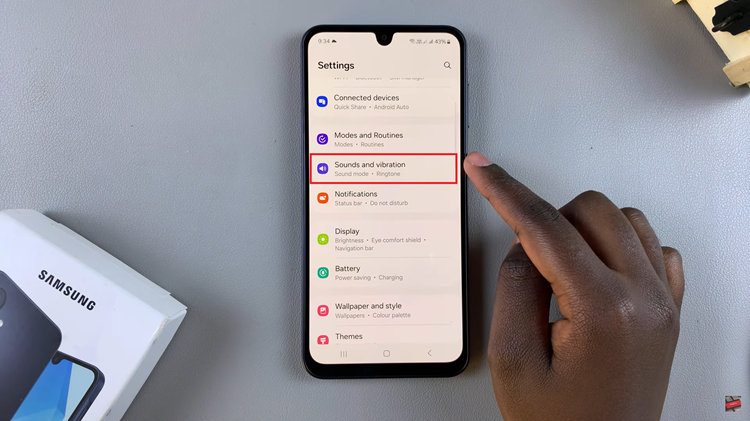
Following this, scroll down and select the ‘System Sounds‘ option. At this point, ensure that the ‘System Vibration Intensity‘ is at the maximum level.
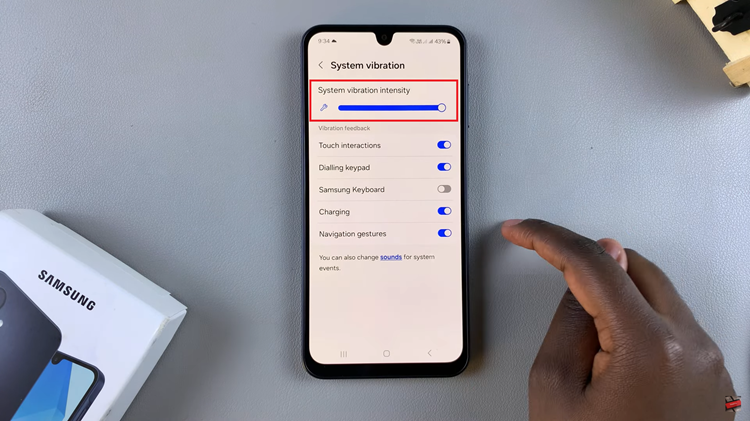
Subsequently, scroll down and find the ‘Samsung Keyboard‘ option and you’ll notice a toggle switch next to it. Toggle ON the switch to enable this feature on your Galaxy A16. Conversely, if you’d like to disable this feature, simply toggle OFF this option.
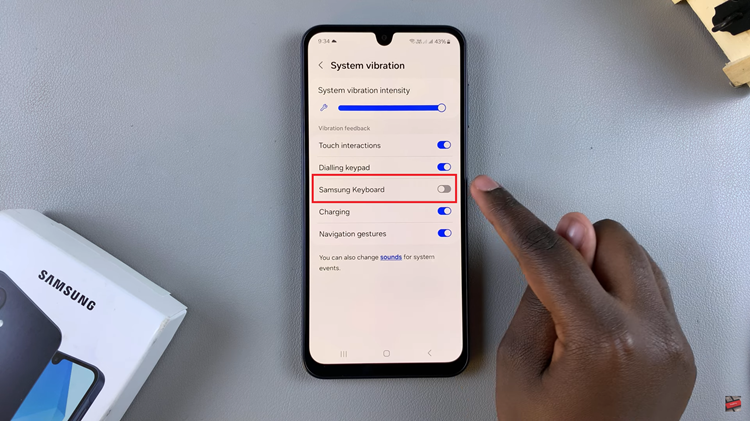
In conclusion, enabling keyboard haptics (vibrations) on your Samsung Galaxy A16 is a simple and effective way to improve your typing experience. Follow the steps outlined in this guide to customize vibration feedback to match your preferences.