In this article, we’ll go through how to enable iMessage on your iPhone 11, 11 Pro & 11 Pro Max. Apple’s iMessage is one of the most popular features of the iPhone.
iMessage is Apple’s instant messaging service, allows you to send free texts, photos, videos, stickers and more to other Apple devices. This is done over Wi-Fi or cellular data, making it convenient even if your text message subscription has run out.
This app also synchronizes your messages across your Apple ecosystem to greatly enhance your communication.
Read: How To Transfer Photos & Videos From iPhone 16 To Windows PC
Enable iMessage On iPhone 11
First, launch the Settings app from your home pages or App Library. In the Settings menu, scroll down until you find the Messages option. This is if you’re running on iOS 17 and below.
If you’re running iOS 18 and you don’t see the Messages option, simply tap on the Apps option at the bottom of the Settings page. You should find Messages within there.
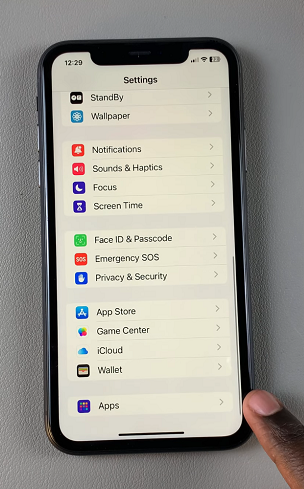
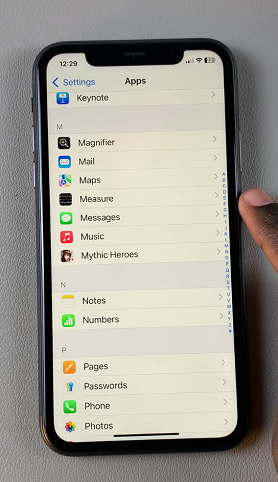
Once you find the Messages app, tap on it to access its settings. Here, you’ll find a toggle switch labeled iMessage. If the toggle is grey, it means iMessage is disabled.
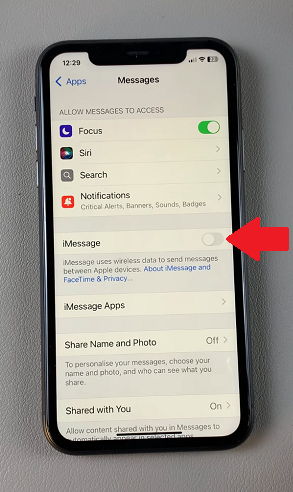
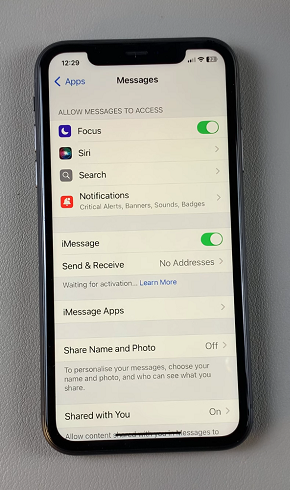
To enable iMessage, simply tap on the toggle switch to turn it on. The toggle will turn green and the Send & Receive option will appear. Tap on Send & receive to set an address to receive from and send your messages to. Select either your email address or phone number.
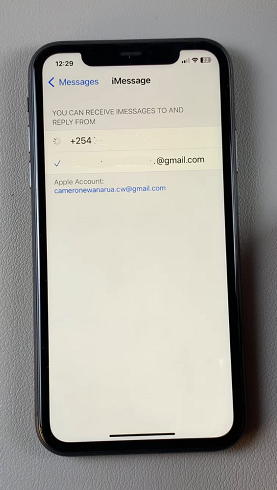
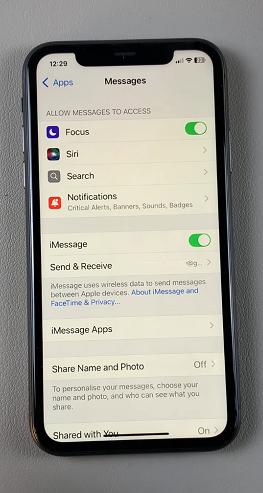
Once you do, iMessage will now use wireless data to send messages between Apple devices.

