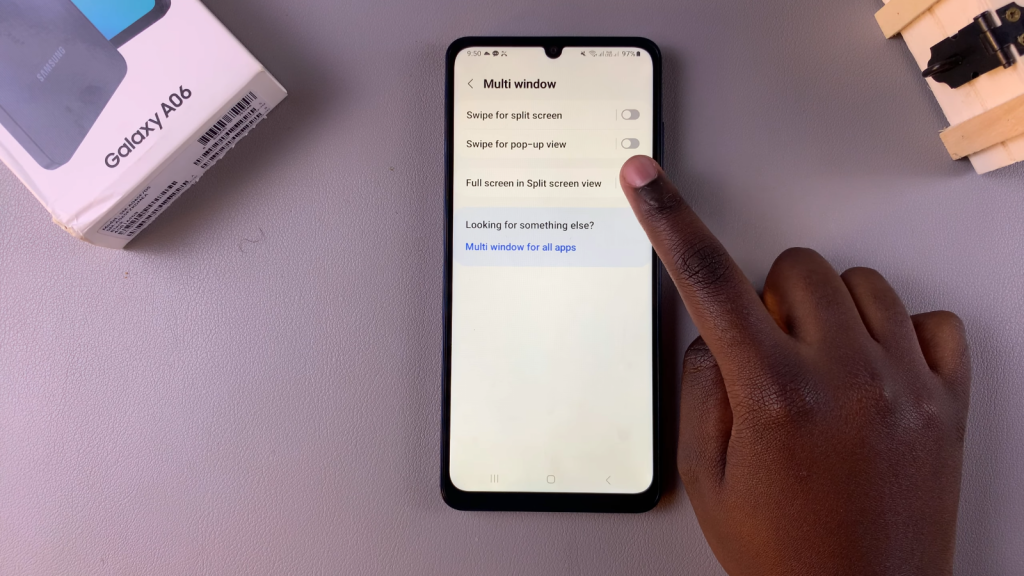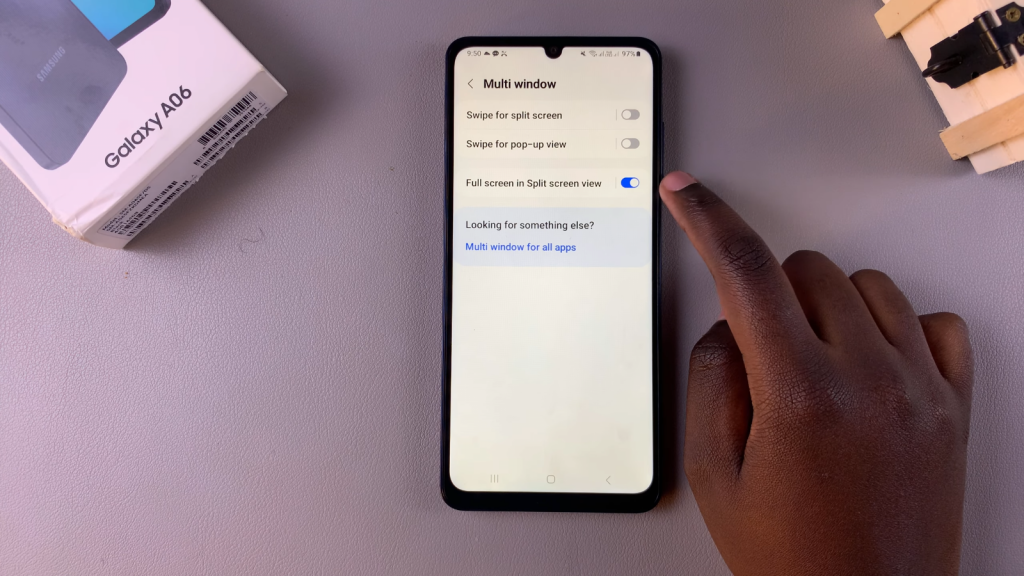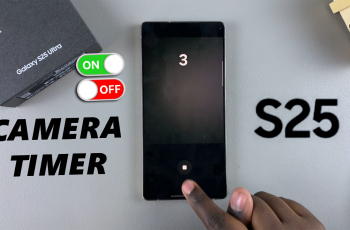Enabling full screen in split screen mode on the Samsung Galaxy A06 enhances the multitasking experience, allowing users to make the most of their device’s display. This feature is particularly beneficial for those who frequently switch between applications, as it provides a more immersive and streamlined view of content. Whether you are working on a document while referencing another app or enjoying a video alongside a chat, this capability transforms how you interact with your device.
Additionally, understanding how to Enable Full Screen In Split Screen On Samsung Galaxy A06 can significantly improve productivity and convenience. With just a few adjustments, users can enjoy an expansive view of their favorite apps without the constraints of traditional split screen. This not only makes tasks easier to manage but also elevates the overall user experience on the Samsung Galaxy A06.
Watch:How To Format SD Card On Samsung Galaxy A06
Enable Full Screen In Split Screen On Samsung Galaxy A06
Step 1: Open Settings
Open the Settings app on your Samsung Galaxy A06.
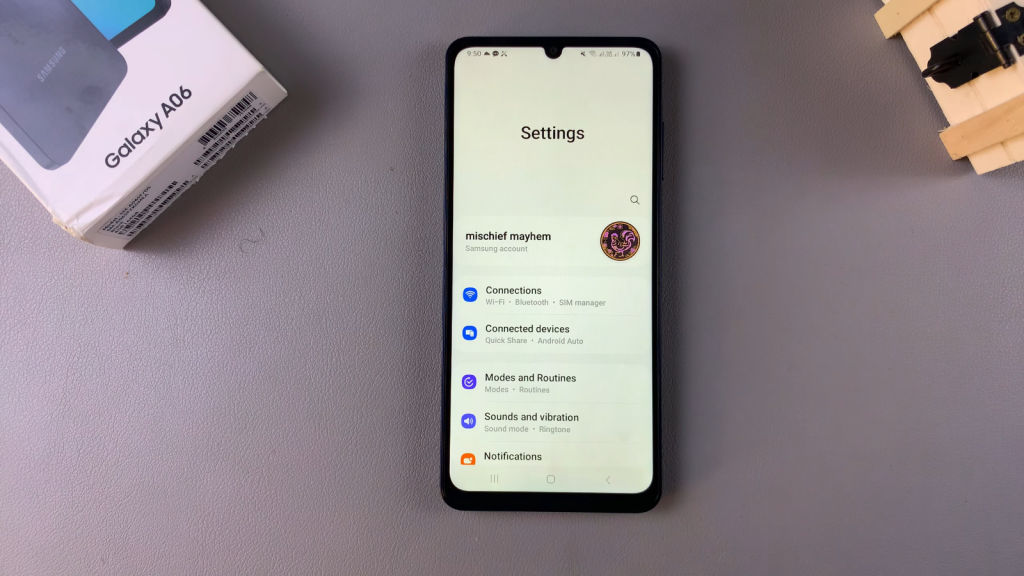
Step 2: Access Advanced Features
Scroll down and select Advanced features.
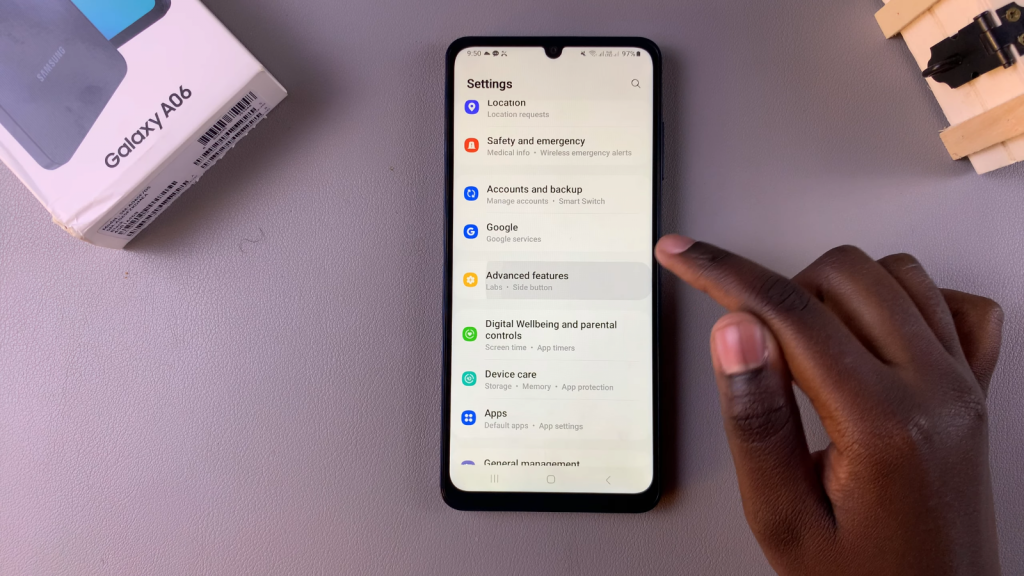
Step 3: Tap on Multi-window
Tap on Multi-window to manage how apps are displayed.
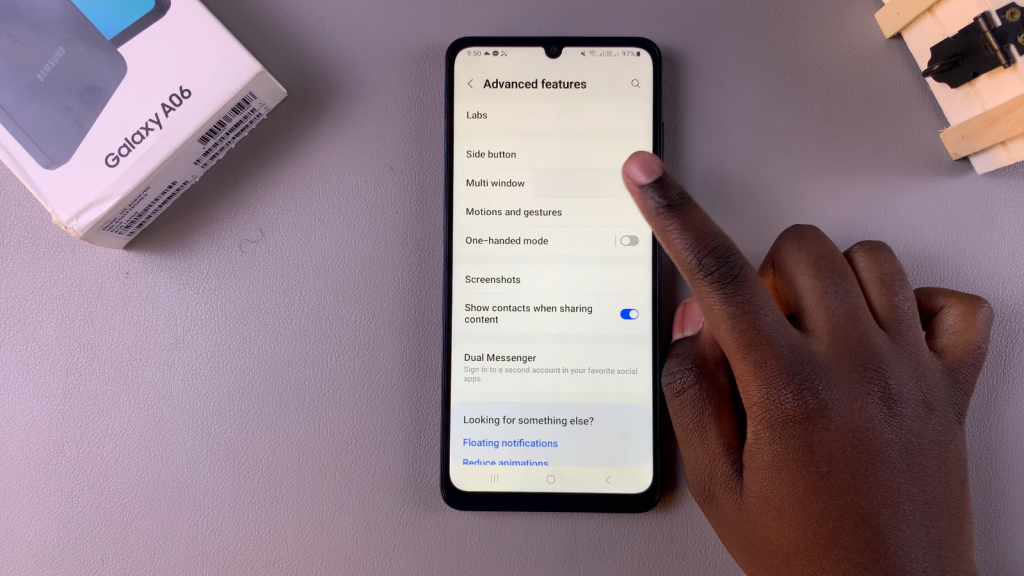
Step 4: Locate Full Screen Option
Find the Full screen in split screen view option.
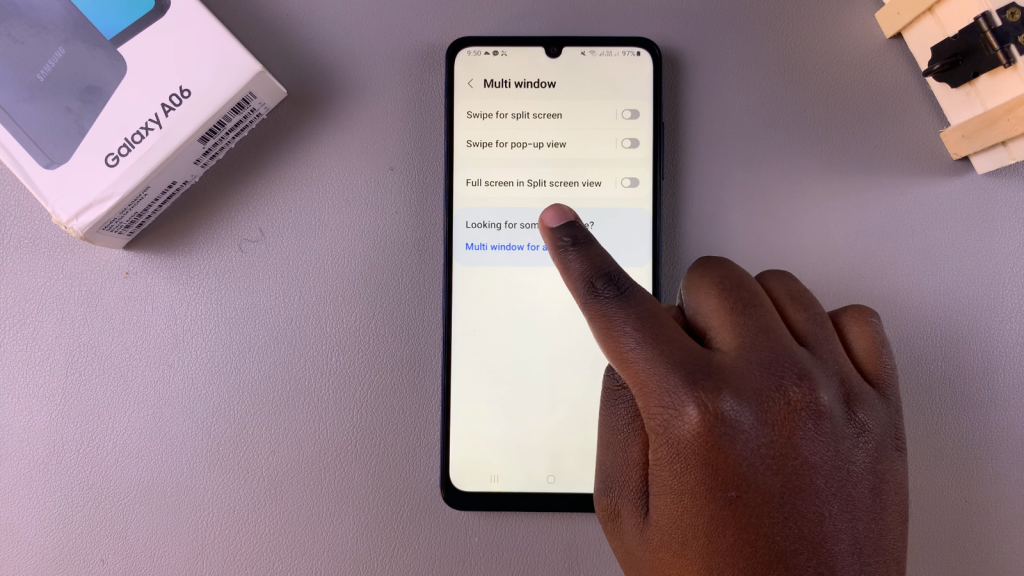
Step 5: Enable Full Screen Mode
Tap the toggle to enable full screen mode. The navigation and status bars will disappear in split screen view.