Learn how to enable Edge Panels on your Samsung Galaxy A16 to get quick access to your most-used apps and features. Edge Panels can help you multitask more efficiently and customize your screen space to better suit your needs.
In this guide, we’ll cover the simple steps to activate and set up Edge Panels. By enabling this feature, you’ll be able to streamline your interactions and make the most out of your Galaxy A16 expansive display.
Watch: How To Change Clock Format To 24Hr or AMPM System On Samsung Galaxy A16
Enable Edge Panels On Samsung Galaxy A16
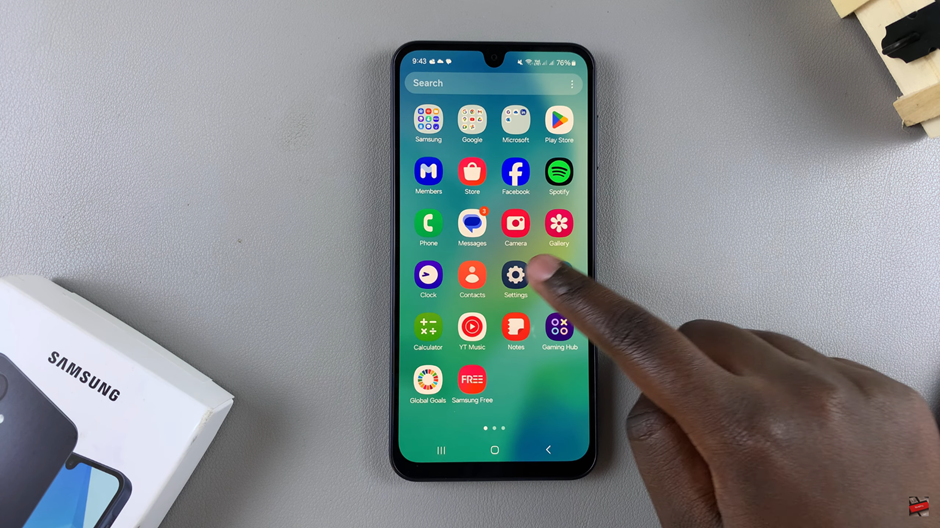
Open Settings and select Display. This initial step sets the stage for enabling Edge Panels on your Samsung Galaxy A16
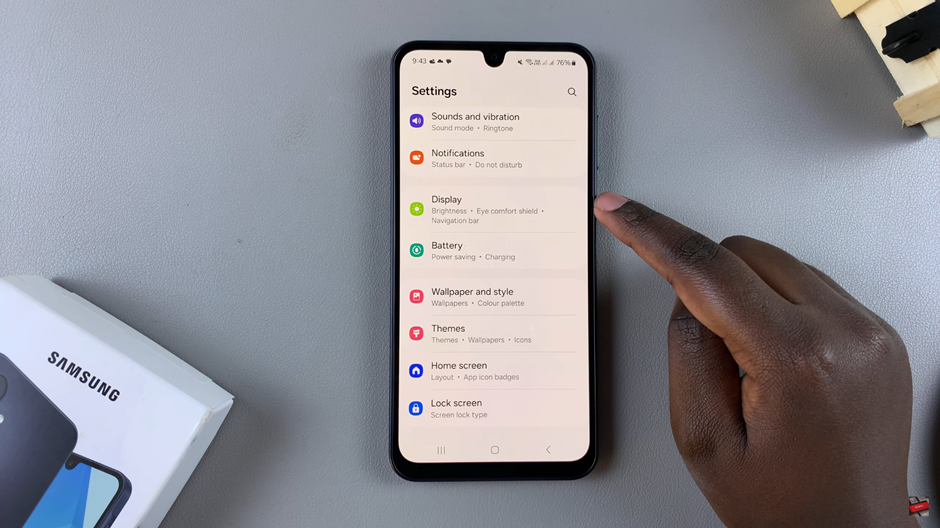
Tap on Edge Panels and toggle it on. This action activates the feature, allowing you to access and configure the Edge Panels.
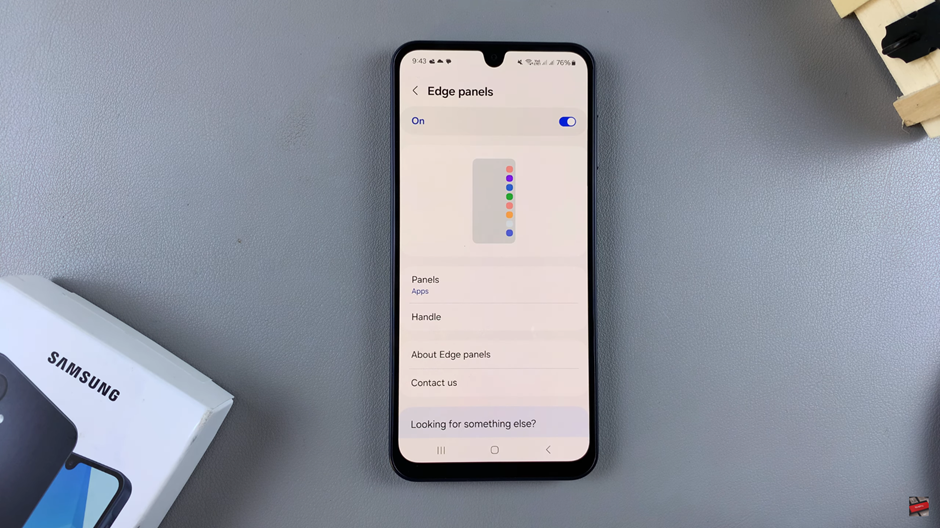
Customize your Edge Panels by selecting the panels you want. Additionally, adjust their position, style, transparency, and size to fit your preferences. This ensures that the Edge Panels are tailored to your needs.
Access your Edge Panels by swiping out from the side of your screen. This gesture will reveal the Edge Panels, making it easy to use them whenever needed.
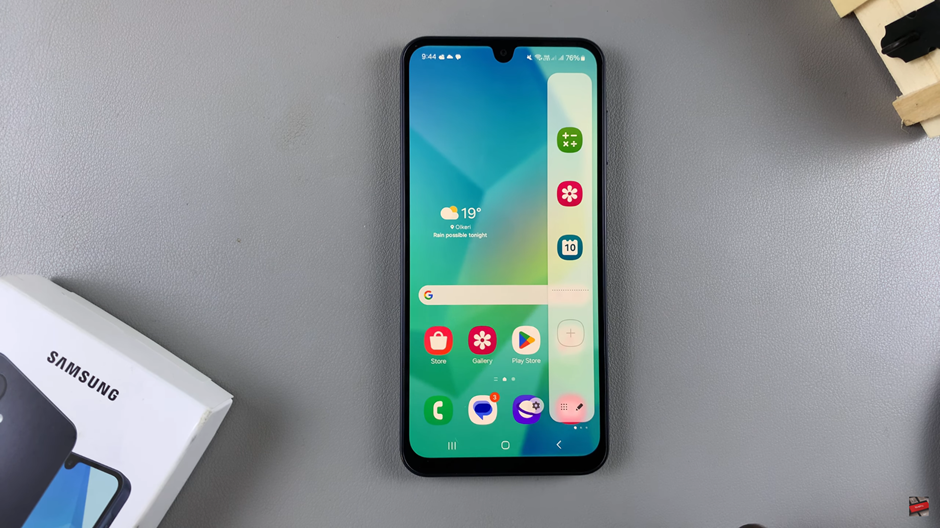
By unlocking this feature, you make your Galaxy A16 more user-friendly and efficient. Take a moment to explore the customization options and tailor the Edge Panels to your unique needs. It’s a small tweak that delivers big convenience.
Read: How To Change Screen Lock Type To Swipe On Samsung Galaxy A16

