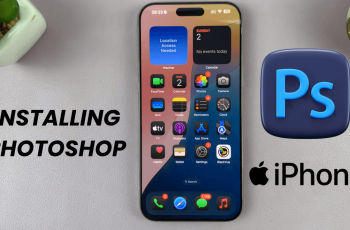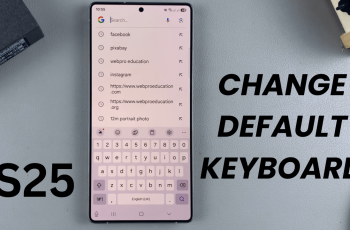The Samsung Galaxy Z Fold 6, with its impressive display and cutting-edge technology, promises an immersive audio experience. One of the standout features that enhance this experience is Dolby Atmos.
Dolby Atmos is an advanced sound technology that provides a more immersive audio experience. This means that you can hear sound coming from the surrounding area giving you an immersive experience right on your smartphone.
Whether you’re watching movies, listening to music, or playing games, this feature will enhance your sound quality, making it richer & dynamic. This guide will walk you through the steps required to successfully enable the Dolby Atmos on your Samsung Galaxy Z Fold 6.
Watch: How To Enable Battery Protection On Samsung Galaxy Z Fold 6
Enable Dolby Atmos On Samsung Galaxy Z Fold 6
Unlock your Z Fold 6 and navigate to the home screen. From here, find and select the “Settings” app. Then, scroll down within the settings and select “Sounds & Vibrations.” Following this, find the “Sound quality & effects” option and tap on it.
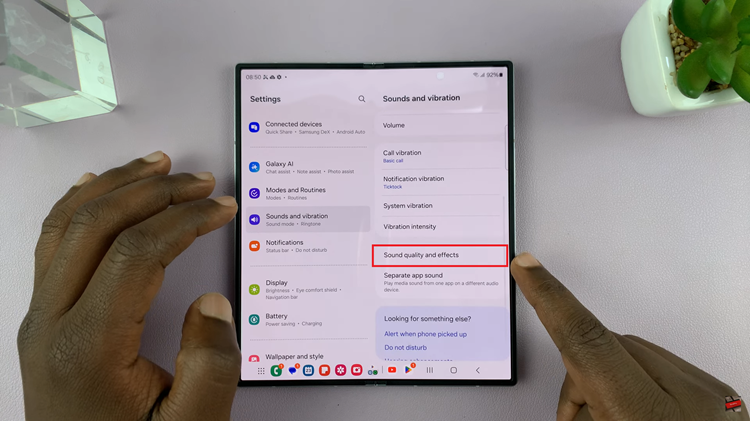
From here, find the “Dolby Atmos” option and you’ll notice a toggle switch next to it. At this point, toggle the switch to the ON position. The switch will turn blue indicating that the feature has been enabled.
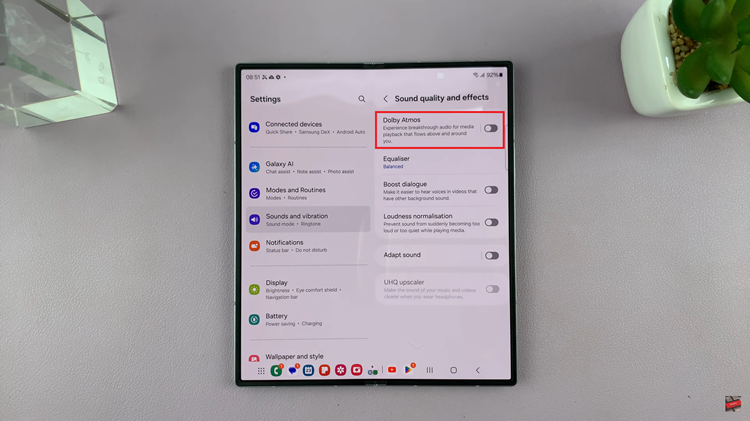
Additionally, you can customize this feature further. To do this, tap “Dolby Atmos” and choose from modes such as Auto, Music, Movie, & Voice. Each mode is tailored to enhance specific types of audio.
- Auto: Optimise sound automatically for whatever you’re listening to
- Movie: Delivers the best audio & enhances dialogue clarity for films, shows, & videos.
- Music: Provides a richer & more balance for your music.
- Voice: Makes voice louder & clearer.
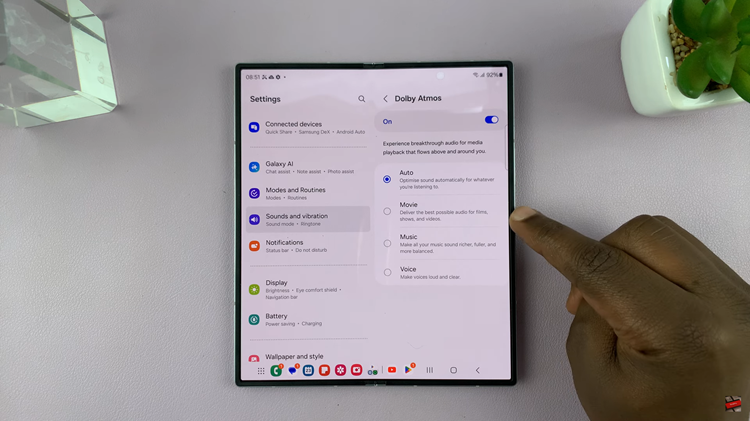
By following the steps above, you can successfully turn on this feature to enhance your audio depending on your preferences and enjoy superior audio quality on your device.
Read: How To Disable iCloud Backups For Specific Apps On iPad