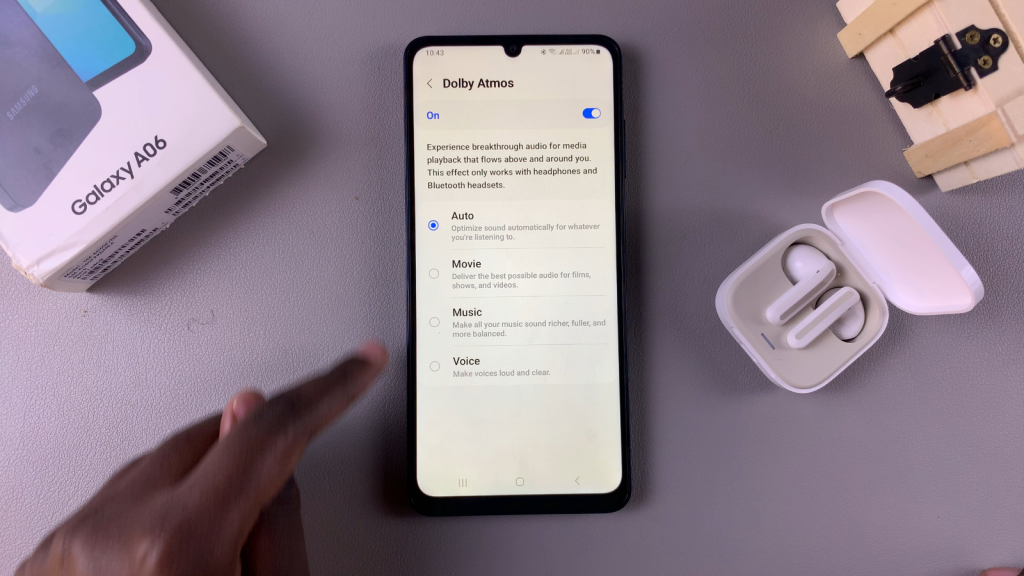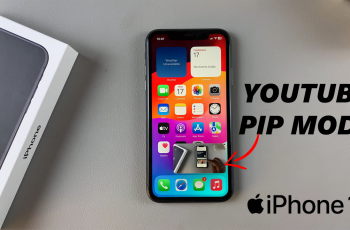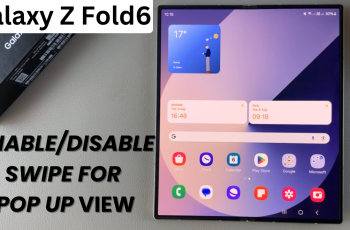The ability to enhance your audio experience is crucial for any smartphone user, and knowing how to enable Dolby Atmos on Samsung Galaxy A06 can significantly elevate your sound quality. With Dolby Atmos, you gain access to a more immersive listening experience that makes music, movies, and games feel richer and more engaging. This advanced audio technology creates a three-dimensional sound environment, allowing you to hear every detail in your media as if you’re in the middle of the action.
Moreover, enabling Dolby Atmos is a straightforward process that takes just a few moments. Once activated, you can customize your audio settings to suit your preferences, ensuring that every listening session is enjoyable. By following the simple steps to enable Dolby Atmos on your Samsung Galaxy A06, you can transform how you experience sound, whether you’re streaming your favorite playlist or watching the latest blockbuster.
Watch:How To Hard Reset Samsung Galaxy A06
Enable Dolby Atmos On Samsung Galaxy A06
Open Settings: Begin by opening the Settings app on your device.
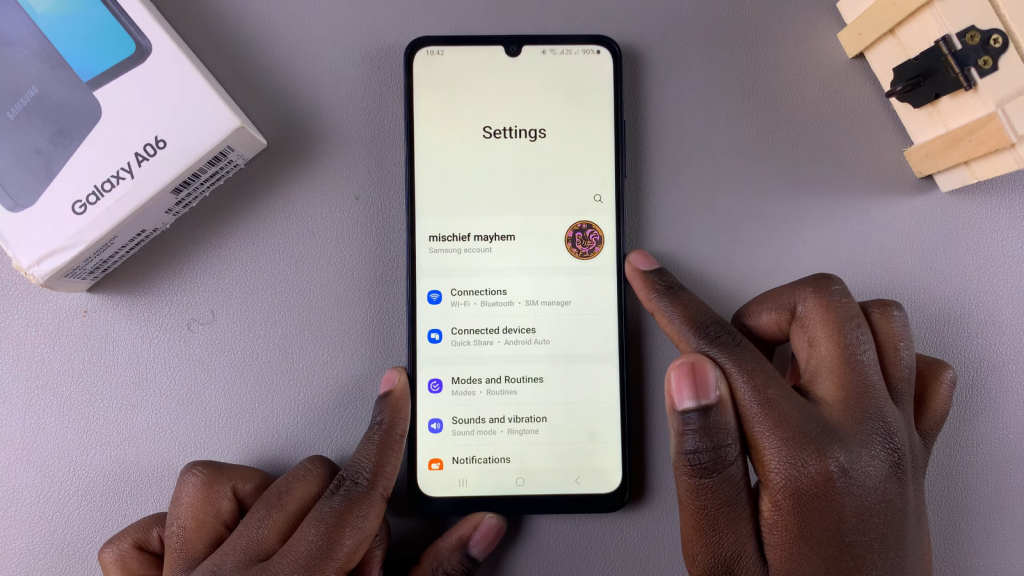
Select Sounds and Vibration: In the Settings menu, select Sounds and vibration.
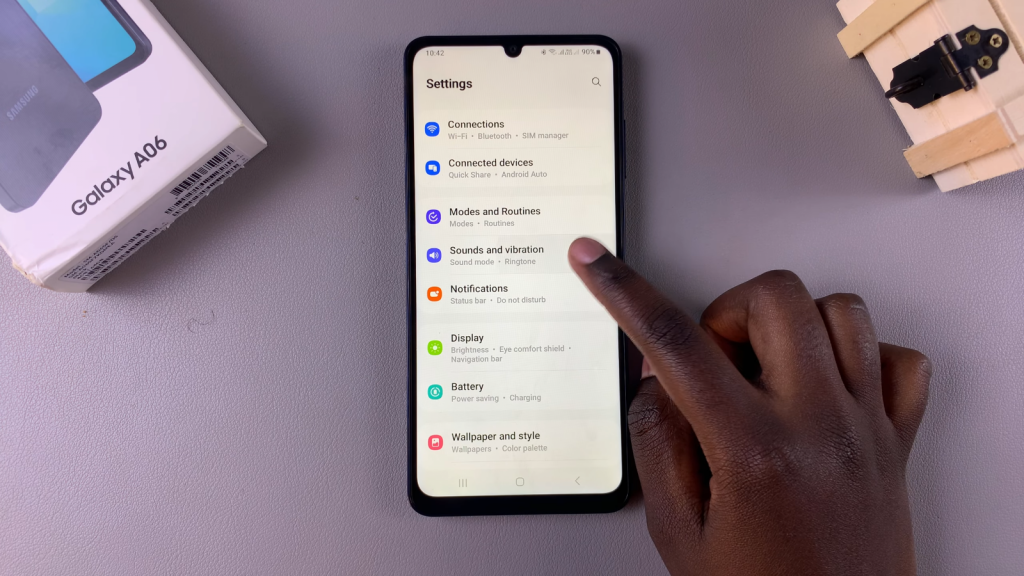
Access Sound Quality and Effects: Look for the Sound quality and effects option and tap on it.
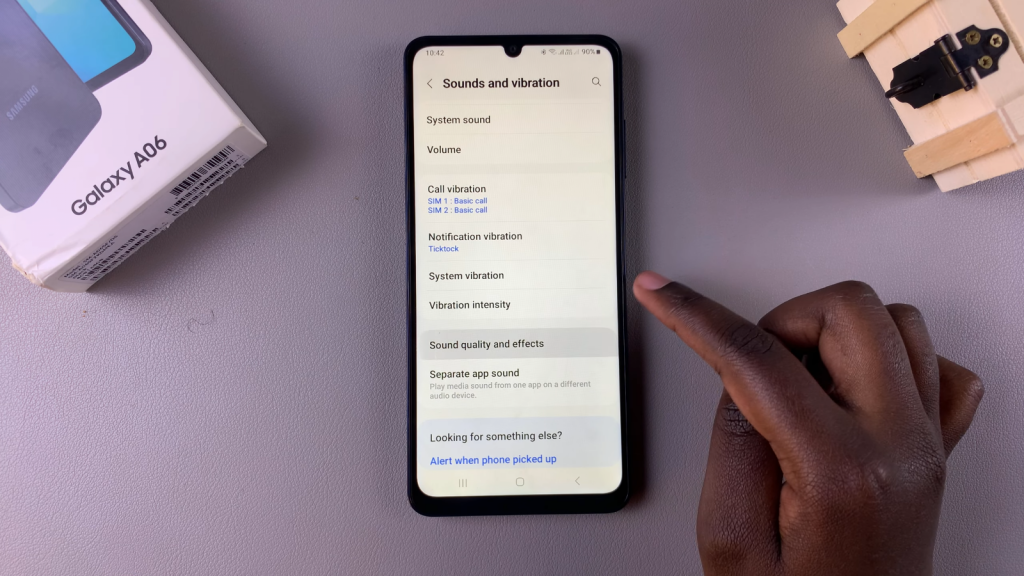
Locate Dolby Atmos: You should see Dolby Atmos and Dolby Atmos for gaming options.
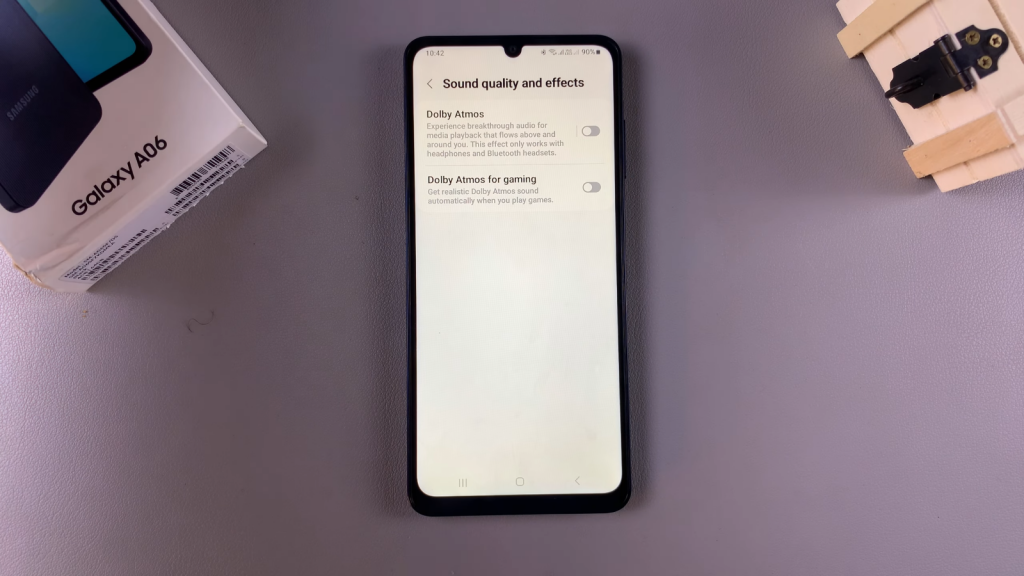
Connect Bluetooth Headphones: To enable these options, ensure that your device is connected to Bluetooth headphones.

Enable Dolby Atmos: Once connected, simply tap on the toggle to turn on Dolby Atmos.
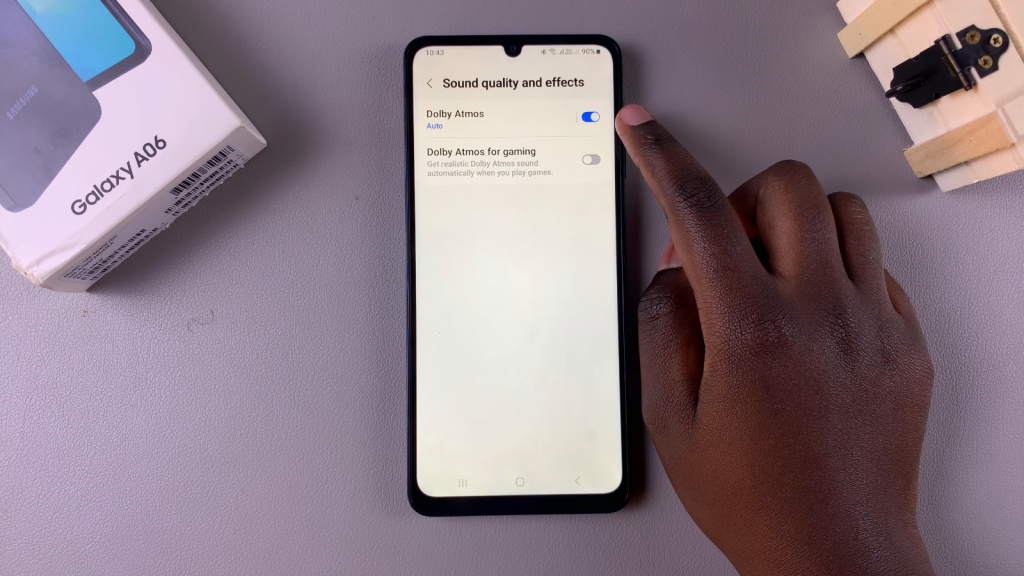
Choose Your Preference: You can choose different audio profiles; it’s currently set to Auto, but you also have options for Movie, Music, and Voice. Select the one that best suits your listening preference.